Computer connection information, Supported connection types, Connect using ethernet – HP Photosmart C8180 All-in-One Printer User Manual
Page 24: Connection, Connection to print from your computer, Use printer sharing
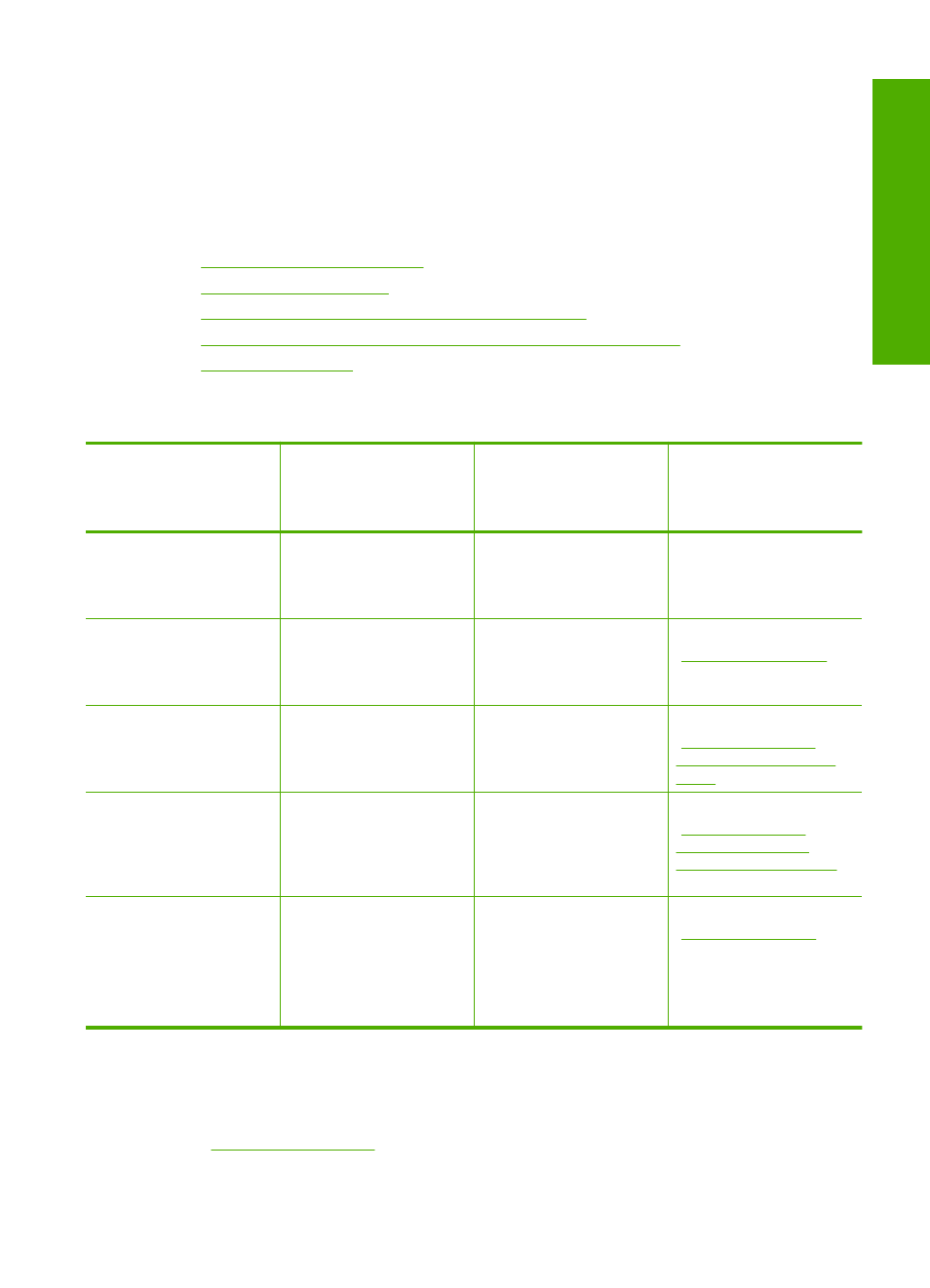
Computer connection information
The HP All-in-One comes equipped with a USB port so you can connect directly to a
computer using a USB cable. You can also connect the HP All-in-One to either a wired
or wireless network. Additionally, the built-in Bluetooth
®
Wireless Technology allows
Bluetooth
®
devices to print to the HP All-in-One.
This section contains the following topics:
•
•
•
Connect using integrated wireless WLAN 802.11
•
Connect using an integrated wireless Bluetooth® connection
•
Supported connection types
Description
Recommended number
of connected
computers for best
performance
Supported software
features
Setup instructions
USB connection
One computer connected
with a USB cable to the
rear USB 2.0 High Speed
port on the HP All-in-One.
All features are
supported, except
Webscan.
Follow the Setup Guide
for detailed instructions.
Ethernet (wired)
connection
Up to five computers
connected to an HP All-
in-One using a hub or
router.
All features are
supported, including
Webscan.
Follow the instructions in
“Wired network setup”
on page 30
.
Integrated wireless
WLAN 802.11 connection
Up to five computers
connected using a
wireless router
(infrastructure mode).
All features are
supported, including
Webscan.
Follow instructions in
“Integrated wireless
WLAN 802.11 network
setup” on page 32
Integrated wireless
Bluetooth
®
connection
One Bluetooth device or
computer.
Printing from a Bluetooth
device such as a PDA or
camera phone, or a
Bluetooth-enabled
computer.
Follow the instructions in
“Connect using an
integrated wireless
Bluetooth® connection”
on page 24
.
Printer sharing
Five.
The host computer must
be turned on at all times,
or the other computers
will not be able to print to
the HP All-in-One.
All features resident on
the host computer are
supported. Only print is
supported from the other
computers.
Follow the instructions in
“Use printer sharing”
on page 28
.
Connect using Ethernet
The HP All-in-One supports both 10 Mbps and 100 Mbps Ethernet network connections.
For detailed instructions on connecting the HP All-in-One to an Ethernet (wired) network,
see
“Wired network setup” on page 30
.
Computer connection information
23
Finish
set
up
