Hp usb key utility – HP Integrity rx2800 i2 Server User Manual
Page 20
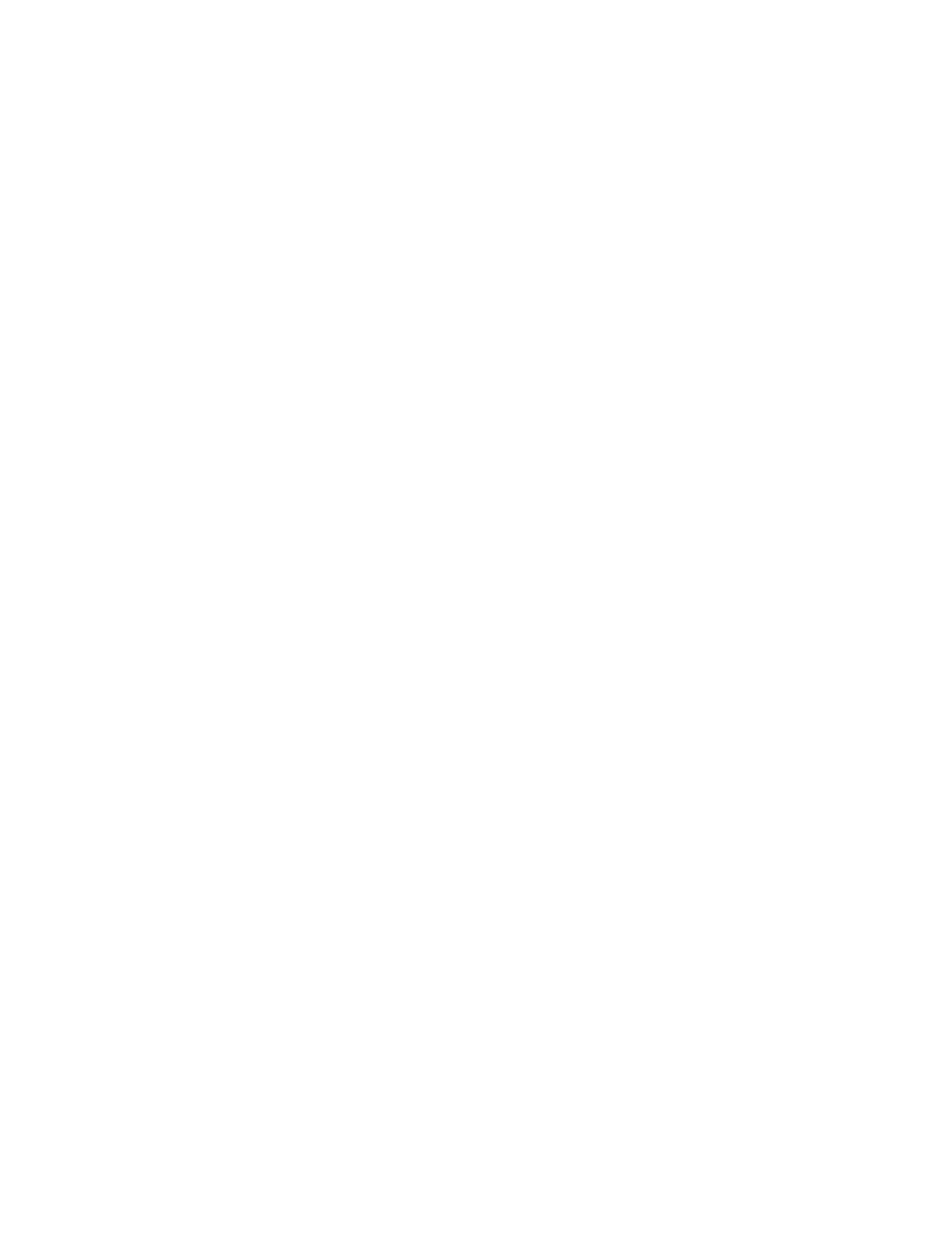
Introduction 20
HP USB key utility
The HP USB Key Utility enables you to copy the HP Smart Update Firmware DVD contents to a USB memory
key. You can then run the Firmware update applications from a USB key instead of the DVD. Insert a USB key
containing the Firmware DVD ISO image created by using the HP USB Key Creator for Windows® utility into
a server USB port or the SUV (Serial-USB-Video) cable attached to the blade.
For Windows® operating systems, the HP USB Key Creator for Windows® utility must be downloaded from
the HP website
and installed on a workstation. After installation, the utility places a
shortcut in the HP System Tools folder in the Programs start menu.
To create your bootable drive key and copy the contents of the DVD:
1.
Insert the HP USB drive key in an available USB port.
2.
Select the HP USB Key Utility shortcut in the HP System Tools folder.
3.
Complete each step presented by the application.
4.
The HP USB Key Creator formats the USB key. Ensure that you are using a USB key that is at least 1GB
in size and does not contain any valuable files.
For Linux, the USB key can be created manually:
1.
Obtain SYSLINUX 3.75 or higher from http://www.syslinux.zytor.com
,
and download it to a Linux workstation.
2.
Install the SYSLINUX RPM obtained in step 1.
3.
If a directory does not already exist, create one for the USB key mount point, for example, mkdir
/usbkey.
4.
Insert the USB key, and then mount it. The device mount point might vary, depending on whether other
SCSI drives are also installed on the server. Therefore, the device mount point can be sdb1, sdc1, and
so on.
mount /dev/sda1 /usbkey
5.
Use the ./syslinux /usbkey command to write out the boot partition to the USB key. Failure to run
this command might lead to a key that does not boot the Firmware DVD until the SYSLINUX command
is successful.
6.
Create a directory to mount the DVD image, for example, mkdir /cd_mount_point.
7.
Insert the Firmware DVD or mount the Firmware DVD ISO through a loopback:
mount /dev/cdrom /cd_mount_point or mount -t iso9660 firmware-
/cd_mount_point -o loop
8.
Change to the /usb directory on the DVD:
cd /cd_mount_point/usb
9.
Execute the usbcreator.sh shell script passing in the DVD mount point and the USB mount point to move
the Firmware DVD files to the USB key:
./usbcreator.sh /cd_mount_point /usbkey
10.
If additional components must be added to the USB, copy the components into the /hp/swpackages
(Linux) or the \hp\swpackages (Windows® operating system) directory. If the version can support the
type of components added, then HP SUM picks them up automatically.
11.
Unmount the DVD and the USB key. This must match the initial mount point in step 4.
umount /dev/cdrom
umount /dev/sda1
12.
Remove the USB key and DVD.
- Integrity rx3600 Server SmartStart-Software Integrity BL860c Server-Blade Integrity rx2660 Servers Smart Update Manager Service Pack for ProLiant Integrity rx6600 Server Integrity rx8640 Server Integrity rx7640 Server Integrity BL870c Server-Blade Integrity Superdome sx2000 Server Integrity BL860c i2 Server-Blade Integrity BL870c i2 Server-Blade
