Recovering from an installation failure, Collecting trace directories – HP Integrity rx2800 i2 Server User Manual
Page 100
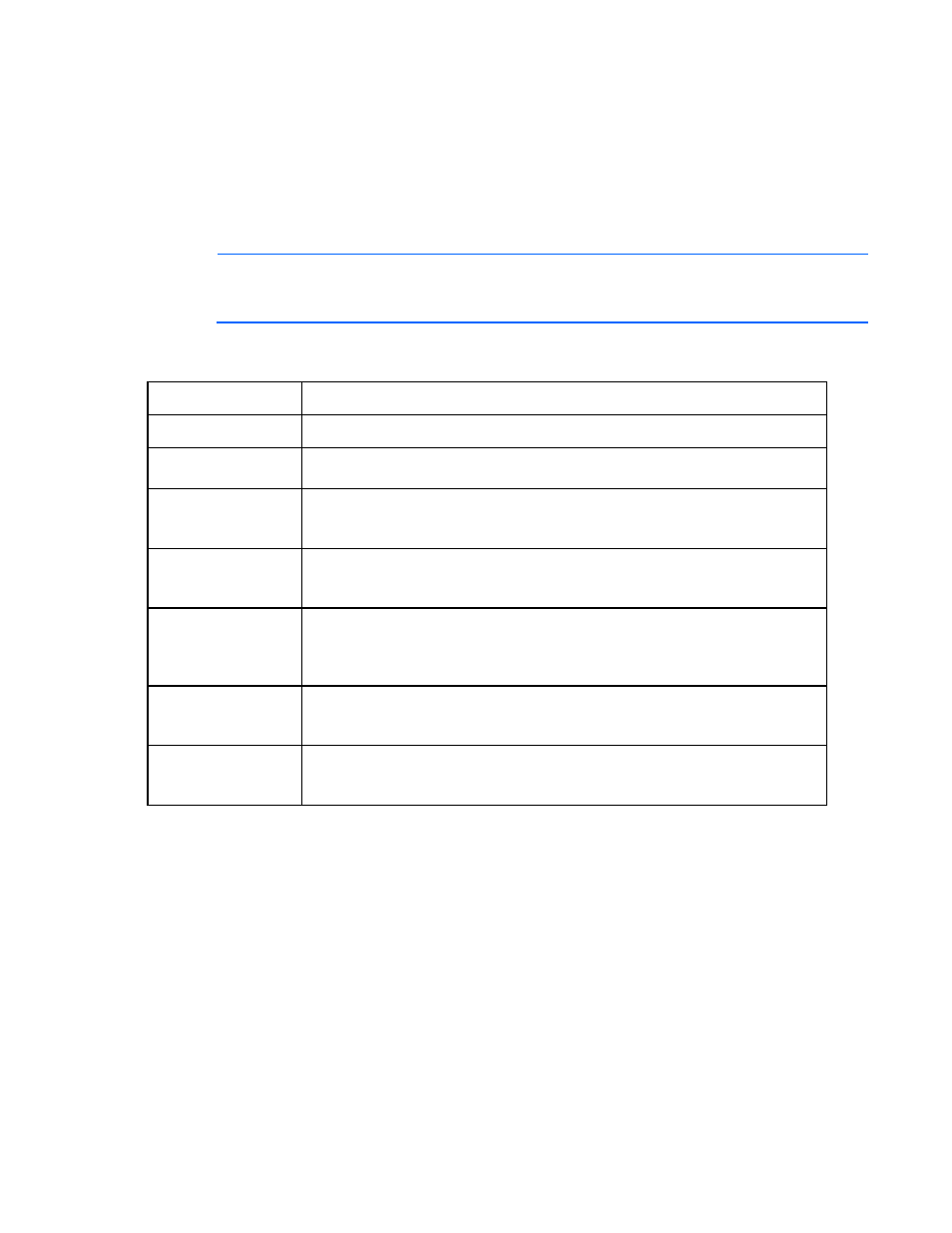
Troubleshooting 100
Recovering from an installation failure
Collecting trace directories
HP Smart Update Manager generates a set of debug trace logs located in the %TEMP%\hp_sum directory on
Windows systems and \tmp\hp_sum on Linux systems. These files contain internal process and debug
information, which can be useful in determining HP Smart Update Manager failures.
NOTE:
To break out to a Linux console while booted to the HP Smart Update Firmware DVD,
press Ctrl Alt d b x. Each key (d, b, x) is hit in succession. This command allows you to collect logs
from the \tmp\hp_sum directory.
Examine the OpMan.trace, IPScout.trace, OSScout.trace, InstallClient.log, and InstallManager.log trace
files to determine the cause of the failure. These files provide the following information.
Trace files
Function
OpMan.trace
Provides operations trace of the overall installation process.
IPScout.trace
Provides the information on whether the remote target might be contacted and the type
of target found (iLO, server, VC, OA).
OSScout.trace
Provides the details of the connection setup and is responsible for cleaning up after an
installation and initiating a reboot, if needed and selected by the user, on the target
system.
InstallClient.log
Provides the details of the execution of the individual components, including the
command line parameters, used to launch the components and the component return
code before it is converted to HP Smart Update Manager return codes.
InstallManager.log
Provides the interaction between the Operations Manager and the remote installation
client. Any failure in network communications is reported in this file and surfaced as an
Installation Failed message for the affected component and potentially all components
that follow the failing component.
discagent.trace
Provides the details of the execution of the discovery agent on either the local system
during a local installation or the remote target server. If a discovery tool fails, it is
reported to this trace file and surfaced as a Discovery Failed message.
discmanager.trace
Provides the interaction between the Operations Manager and the remote discovery
client. If a discovery tool fails, it is reported to this trace file and surfaced as a Discovery
Failed message.
It is possible to look in the OpMan.trace file and see which component was winnowed from the installation
set and which ones were added. Normally, components are winnowed if:
•
They do not support installation on the given OS
•
The hardware they are designed for is not discovered to be present in the server
•
The component is not for the type of target selected
•
The component does not report itself capable of being deployed to a given target
•
The component cannot be deployed in either the online or offline environment HP Smart Update
Manager detects it is running in
•
The component is for a particular class (p-Class or c-Class) of BladeSystem enclosure and the
component does not find that class of enclosure.
- Integrity rx3600 Server SmartStart-Software Integrity BL860c Server-Blade Integrity rx2660 Servers Smart Update Manager Service Pack for ProLiant Integrity rx6600 Server Integrity rx8640 Server Integrity rx7640 Server Integrity BL870c Server-Blade Integrity Superdome sx2000 Server Integrity BL860c i2 Server-Blade Integrity BL870c i2 Server-Blade
