Ink-backup mode output, Exit ink-backup mode, Use a photo print cartridge – HP Deskjet F2140 All-in-One Printer User Manual
Page 68
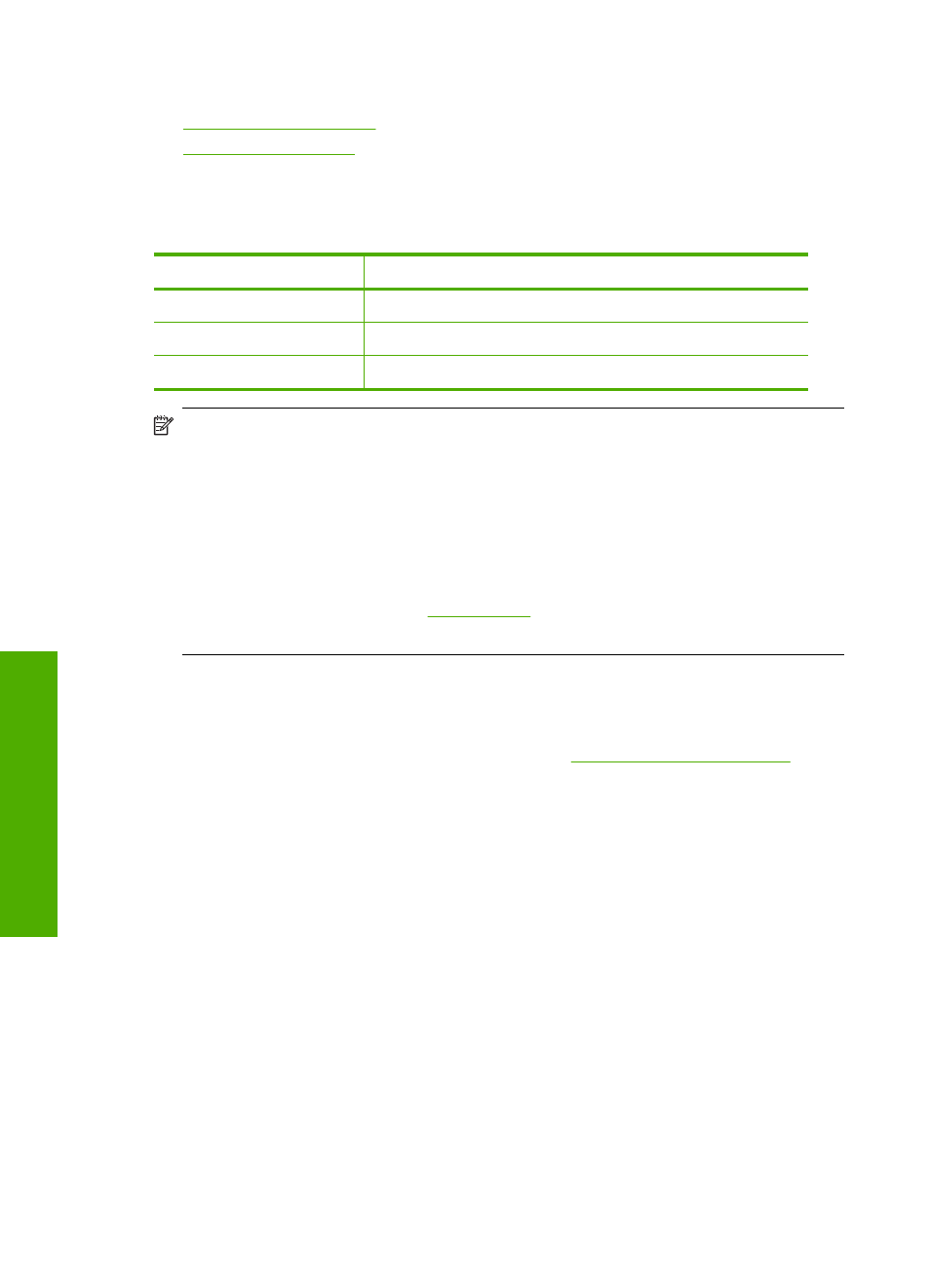
For more information about ink-backup mode, see the following topics:
•
•
Ink-backup mode output
Printing in ink-backup mode slows the HP All-in-One and affects the quality of printouts.
Installed print cartridge
Result
Black print cartridge
Colors print as grayscale.
Tri-color print cartridge
Colors print but black is grayed and is not a true black.
Photo print cartridge
Colors print as grayscale.
NOTE:
HP does not recommend using the photo print cartridge for ink-backup mode.
NOTE:
Your printer might be packaged with only a tri-color print cartridge. For better
results, install a black print cartridge in addition to the tri-color print cartridge. You can
print without a black print cartridge but doing so can cause the printer to print more
slowly and printed colors to differ from those you would see if a black print cartridge
and a tri-color print cartridge were installed.
Some models of the HP All-in-One do not support photo print cartridges.
To order print cartridges, go to
. Choose your country/region, and then
click Buy or Online Shopping.
Exit ink-backup mode
Install two print cartridges in the HP All-in-One to exit ink-backup mode.
For information about installing a print cartridge, see
Use a photo print cartridge
You can optimize the quality of the color photos you print and copy with the HP All-in-
One by purchasing a photo print cartridge. Remove the black print cartridge and insert
the photo print cartridge in its place. With the tri-color print cartridge and photo print
cartridge installed, you have a six-ink system, which provides enhanced quality color
photos.
When you want to print regular text documents, swap the black print cartridge back in.
Use a print cartridge protector or an airtight plastic container to keep your print cartridge
secure when it is not being used.
Chapter 10
66
Maintain the HP All-in-One
Maintain
the HP All-in-One
