Status light overview – HP Deskjet F2140 All-in-One Printer User Manual
Page 11
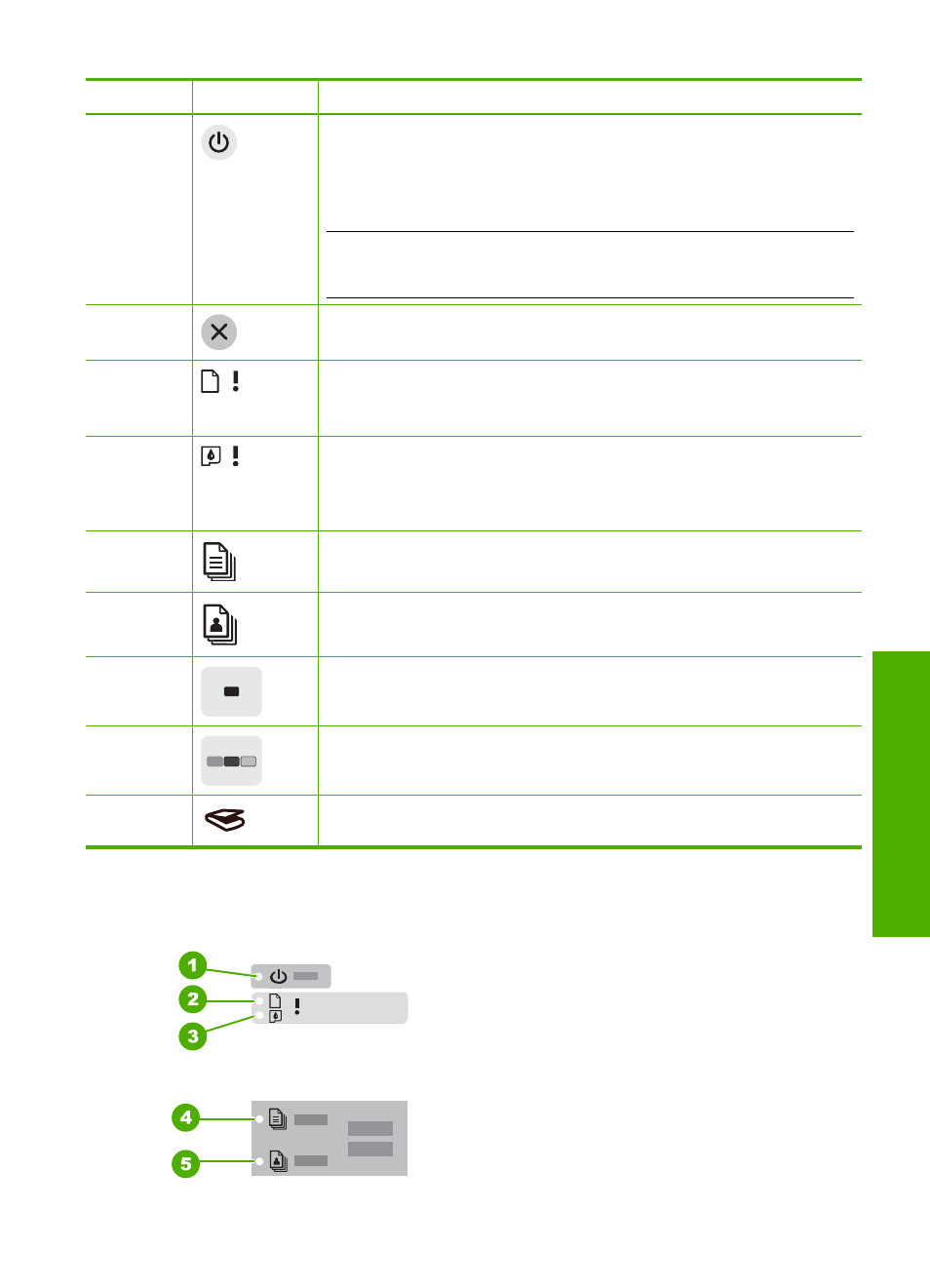
Label
Icon
Name and Description
1
On: Turns the HP All-in-One on or off. The On button is lit when the HP All-
in-One is powered on. The light blinks while performing a job.
When the HP All-in-One is off, a minimal amount of power is still used by the
device. To completely disconnect the power supply to the HP All-in-One, turn
the device off, and then unplug the power cord.
CAUTION:
Before you unplug the power cord, you must press the On
button and allow the HP All-in-One to turn itself off. This prevents the print
cartridges from drying out.
2
Cancel: Stops a print, copy, or scan job.
3
Check Paper light: Indicates the need to load paper or remove a paper jam.
The button next to this light is the Resume button. In certain situations (for
example, after clearing a paper jam), this button resumes the job.
4
Check Print Cartridge light: Indicates the need to reinsert the print cartridge,
replace the print cartridge, or close the print cartridge door.
The button next to this light is the Resume button. In certain situations (for
example, after clearing a paper jam), this button resumes the job.
5
Plain Paper Type: Changes the paper type setting to plain paper. This is the
default setting for the HP All-in-One.
6
Photo Paper Type: Changes the paper type setting to photo paper. Make
sure photo paper is loaded in the input tray.
7
Start Copy Black: Starts a black-and-white copy job.
8
Start Copy Color: Starts a color copy job.
9
Scan: Starts scanning the original currently on the glass. The Scan command
functions only when the computer is on.
Status light overview
Several indicator lights inform you of the status of the HP All-in-One.
Status light overview
9
HP A
ll-in-One ov
erview
