HP Deskjet F2140 All-in-One Printer User Manual
Page 12
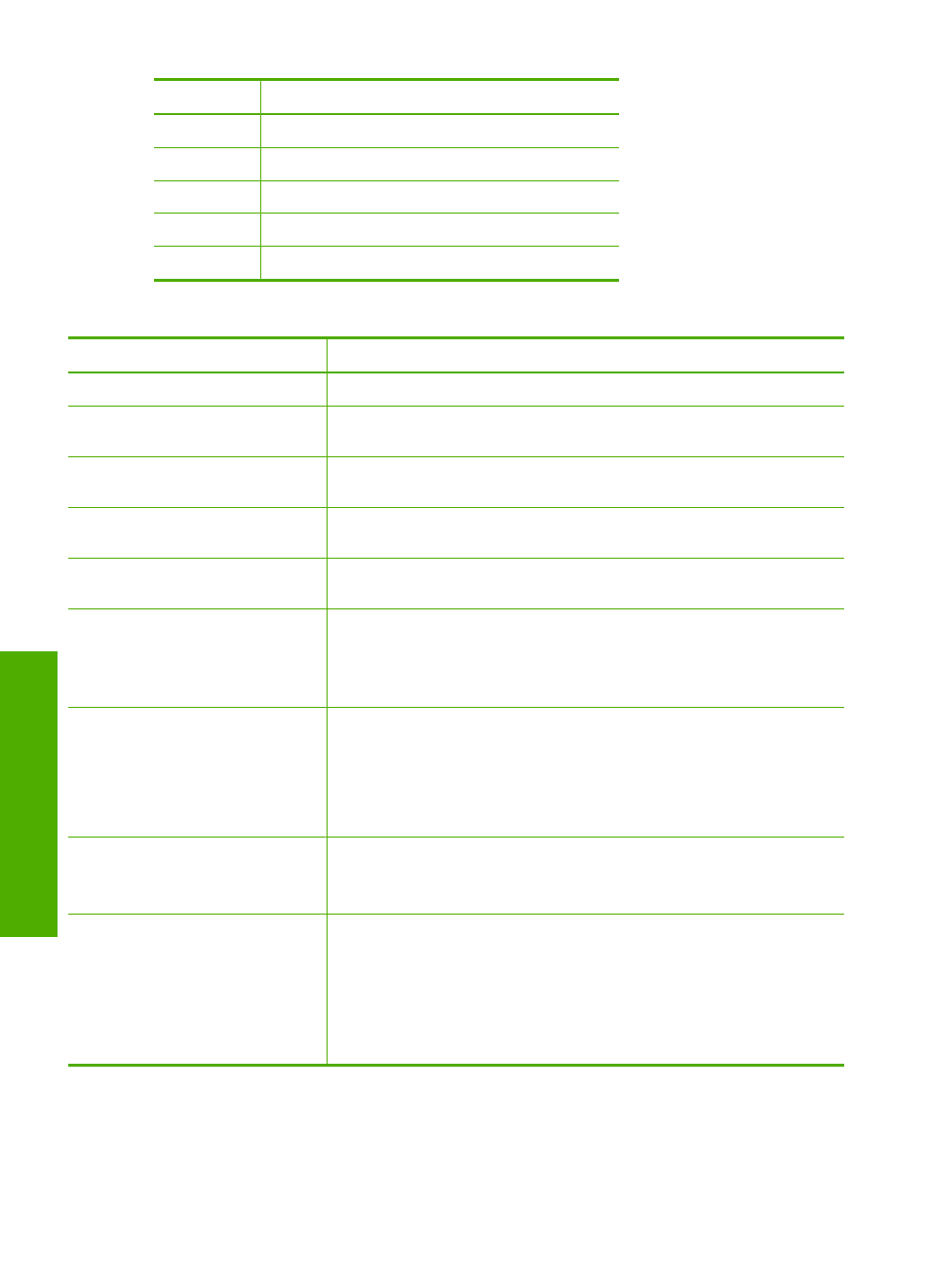
Label
Description
1
On button
2
Check Paper light
3
Check Print Cartridge light
4
Plain Paper Type light
5
Photo Paper Type light
The following table describes common situations and explains what the lights mean.
Light status
What it means
All lights are off.
The HP All-in-One is turned off. Press the On button to turn on the device.
The On light and one of the Paper
Type lights are on.
The HP All-in-One is ready for printing, scanning, or copying.
The On light is blinking.
The HP All-in-One is busy printing, scanning, copying, or aligning the
print cartridges.
The On light blinks quickly for 3
seconds and then is on steady.
You pressed a button while the HP All-in-One is already busy printing,
scanning, copying, or aligning the print cartridges.
The On light blinks for 20 seconds
and then is on steady.
You pressed the Scan button and there was no response from the
computer.
The Check Paper light is blinking.
•
The HP All-in-One is out of paper.
•
The HP All-in-One has a paper jam.
•
The paper size setting does not match the paper size detected in the
input tray.
The Check Print Cartridge light is
blinking.
•
The print cartridge door is open.
•
The print cartridges are missing or not seated correctly.
•
The tape was not removed from the print cartridge.
•
The print cartridge is not intended for use in this HP All-in-One.
•
The print cartridge might be defective.
The On, Check Paper, and Check
Print Cartridge lights are blinking.
Scanner failure.
Turn off the HP All-in-One, then on again. If the problem persists, contact
HP Support.
All lights are blinking.
The HP All-in-One has a fatal error.
1.
Turn the HP All-in-One off.
2.
Unplug the power cord.
3.
Wait a minute, then plug the power cord back in.
4.
Turn the HP All-in-One back on.
If the problem persists, contact HP Support.
Chapter 2
10
HP All-in-One overview
HP All-in-
O
ne
o
verview
