The hp all-in-one prints meaningless characters, Nothing happens when i try to print – HP Deskjet F2140 All-in-One Printer User Manual
Page 104
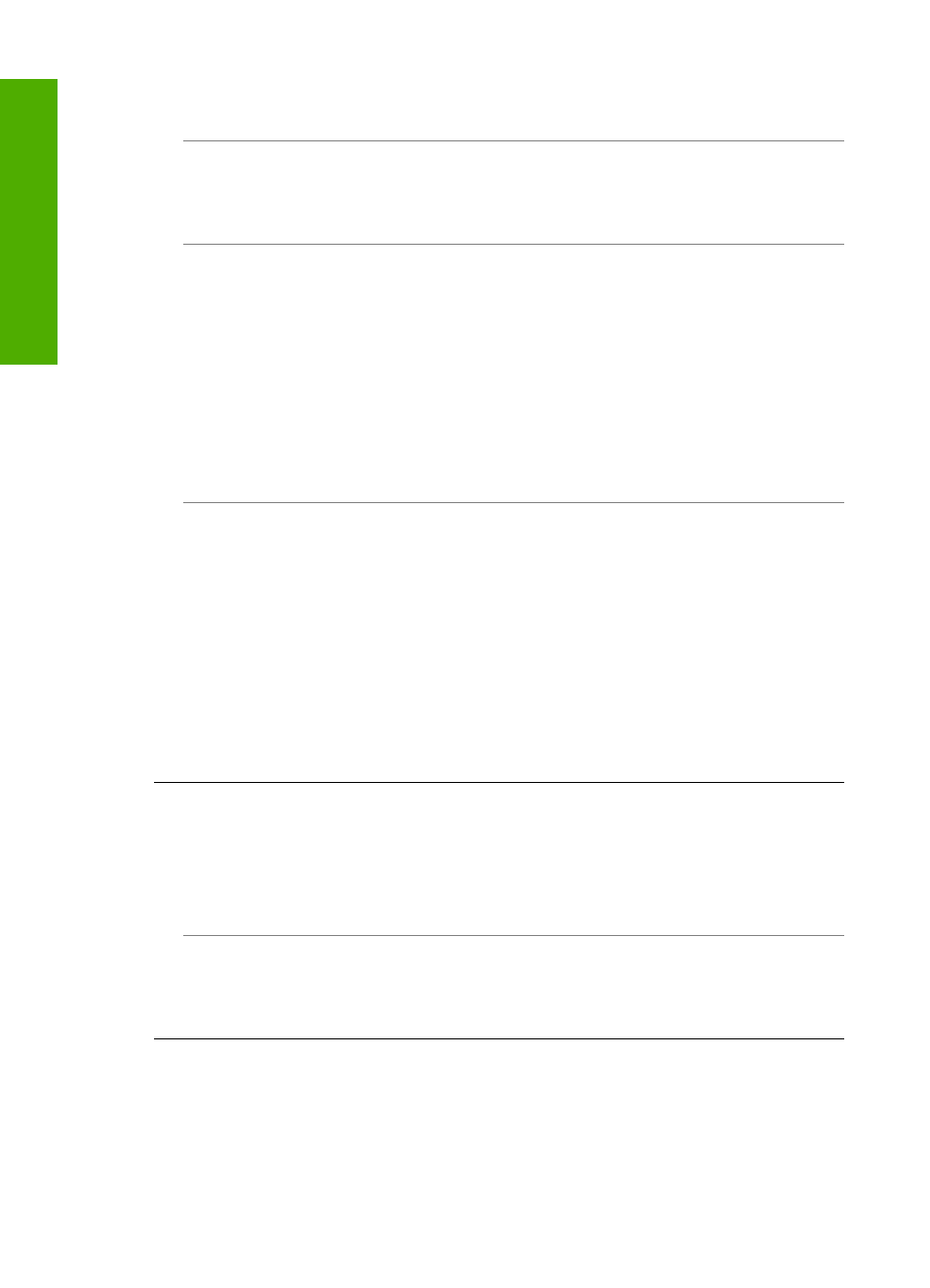
the HP All-in-One and plugged into a power outlet. Press the On button to turn on the
HP All-in-One.
Cause: The HP All-in-One experienced an error.
Solution: Turn the HP All-in-One off, and then unplug the power cord. Plug the
power cord back in, and then press the On button to turn on the HP All-in-One.
Cause: The status of the printer driver has changed.
Solution: The printer driver status might have changed to either offline or stop
printing.
To check the printer driver status
1.
In the HP Solution Center, click the device tab.
2.
Click Settings.
3.
Click Status.
If the status is offline or stop printing, change the status to ready.
Cause: A deleted print job is still in the queue.
Solution: A print job might remain in the queue after it has been cancelled. The
cancelled print job jams the queue and prevents the next print job from printing.
From your computer, open the printer folder and see if the cancelled job remains in
the print queue. Try to delete the job from the queue. If the print job remains in the
queue, try one or both of the following:
•
Disconnect the USB cable from the HP All-in-One, restart the computer, and then
reconnect the USB cable to the HP All-in-One.
•
Shut down the HP All-in-One, restart the computer, and then restart the HP All-
in-One.
The HP All-in-One prints meaningless characters
Cause: The memory in the HP All-in-One is full.
Solution: Turn off the HP All-in-One and your computer for 60 seconds, then turn
them both on and try printing again.
Cause: The document is corrupt.
Solution: Try printing another document from the same software application. If this
works, then try printing a previously saved version of the document that is not corrupt.
Nothing happens when I try to print
Cause: The HP All-in-One is turned off.
Solution: Look at the On light located on the front of the HP All-in-One. If it is not
lit, the HP All-in-One is turned off. Make sure the power cord is firmly connected to
Chapter 12
102
Troubleshooting
T
roub
les
hoot
ing
