HP Deskjet F2140 All-in-One Printer User Manual
Page 127
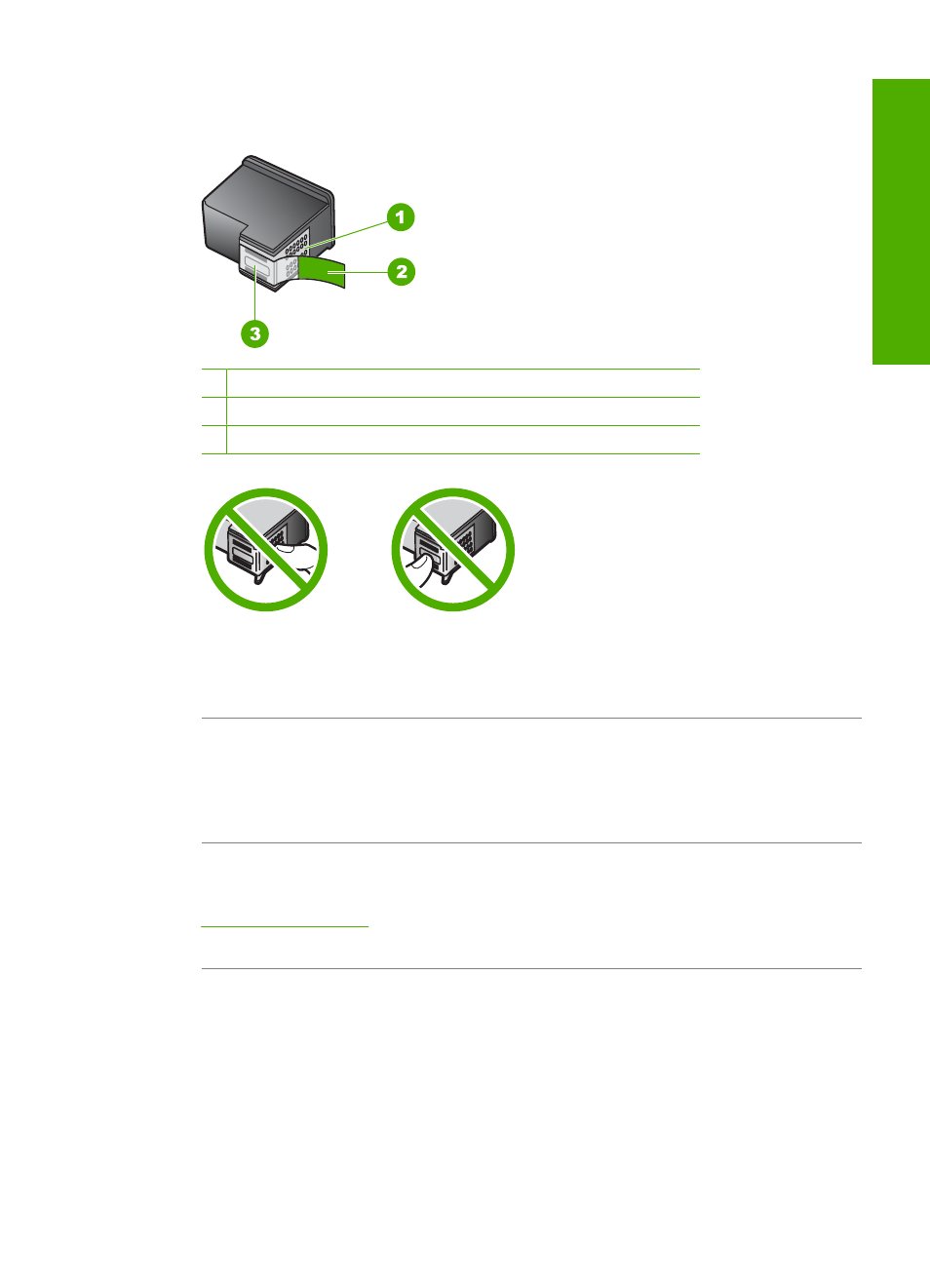
covering the ink nozzles, carefully remove the tape from the print cartridges. Do not
touch the ink nozzles or the copper-colored contacts.
1 Copper-colored contacts
2 Plastic tape with pink pull tab (must be removed before installing)
3 Ink nozzles under tape
Remove and then reinsert the print cartridges. Verify that they are fully inserted and
locked in place.
Cause: The contacts on the print cartridge are not touching the contacts in the print
carriage.
Solution: Remove and then reinsert the print cartridges. Verify that they are fully
inserted and locked in place.
Cause: The print cartridge or sensor is defective.
Solution: To find support and warranty information, go to the HP Web site at
. If prompted, choose your country/region, and then click
Contact HP for information on calling for technical support.
Cause: You installed new print cartridges that might need alignment.
Solution: You must align the print cartridges to ensure excellent print quality.
If the alignment error persists and you cannot clear it , your print cartridge might be
defective. Contact HP for support.
Errors
125
Trou
bles
ho
ot
ing
