Scan fails because of insufficient computer memory, Scanned image is blank, Scanned image is incorrectly cropped – HP Deskjet F2140 All-in-One Printer User Manual
Page 114: Text format is incorrect
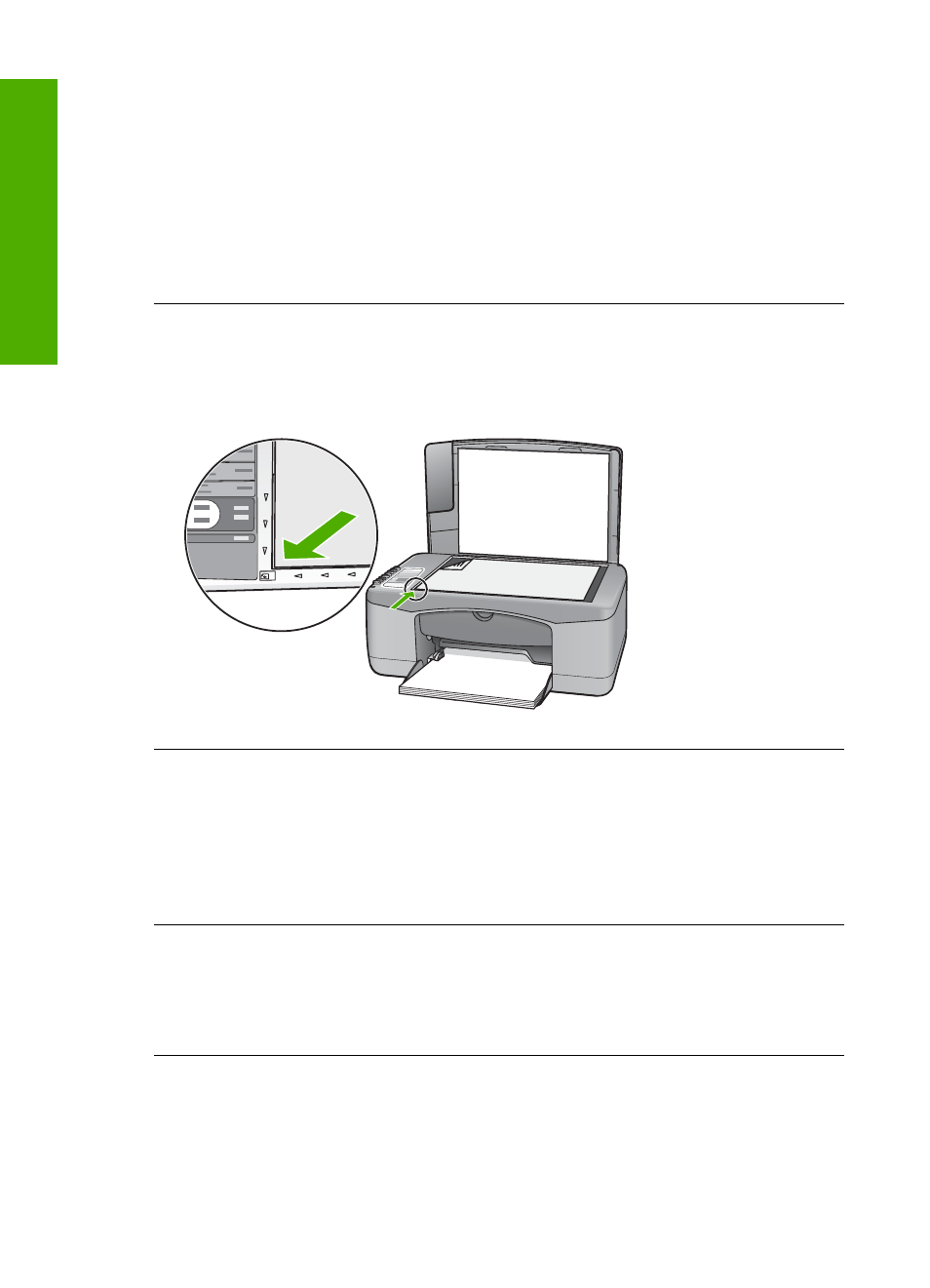
Scan fails because of insufficient computer memory
Cause: Too many applications are running on your computer.
Solution: Close all applications that are not in use. This includes applications that
run in the background, such as screen savers and virus checkers. If you turn off your
virus checker, remember to turn it back on after you finish your scan.
If this problem occurs frequently, or if you encounter memory problems while using
other applications, you might need to add more memory to your computer. See the
user guide that came with your computer for more information.
Scanned image is blank
Cause: The original is placed incorrectly on the glass.
Solution: Place your original print side down on the left front corner of the glass.
Scanned image is incorrectly cropped
Cause: The software is set to automatically crop scanned pictures.
Solution: The autocropping feature in the software crops anything that is not part
of the main image. Sometimes this might not be what you want. In that case, turn off
autocropping in the software and crop the scanned image manually, or not at all.
Scanned image has incorrect page layout
Cause: The automatic cropping feature in the software is changing the page layout.
Solution: Turn off autocropping in the software to retain the page layout.
Text format is incorrect
Cause: The scan document settings are incorrect.
Solution: Some applications cannot handle framed text formatting. Framed text is
one of the scan document settings in the software. It maintains complex layouts, such
Chapter 12
112
Troubleshooting
T
roub
les
hoot
ing
