Parts of the original do not appear or are cut off – HP Deskjet F2140 All-in-One Printer User Manual
Page 111
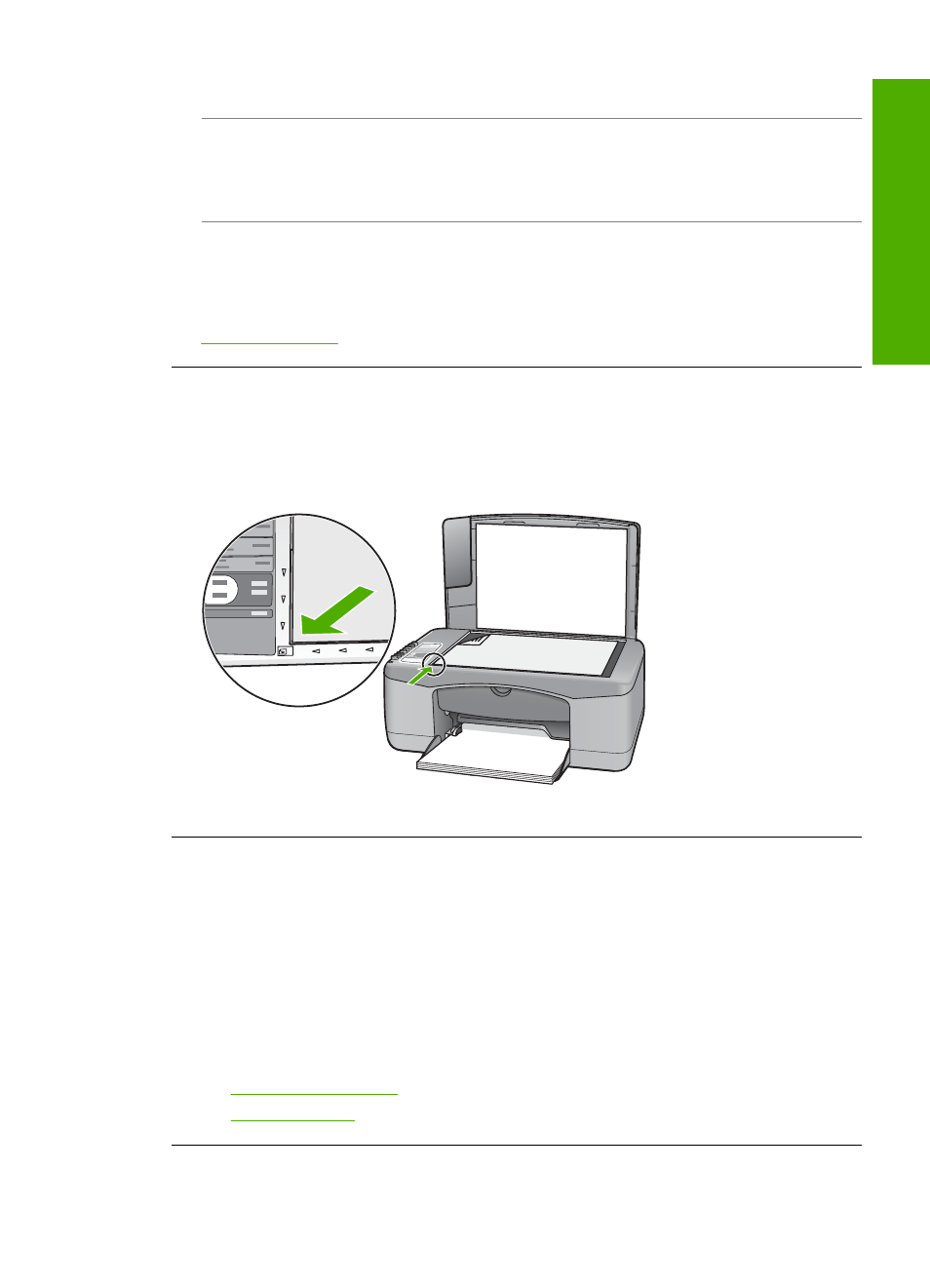
Solution: Check the On light. If it is blinking, the HP All-in-One is busy.
Cause: The HP All-in-One does not recognize the paper type.
Solution: Do not use the HP All-in-One to copy onto envelopes or other papers the
HP All-in-One does not support.
Cause: The HP All-in-One has a paper jam.
Solution: Clear the paper jam.
For more information, see:
Parts of the original do not appear or are cut off
Cause: The original is placed incorrectly on the glass.
Solution: Place your original print side down on the left front corner of the glass.
The printout appears enlarged on the page
Cause: The copied image does not cover the whole page.
Solution: Ensure that your Copy settings are chosen correctly. If the problem
persists, debris might be stuck on the glass or on the back of the document lid. This
can cause the HP All-in-One to detect only a portion of the image. Turn off the device,
unplug the power cord, and use a soft cloth to wipe the glass and the back of the
document lid.
For more information, see:
•
•
Copy troubleshooting
109
Trou
bles
ho
ot
ing
