Print a photo on photo paper – HP Deskjet F2140 All-in-One Printer User Manual
Page 39
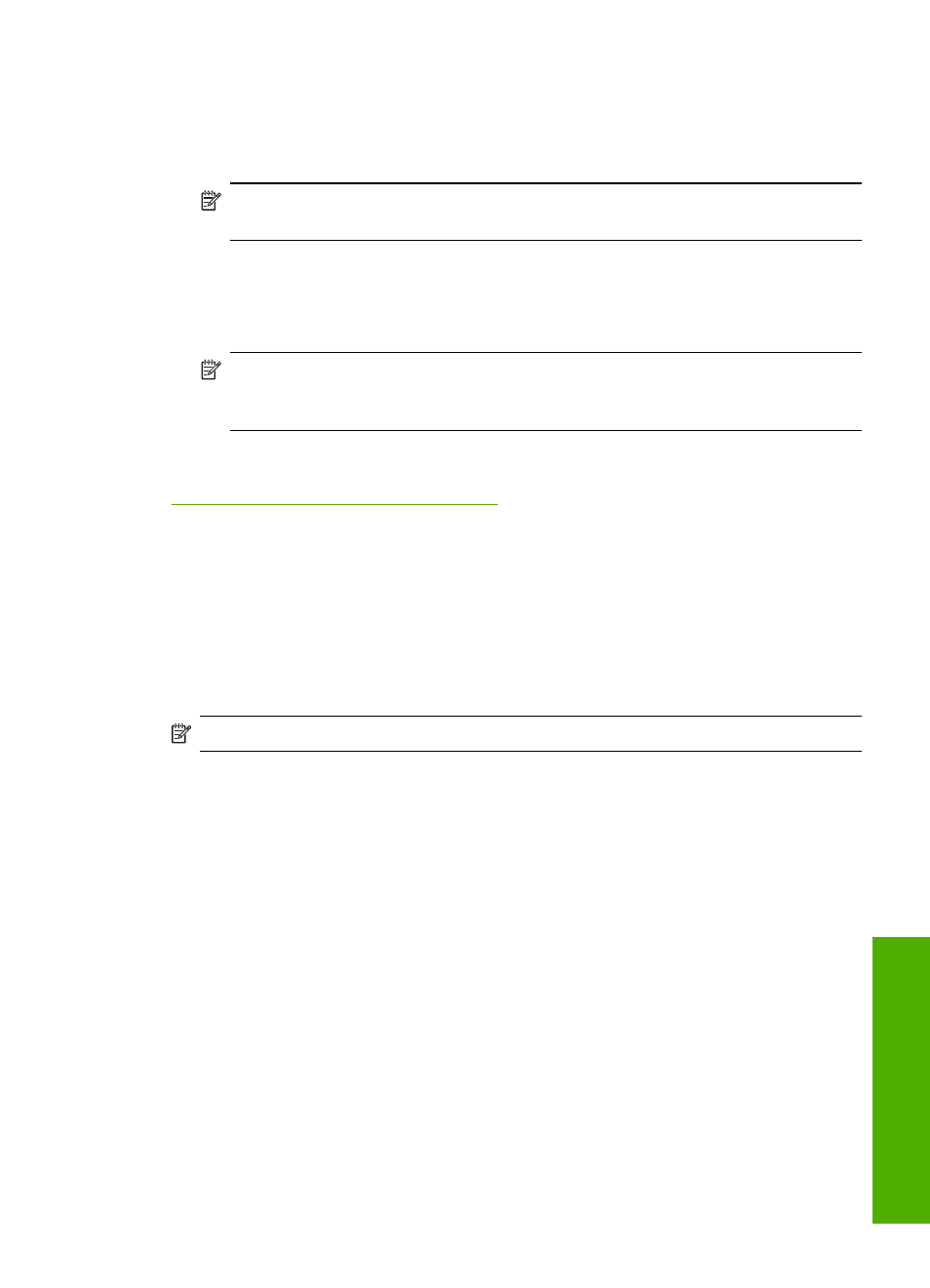
6.
In the Resizing Options area, click the appropriate paper size from the Size list.
If a borderless image can be printed on the specified size, the Borderless check box
is enabled.
7.
In the Basic options area, click a paper type in the Paper Type drop-down list.
NOTE:
You cannot print a borderless image if the paper type is set to
Automatic or to a type of paper other than a photo paper.
8.
Select the Borderless printing check box if it is not already checked.
If the borderless paper size and paper type are not compatible, the HP All-in-One
software displays an alert and allows you to select a different type or size.
9.
Click OK, and then click Print or OK in the Print dialog box.
NOTE:
Do not leave unused photo paper in the input tray. The paper might start
to curl, which could reduce the quality of your printout. Photo paper should be flat
before printing.
Related topics
Load 10 x 15 cm (4 x 6 inch) photo paper
Print a photo on photo paper
For high-quality photo printing, HP recommends you use HP Premium Plus Photo
Papers with the HP All-in-One.
You can also improve the quality of the photos you print with the HP All-in-One by
purchasing a photo print cartridge. With the tri-color print cartridge and photo print
cartridge installed, you have a six-ink system, which provides enhanced quality color
photos.
NOTE:
Some models of the HP All-in-One do not support photo print cartridges.
To print a photo on photo paper
1.
Remove all paper from the input tray, and then load the photo paper print side down.
2.
On the File menu in your software application, click Print.
3.
Make sure the HP All-in-One is the selected printer.
4.
Click the button that opens the Properties dialog box.
Depending on your software application, this button might be called Properties,
Options, Printer Setup, Printer, or Preferences.
5.
Click the Features tab.
6.
In the Basic Options area, select the appropriate photo paper type from the Paper
Type drop-down list.
7.
In the Resizing Options area, click the appropriate paper size from the Size list.
If the paper size and paper type are not compatible, the HP All-in-One software
displays an alert and allows you to select a different type or size.
8.
In the Basic Options area, select a high print quality, such as Best or Maximum
dpi from the Print Quality drop-down list.
Perform special print jobs
37
