Cannot load paper from input tray, Ink is drying, Out of paper – HP Deskjet F2140 All-in-One Printer User Manual
Page 122
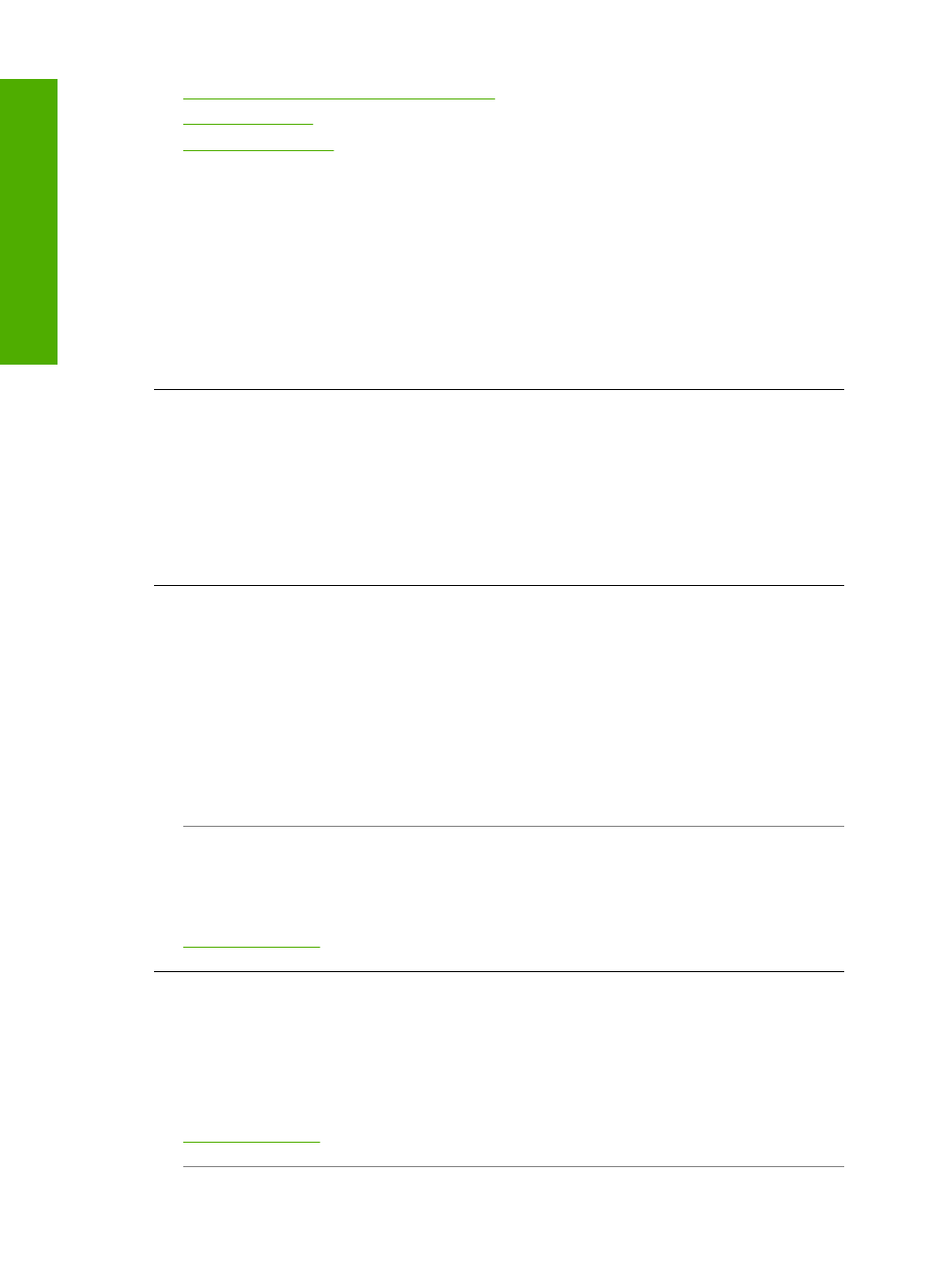
•
Paper jam, misfeed or blocked carriage
•
•
Cannot load paper from input tray
Cause: There is not enough paper in the input tray.
Solution: If the HP All-in-One is out of paper or there are only a few sheets
remaining, load more paper in the input tray. If there is paper in the input tray, remove
the paper, tap the stack of paper against a flat surface, and reload the paper into the
input tray. To continue your print job, press the Resume button, which is located next
to the Check Paper and Check Print Cartridge lights on the control panel of the HP All-
in-One.
Ink is drying
Cause: Transparencies and some other media require a drying time that is longer
than normal.
Solution: Leave the sheet in the output tray until the message disappears. If it is
necessary to remove the printed sheet before the message disappears, carefully hold
the printed sheet on the underside or the edges, and place it on a flat surface to dry.
Out of paper
Cause: There is not enough paper in the input tray.
Solution: If the HP All-in-One is out of paper or there are only a few sheets
remaining, load more paper in the input tray. If there is paper in the input tray, remove
the paper, tap the stack of paper against a flat surface, and reload the paper into the
input tray. To continue your print job, press the Resume button, which is located next
to the Check Paper and Check Print Cartridge lights on the control panel of the HP All-
in-One.
Cause: The rear door is off the HP All-in-One.
Solution: If you removed the rear door to clear a paper jam, replace it.
For more information, see:
Paper jam, misfeed or blocked carriage
Cause: The HP All-in-One has a paper jam.
Solution: Clear the paper jam.
For more information, see:
Chapter 12
120
Troubleshooting
T
roub
les
hoot
ing
