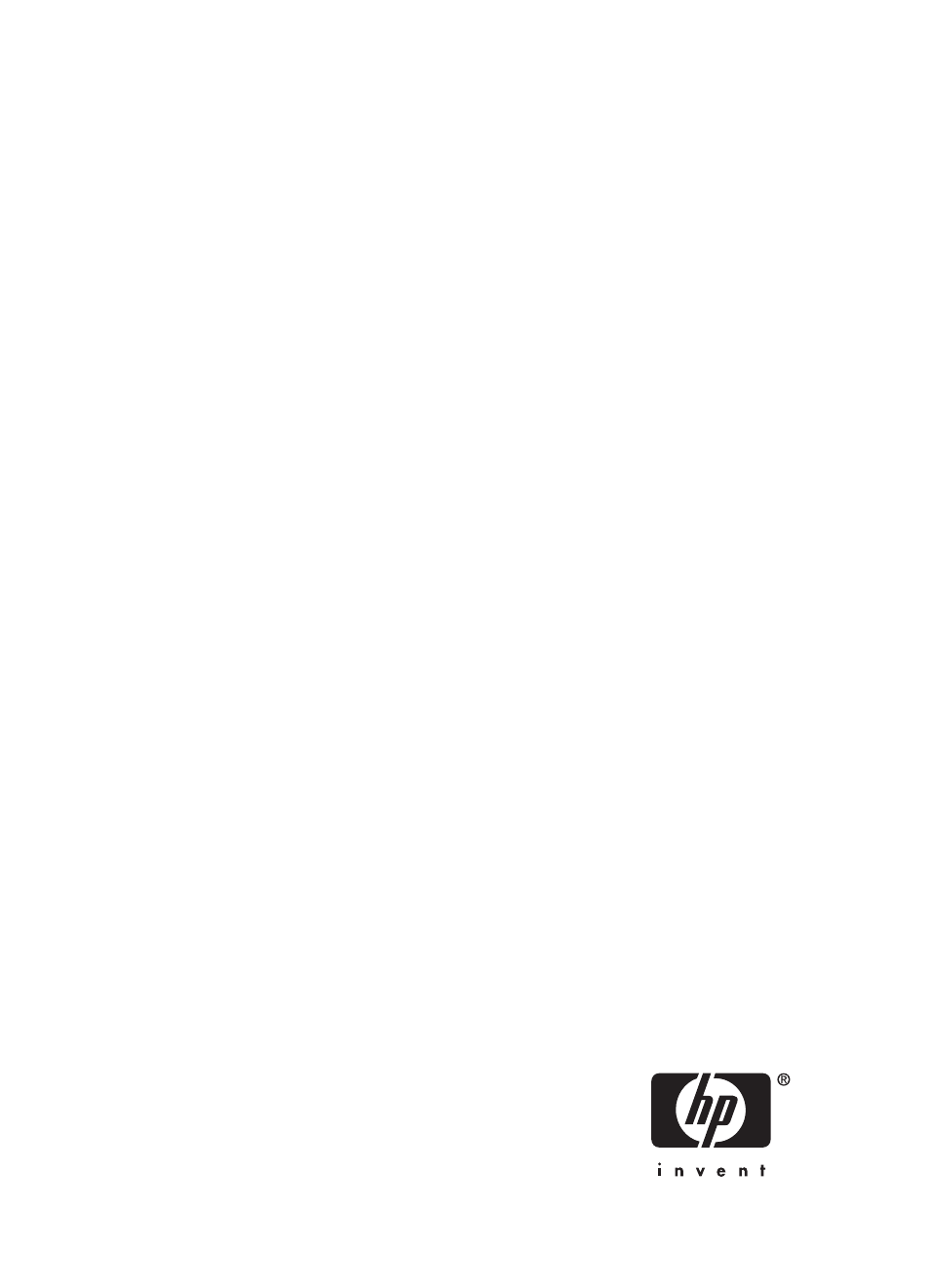HP Deskjet F2140 All-in-One Printer User Manual
HP Printers
Table of contents
Document Outline
- Contents
- HP Deskjet F2100 All-in-One series Help
- HP All-in-One overview
- Find more information
- How do I?
- Connection information
- Load originals and load paper
- Print from your computer
- Print from a software application
- Make the HP All-in-One the default printer
- Change the print settings for the current job
- Change the default print settings
- Printing shortcuts
- Perform special print jobs
- Print a borderless image
- Print a photo on photo paper
- Create custom CD/DVD labels
- Print using Maximum dpi
- Print on both sides of the page
- Print a multiple-page document as a booklet
- Print multiple pages on a single sheet
- Print a multiple-page document in reverse order
- Reverse an image for iron-on transfers
- Print on transparencies
- Print a group of addresses on labels or envelopes
- Print a poster
- Print a Web page
- Stop a print job
- Resume a print job
- Use the copy features
- Use the scan features
- Maintain the HP All-in-One
- Clean the HP All-in-One
- Print a self-test report
- Work with print cartridges
- Handle the print cartridges
- Check the estimated ink levels
- Replace the print cartridges
- Use ink-backup mode
- Use a photo print cartridge
- Store the print cartridges
- Align the print cartridges
- Clean the print cartridges
- Clean the print cartridge contacts
- Clean the area around the ink nozzles
- Remove ink from your skin and clothing
- Shop for printing supplies
- Troubleshooting
- HP warranty and support
- Technical information