Change copy speed – HP Deskjet F2140 All-in-One Printer User Manual
Page 52
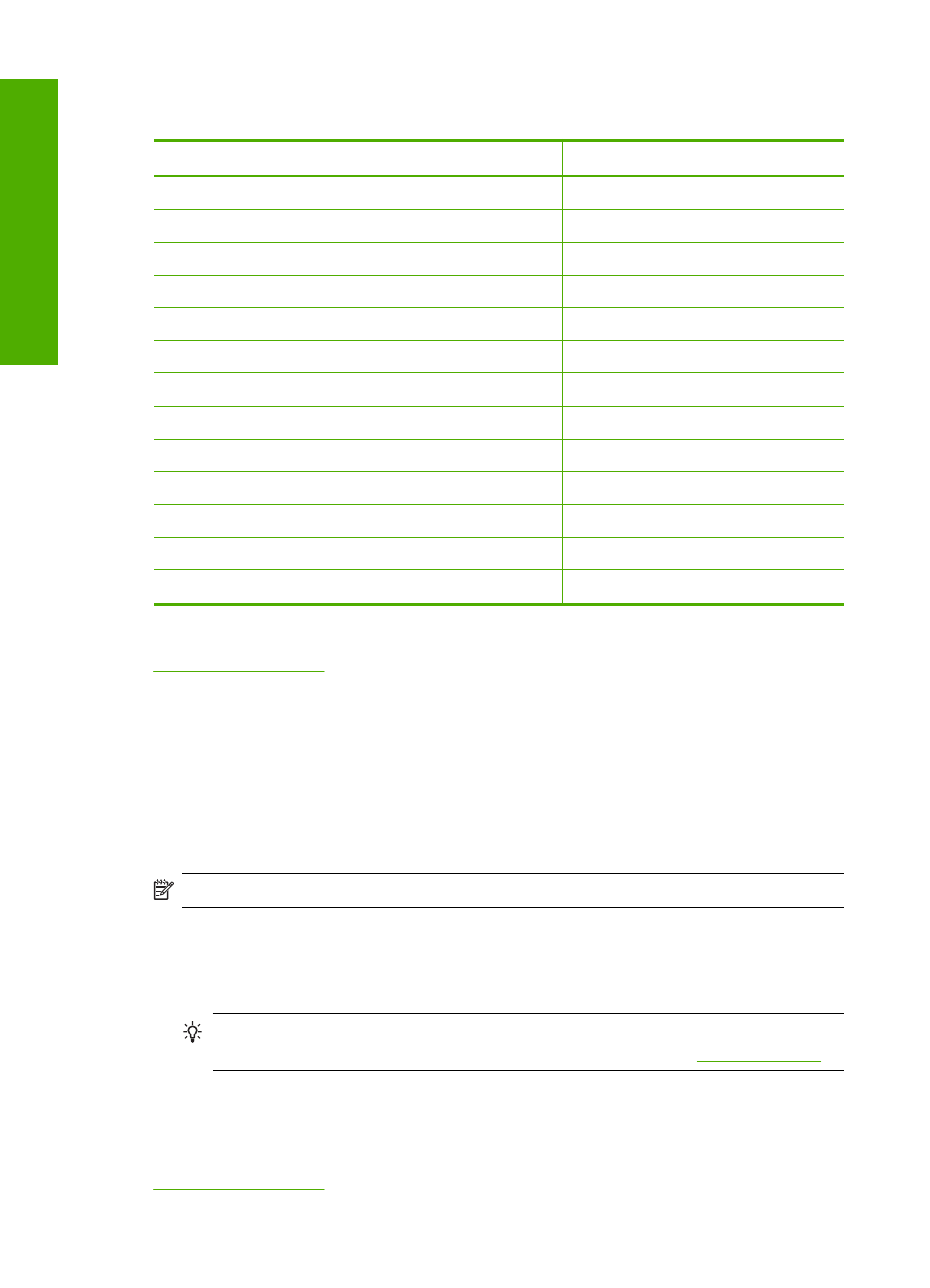
Refer to the following table to determine which paper type setting to choose based on the
paper loaded in the input tray.
Paper type
Control panel setting
Copier paper or letterhead
Plain
HP Bright White Paper
Plain
HP Premium Plus Photo Paper, Glossy
Photo
HP Premium Plus Photo Paper, Matte
Photo
HP Premium Plus 4 x 6 inch Photo Paper
Photo
HP Photo Paper
Photo
HP Everyday Photo Paper
Photo
HP Everyday Photo Paper, Semi Gloss
Photo
Other photo paper
Photo
HP Premium Paper
Plain
HP All-in-One Paper
Plain
HP Printing Paper
Plain
Other inkjet paper
Plain
Related topics
Change copy speed
Copies made from the control panel on regular, plain paper automatically use Normal
quality.
You can make a Fast copy using the instructions below. Fast copies faster with
comparable quality text, but the graphics quality might be lower. Fast copies use less ink
and extend the life of your print cartridges.
NOTE:
Fast or Normal are not available when the paper type is set to Photo.
To make a Fast copy
1.
Make sure you have paper loaded in the input tray.
2.
Place your original print side down on the left front corner of the glass.
TIP:
For quality copies, ensure that the scanner glass is clean and that there are
no foreign materials adhering to it. For more information, see
3.
Press and hold down the Scan button, and then press either Start Copy Black or
Start Copy Color.
Related topics
Chapter 8
50
Use the copy features
U
se th
e co
py f
eatu
res
