Viewing the migration history log – HP XP20000XP24000 Disk Array User Manual
Page 43
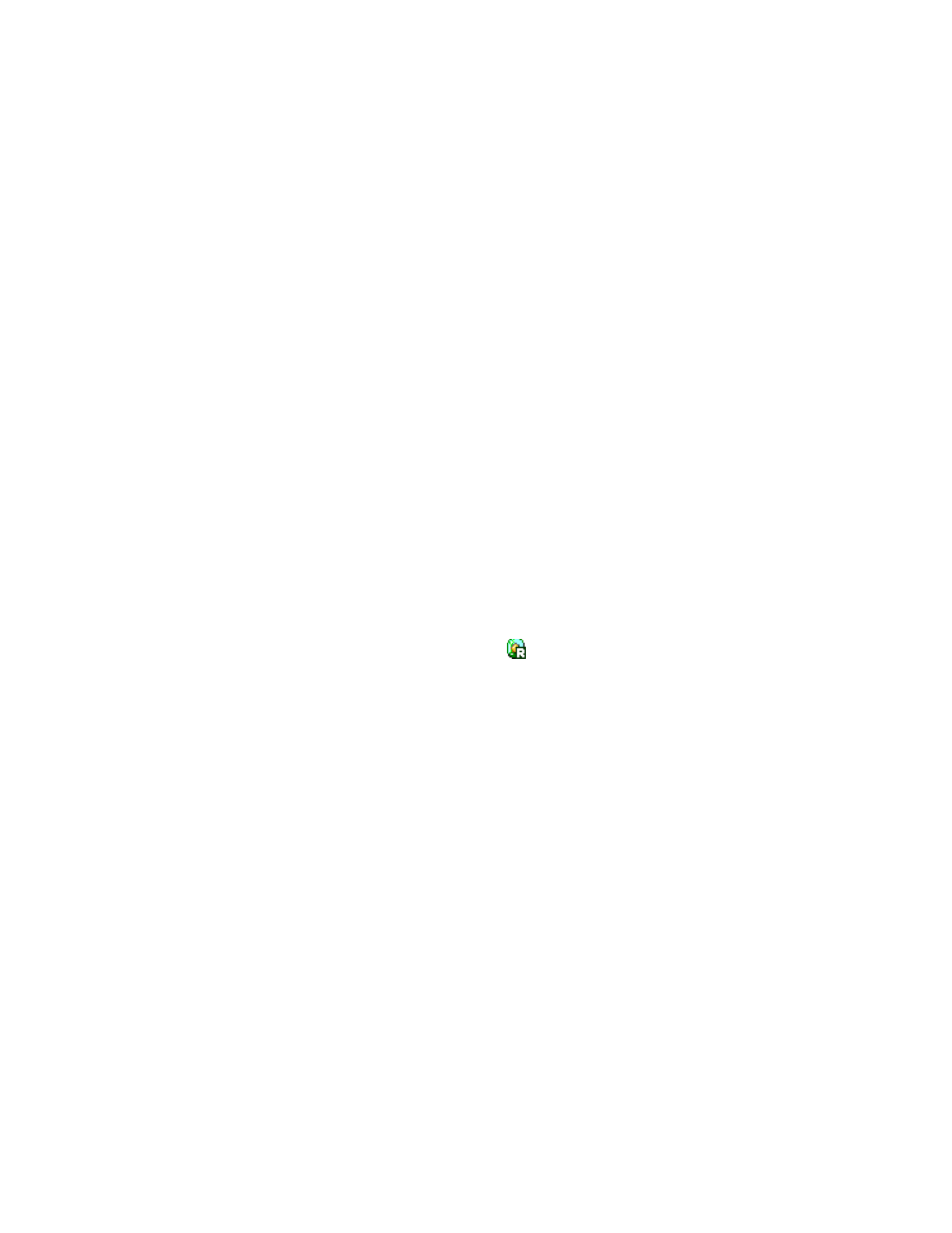
A new migration plan, consisting of the specified source and target volumes, is added to the list.
The new migration plan is displayed in blue.
Note:
Throughout the storage system documentation set, the term migration plan is used to refer
to a pair of a source volume and the corresponding target volume.
8.
To create and execute more than one migration plan, repeat steps
through
to add migration
plans. The newly added migration plan will appear below the existing migration plans.
9.
Select the Apply button.
The migration plans are applied to the storage system and the migrations start. Auto LUN
performs multiple migration plans concurrently. The font color of the migration plans during
execution change from blue to black.
When a volume starts migration, the % column displays the progress of the migration. When the
migration finished, the migration plan of that volume will disappear from the list.
If an error occurs during migration, an error code is displayed in the Stat column. To view
detailed information about the error, select and right-click the error code and then select Detail
from the pop-up menu.
Notes:
• Up to eight migration plans can be applied with each click of the Apply button. To create
and apply more than eight migration plans, use the Apply button several times. While
executing the migration plans, you can apply additional migration plans.
• The number of the migration plans that can be executed concurrently might
be restricted depending on the usage of other storage system programs, and
also depending on the emulation types and sizes of the migrated volumes.
For details, see the explanation of "Number of migration plans that can
be executed concurrently" in section “
” on page 16 and also see
How to Calculate the Number of Concurrent Migration Plans
Related topics:
•
To delete a migration plan, select a migration plan in the list and then click the Delete button.
•
If you select a migration plan in black (a migration plan that is waiting for execution or being
executed) and then click the Delete button, the character D appears in the DEL column, and the
migration plan will not be deleted until you click the Apply button.
•
You cannot use the Delete button to delete migration plans executed by programs other than Auto
LUN. These migration plans are indicated by the
(green) icon displayed in the LDEV column
and by Other[XX] displayed in the Owner column in the Target LDEV list. These migration
plans also disappear from the list when the migration finished.
Cautions:
•
If you delete a migration plan that is being executed, the data in the target volume will not
be guaranteed.
•
When an error condition exists in the Storage system, resource usage can increase or become
unbalanced. Do not use usage statistics collected during an error condition as the basis for
planning Auto LUN operations.
Viewing the Migration History Log
The History window (
on page 38) of the Auto LUN displays logs of manual migration operations.
To view migration logs:
1.
Start Auto LUN to open the Auto LUN windows.
2.
Select the History tab of the Auto LUN windows (
• To view logs of manual migration operations, look at Migration History. For messages that
might appear in Migration History, see
Note:
Messages in the History window may not be arranged in the order that corresponding
events take place.
XP24000 Auto LUN Software User's Guide
43
