Attribute window of the auto lun – HP XP20000XP24000 Disk Array User Manual
Page 33
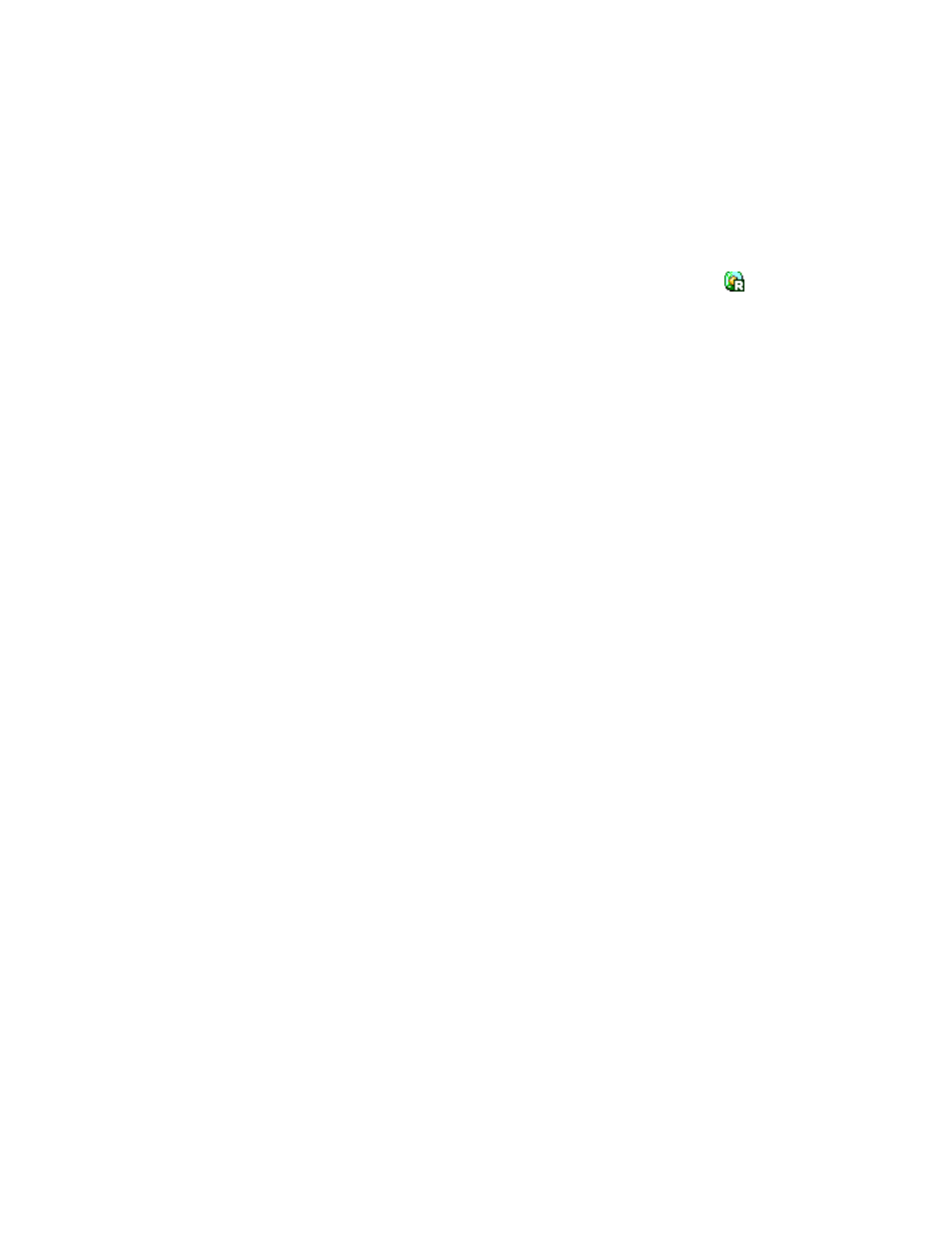
• RAID indicates the RAID type.
• PG indicates the parity group ID or the external volume group ID. The number before the
hyphen (-) is the frame number. The number after the hyphen is the group number.
• HDD indicates the type of the hard disk drive.
• CLPR indicates the number and name of the CLPR corresponding to the parity group in the
format CLPR-number:CLPR-name. For details on CLPRs, see HP StorageWorks XP24000
Disk/Cache Partition User’s Guide.
• Owner indicates the program which uses this volume as a target volume.
If XP24000 is displayed, this is the target volume which is reserved by Remote Web Console.
If Other[XX] is displayed, this is the target volume which is reserved by RAID Manager or
another program. XX is an ID which is given by this program.
A migration plan executed by a program other than Auto LUN is indicated by the
(green) icon
displayed in the LDEV column and by Other[XX] displayed in the Owner column. You cannot
delete such a migration plan by the Delete button.
•
Display usage rate. displays the usage rate of the parity groups in the tree and displays the usage
rate of the volumes in the LDEVs and the Target (Reserved) LDEV. If you click this button when
usage rates are displayed, usage rates are not displayed in this window.
•
The Delete button deletes the migration plan (that is, a row in the list) selected in the list.
If you select a migration plan in blue (that is a migration plan that is not applied to the storage
system yet) and click the Delete button, the migration plan is deleted immediately.
If you select a migration plan in black (that is a migration plan that is waiting for execution or is
being executed) and click the Delete button, the DEL column displays the character D and the
selected migration plan will not be deleted until you click the Apply button.
The Delete button does not take effect when both blue and black migration plans are selected.
Confirm that only blue or black migration plans are selected before you select Delete.
Note:
You cannot use the Delete button to delete a migration plan executed by a program other
than Auto LUN (such as RAID Manager).
Caution:
If you delete a migration plan which is being executed, the data in the target volume is
not guaranteed.
•
The Apply button applies manual migration plans in the list to the storage system to start volume
migrations.
•
The Close button closes the Manual Plan window.
•
The Refresh button updates information in the Manual Plan window. The button updates the
displaying of the tree after the execution of manual migration plan.
Attribute Window of the Auto LUN
When you click the Auto LUN button in the Performance Management window, Auto LUN starts. The
Attribute window of Auto LUN lets you find out which parity group belongs to which HDD class. The
Attribute window also lets you view detailed information about parity groups and external volume groups.
You must use the Attribute window when you reserve target volumes.
For details on operations in this window, see “
Reserving Migration Destinations For Volumes
“
Setting a Fixed Parity Group
” on page, and
“
Changing the Maximum Disk Usage Rate for Each HDD Class
” on page.
XP24000 Auto LUN Software User's Guide
33
