Manual volume migration, 3 usage rate for a volume displayed in the window – HP XP20000XP24000 Disk Array User Manual
Page 12
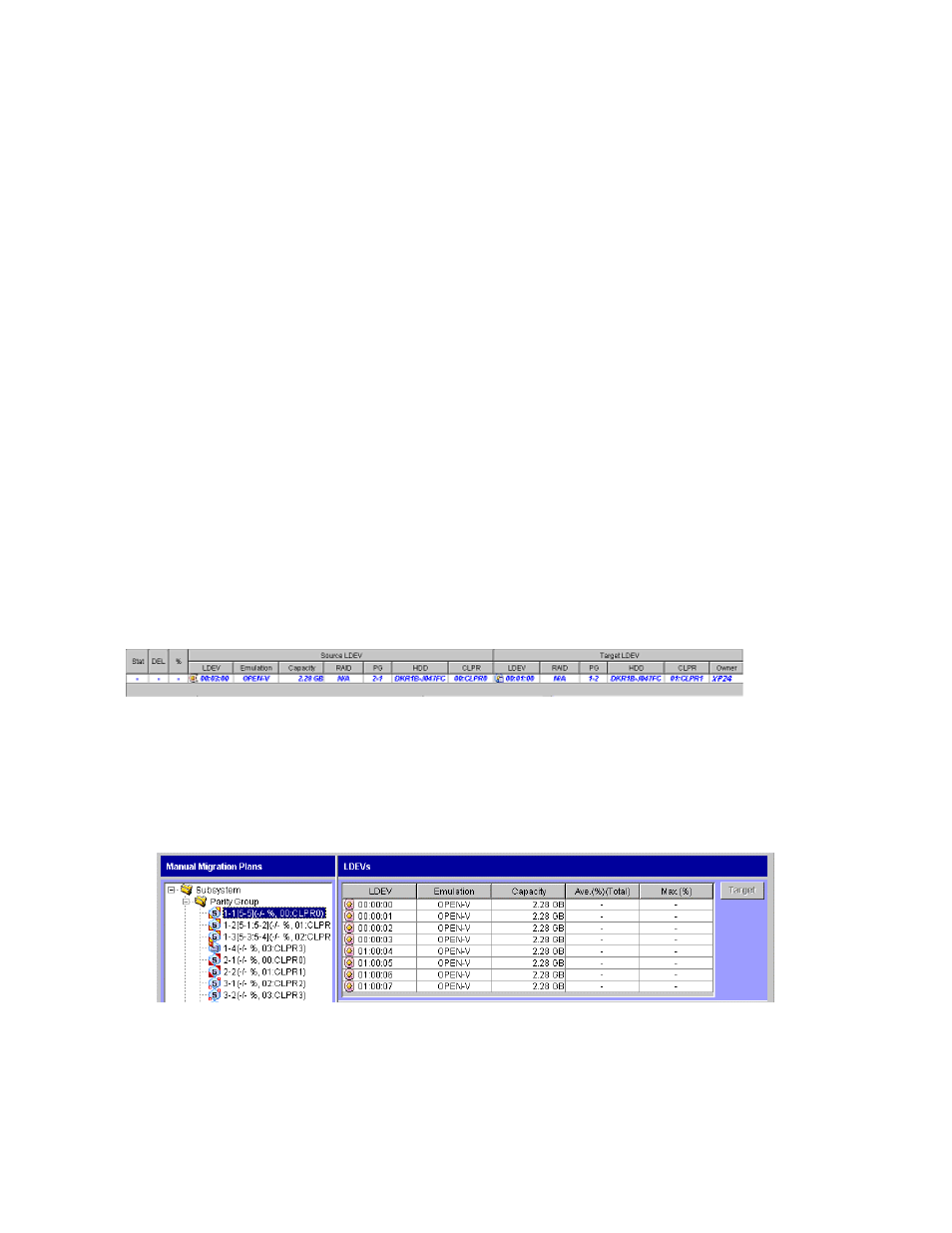
group or volume usage varies only slightly, or for cases in which overall DKP or DRR usage is
relatively high.
•
From an open-system host, users can also use HP StorageWorks XP RAID Manager to perform
manual volume migration by using commands. To perform volume migration by RAID Manager,
Auto LUN should be installed on the storage system. For details on manual volume migration by
using RAID Manager, see “
Using RAID Manager for Manual Volume Migration
” on page 45. For
details on RAID Manager, see HP StorageWorks XP RAID Manager User’s Guide.
Caution:
When an error condition exists in the storage system, resource usage can increase or become
unbalanced. Do not use data collected during an error condition as the basis for planning Auto LUN
operations.
Manual Volume Migration
Auto LUN enables you to balance workloads among parity groups to improve system performance. To
balance workloads, you select high-usage volumes from a high-usage parity group and then move
the volumes to a different parity group.
This section explains how to migrate volumes in parity groups manually, citing usage rates before and
after migration.
Note:
You can also migrate an external volume manually. However, you cannot examine the estimated
usage rate after migration because the usage rate of an external volume cannot be collected.
Before migrating a volume from one parity group to another, you must create a migration plan. When
you create a migration plan, you specify the following:
•
a volume for migrating
•
the migration destination for the specified volume
To migrate volumes, you execute your migration plan.
on page 12 gives an example of a migration plan as it would be displayed in the Manual Plan
window of Auto LUN. In this figure, Source LDEV indicates the volume that should be migrated. Target
LDEV indicates the migration destination for the volume in Source LDEV.
Figure 2 An Example of Migration Plans Displayed in the Auto LUN Window
Before you create a migration plan, you must determine which volume should be migrated to which parity
group. When you determine a volume to be migrated, do the following:
1.
Check usage rates for volumes (
2.
Choose a volume to be migrated from among high-usage volumes.
Figure 3 Usage Rate for a Volume Displayed in the Window
3.
After determining a migration destination, find fast parity groups (that is, fast hard disk drives).
Next, you should choose a low-usage parity group from the fast parity groups.
12
About Auto LUN Operations
