History window of auto lun, 22 information about external volumes – HP XP20000XP24000 Disk Array User Manual
Page 37
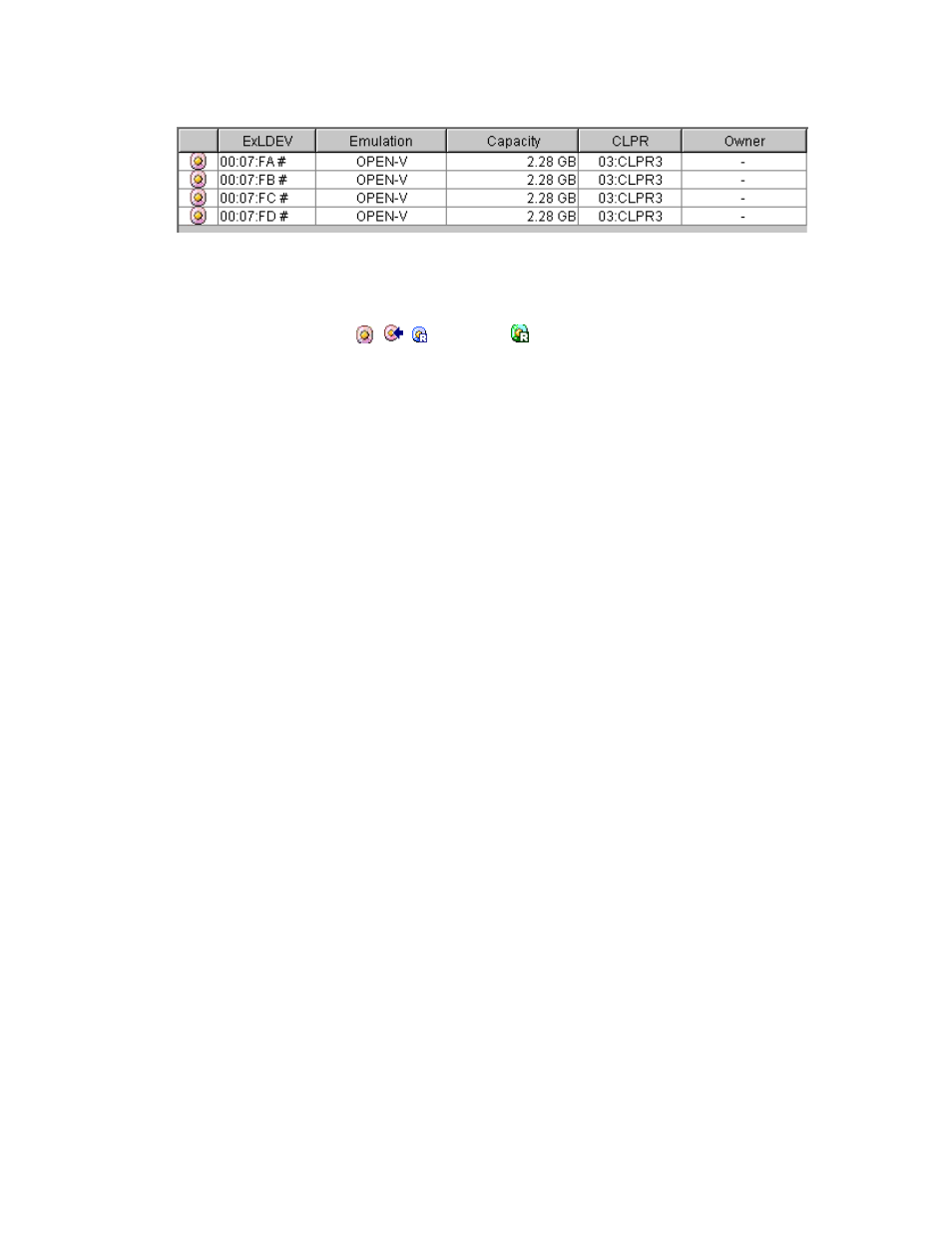
When you select an external volume group in the tree, the list displays information about external
volumes (that is volumes in the external volume groups).
Figure 22 Information about External Volumes
• ExLDEV indicates the ID of the external volume. The number on the left of the first colon (:)
from the left is the LDKC number. The number on the left of the second colon (:) from the left is
the CU image number. The number on the right of the second colon is the LDEV number.
The meaning of icons ( ,
,
(blue), and
(green)) displayed at the left of IDs have
the same meaning as the icons for volumes in parity groups.
Note:
The list does not display volumes that are used as a LUSE.
• Emulation indicates the emulation type of the volume.
• Capacity indicates the capacity of the volume.
• CLPR indicates the number and name of the CLPR corresponding to the external volume group
which the external volume belongs to, in the format CLPR-number:CLPR-name. For details on
CLPRs, see HP StorageWorks XP24000 Disk/Cache Partition User’s Guide.
• Owner indicates the program which reserved this volume, if it is reserved. The displayed item
is the same as that of volumes in parity groups.
•
The Apply button applies the settings in the Attribute window to the storage system.
•
The Close button closes the Attribute window.
History Window of Auto LUN
When you click the Auto LUN button in the Performance Management window, Auto LUN starts and
the Auto LUN window is displayed. The Auto LUN History window includes the History window, which
displays information about manual migration operations in the past. For example, you can find out when
migration operations took place and also find out whether migration operation finished successfully.
For details on operations in this window, see “
Viewing the Migration History Log
XP24000 Auto LUN Software User's Guide
37
