4 using the hp scvmm 2012 console integration kit, Launching the hp fabric management add-in, Navigating the views – HP OneView for Microsoft System Center User Manual
Page 9: Error handling, Navigating the views error handling
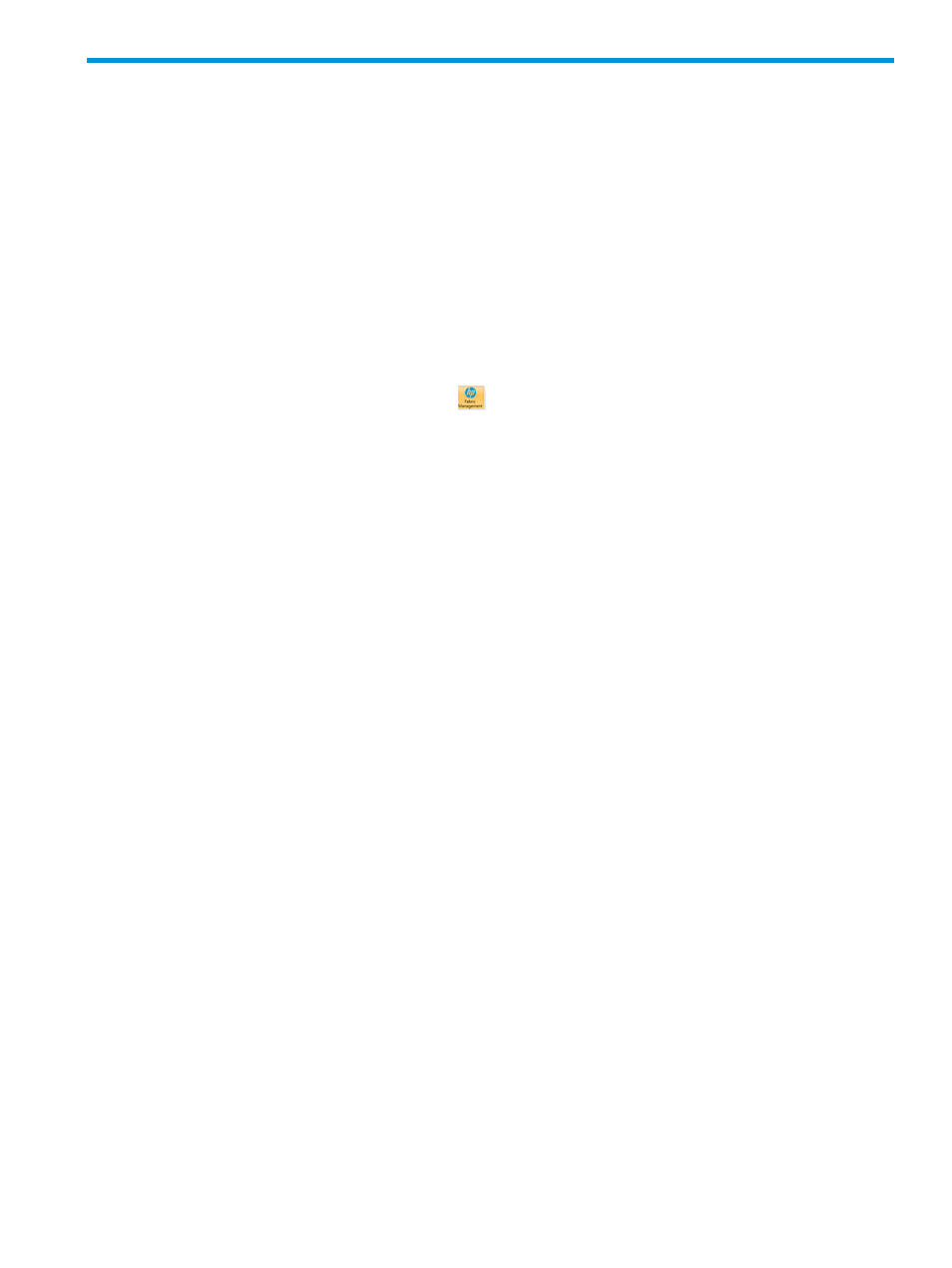
4 Using the HP SCVMM 2012 Console Integration Kit
The HP Fabric Management Add-in provides several views and tasks.
Launching the HP Fabric Management Add-in
For a standard launch of the HP Fabric Management Add-in, perform the following steps:
1.
Ensure that the HP Fabric Management Add-in is installed and configured.
2.
Ensure that the HP Fabric Management Add-in is configured to manage the HP Virtual Connect
Domain for the Hyper-V host you plan to select.
3.
Open the SCVMM 2012 console as the domain administrator.
4.
Open the VMs and Services or Fabric workspace.
5.
Select a supported HP ProLiant server Hyper-V host from the list of hosts in the SCVMM 2012
console (the left panel).
6.
The HP Fabric Management button
displays on the ribbon bar. Click HP Fabric
Management.
7.
A splash screen displays while the Add-in collects and caches information about the system
for the first time.
8.
The Summary view displays for the selected system.
Navigating the views
The HP Fabric Management Add-in opens with the Summary view of the Hyper-V host that is
selected in the SCVMM 2012 console. You can select a different Hyper-V host to change the
context for this view, or change the view type through the View menu.
Selecting a new system in the SCVMM 2012 console displays the view type previously displayed,
but for the newly selected system. For example, if you initially select HostA, the Summary view
displays. If you select the Fabric Diagram view from the View menu, the Fabric Diagram view for
HostA displays. If you now select HostB in the SCVMM console, the Fabric Diagram view for HostB
displays and will do so for any further systems selected. The window navigation keeps track of a
currently selected view and applies this view to all systems subsequently selected until a different
view type is chosen through the View menu.
All views offer the ability to launch actions through the Action menu.
Error handling
If you select an unmanaged or non-ProLiant system, an error message displays detailing the specific
reason for the failure.
If you select a system that is unsupported, an error message displays. The Add-in checks the model
of the system, model of VC, and the VC firmware revision. In each case, the specific reason for
any failure is listed in the error dialog box.
In all cases of error, view navigation is disabled for all views with the exception of the Configured
VC Domains view. This view allows the user to view all configured VC domains configured with
the Add-in. In addition, all actions are disabled with the exception of the Refresh All Data action.
Refresh All Data allows the user to update all cached information inside the Add-in.
Launching the HP Fabric Management Add-in
9
