Suggested action, Postmigration – HP Insight Foundation Software for ProLiant User Manual
Page 64
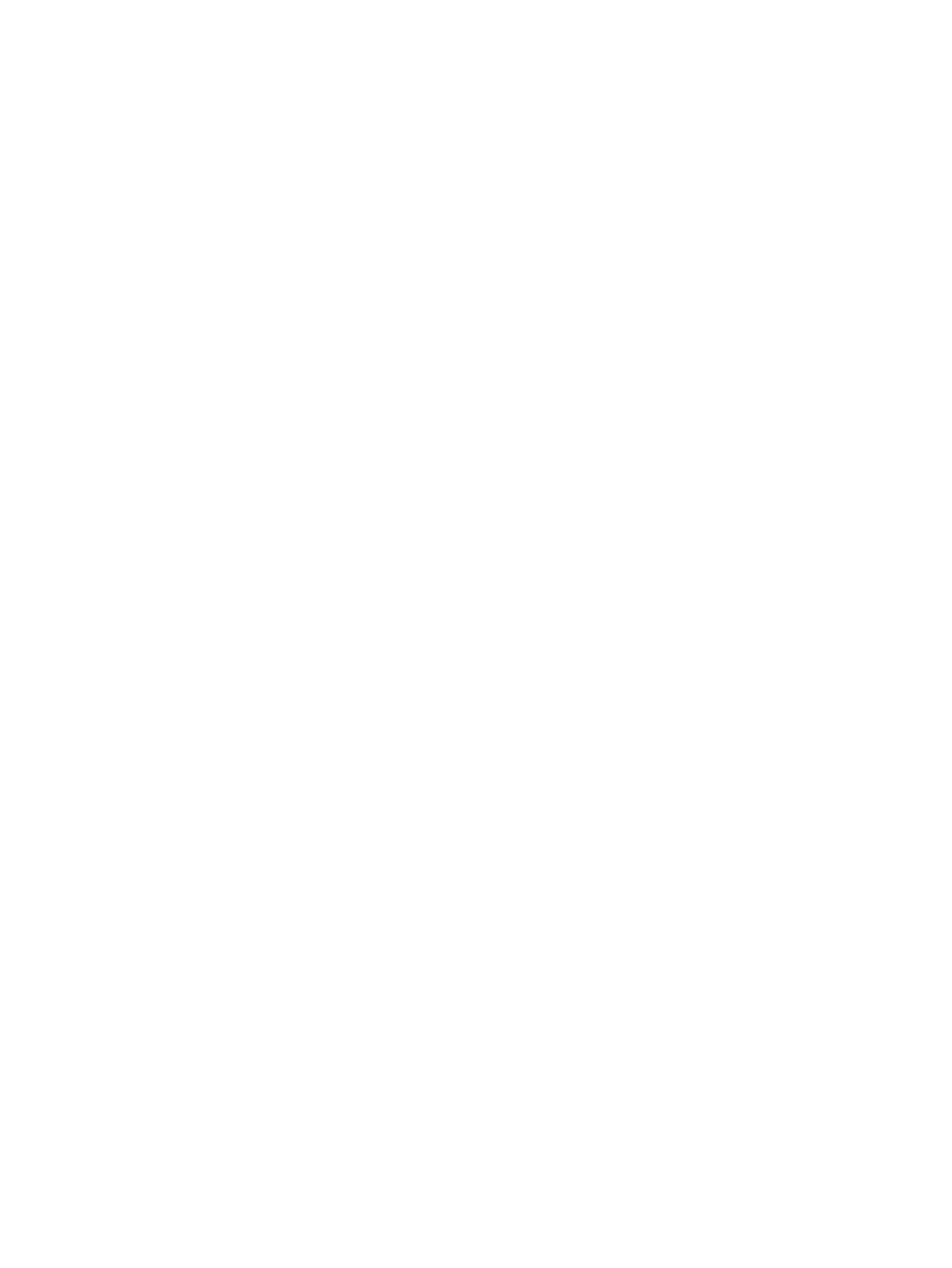
Suggested action
After the P2P migration is complete, manually configure the IP address on the destination server.
For specific instructions on performing this task, see the help files for the specific OS documentation.
Windows server migration Source Agent or PINT remote deployment is intermittent
and deployment fails with a General failure occurred error
When you remotely deploy the Windows server migration Source Agent or PINT from the Insight
Control server migration application station or from Systems Insight Manager, server migration
Source Agent deployment fails with the error General failure occurred. In addition, the
Folder>\log\AgentLogs\hp\log\
file displays
the following exception:
Received Target Exception: UnknownException : SoapSession::SoapSession : unknown exception!
No install was run, due to connection error
Suggested action
Manually install the server migration Source Agent or PINT on the source server.
Unable to detect HP FlexFabric 10Gb 2-port 554FLR-SFP+ Adapter configured as
iSCSI disk in step 5 of migration wizard
When you start a P2P migration of any of the OS from any server to DL385p Gen8 with HP
FlexFabric 10Gb 2-port 554FLR-SFP+ Adapter configured as iSCSI disk and then start an auto
boot in step 3, you will observe that the adapter is not detected in step 5 of migration wizard and
the following error message is displayed:
"HP Insight Control could not find any disks on destination server"
Suggested action
You must disable IOMMU in RBSU (System Config > Processor Settings > AMD–Vi).
Unable to install Service Pack for ProLiant (SPP) on Windows Operating System after
successful migration or Yellow bangs (!) are seen in the device manager on reboot.
After successful server migration to Windows operating system, SPP fails to install as part of
post-migration task or Yellow bangs (!) are seen in the device manager on reboot.
Suggested action
After the migration is complete, connect SPP ISO to the destination server and manually install SPP.
Postmigration
Migration of Windows 2008 SP2 to Smart Array controllers, destination server results
in blue screen error.
When Windows 2008 SP2 is migrated to Smart Array controller, the destination server may result
in blue screen error.
Suggested Action
Before running migration of Windows 2008 SP2, delete the following files located in the IC
Server Migration Installation base>\log
folder:
dismlogs.txt.pkgmgr
dismlogs.txt.pkgmgr.dpx
dismlogs.txt.pkgmgr.perf
64
Troubleshooting
