9 postmigration tasks, Installing proliant support packs after migration, X2p postmigration tasks (windows) – HP Insight Foundation Software for ProLiant User Manual
Page 44
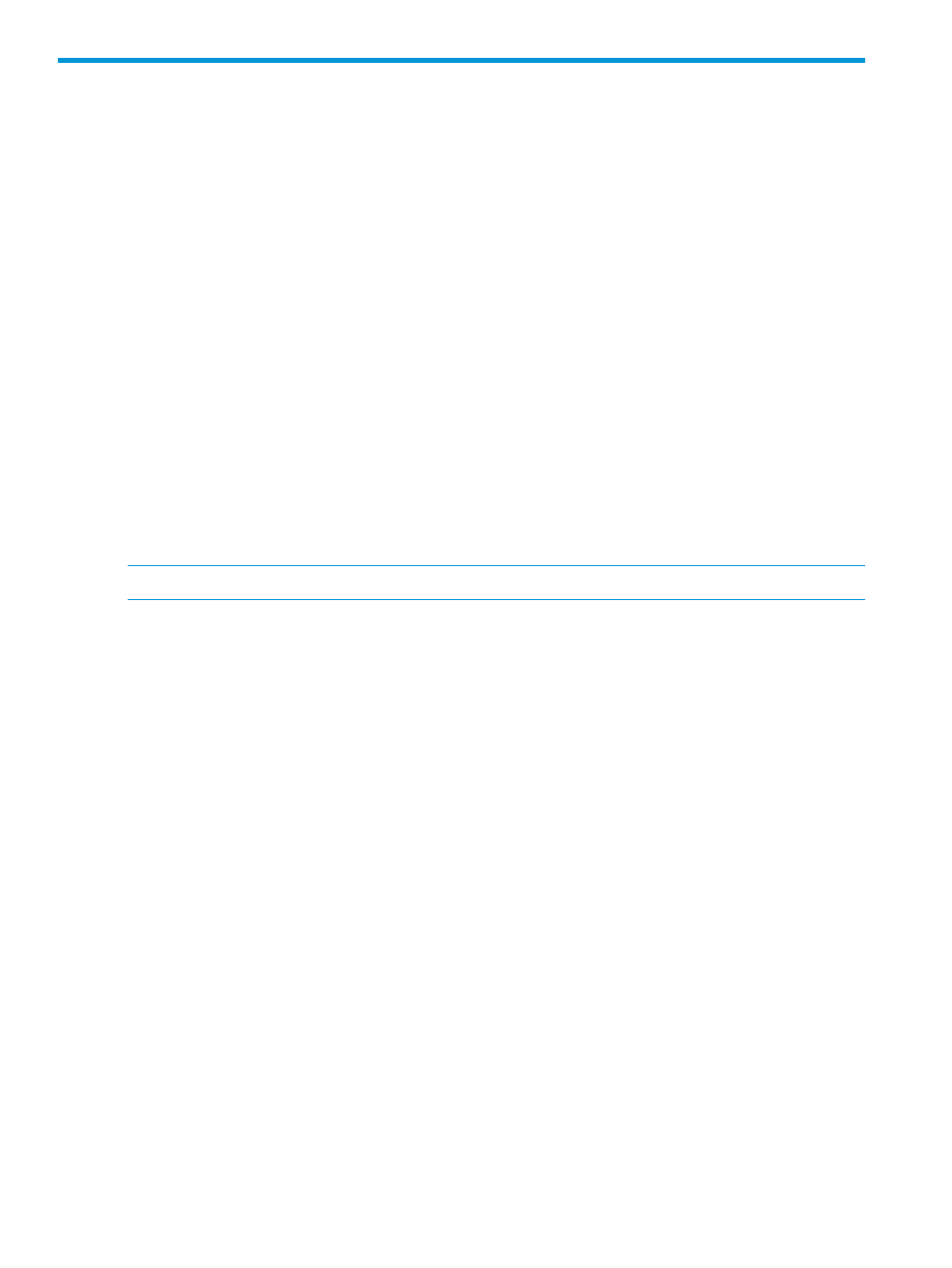
9 Postmigration tasks
Installing ProLiant Support Packs after migration
If you perform a Windows X2P migration, without uploading the Windows PSP executable from
the Upload Drivers tab before migration, you must manually install the HP ProLiant Support Packs
(PSP) on the destination server after a migration.
You can configure Insight Control server migration to automatically install a PSP after the Windows
migration is completed in step 6 of the migration wizard, Additional Migration Options. To use
this feature, you must upload the Windows PSP executable from the Upload Drivers tab of the
migration wizard before you start a migration.
Installing Service Pack for ProLiant after migration
If you perform a Windows X2P migration, without uploading the Windows SPP ISO image from
the Upload Drivers tab before migration, you must manually install the HP Service Pack for ProLiant
(SPP) on the destination server after a migration.
You can configure Insight Control server migration to automatically install a SPP after completing
the Windows migration in step 6 of the migration wizard, Additional Migration Options. To use
this feature, upload the Windows SPP ISO images from the Upload Drivers tab of the migration
wizard before you start a migration.
X2P postmigration tasks (Windows)
NOTE:
For migration of a domain controller source, postmigration steps will be disabled.
After you complete a X2P migration, perform the following steps on the destination server:
1.
Log on with administrative rights.
2.
At each of the Welcome to the Found New Hardware wizard screens, click Cancel.
3.
When you are prompted to reboot the system at the System Settings Change Window, click
No.
4.
Install the latest PSP/HP SPP(if you did not select this option during the X2P installation).
5.
View the Windows event log on the destination server and disable any services or drivers that
might have failed.
6.
If necessary, verify the network connections. If NIC teaming is required on the destination
server, NIC teaming must be re-established on the destination server after the migration and
installation of the PSP/HP SPP.
7.
If the source and destination servers must be on the network at the same time:
a.
Change the host name of either server or consider reconfiguring the applications.
b.
If the IP addresses are static, reassign them.
8.
(Optional) Reassign drive letters to former dynamic disk partitions.
9.
(Optional) Convert basic disks to dynamic disks. During migration, all dynamic disks are
migrated to the destination server as basic disks. Therefore, if dynamic disks are preferred on
the destination server, basic disks can be manually converted back to dynamic disks.
10. Edit the boot.ini file. For more information about editing boot.ini, see
Windows boot.ini file after migration (Windows Server 2003)” (page 45)
.
11. If the Windows license is not a volume license, reactivate it.
12. The mouse and keyboard might not be immediately active after the migration. Wait until the
guest operating system automatically installs all required drivers, and then reboot when you
are prompted.
44
Postmigration tasks
