Starting the migration wizard – HP Insight Foundation Software for ProLiant User Manual
Page 40
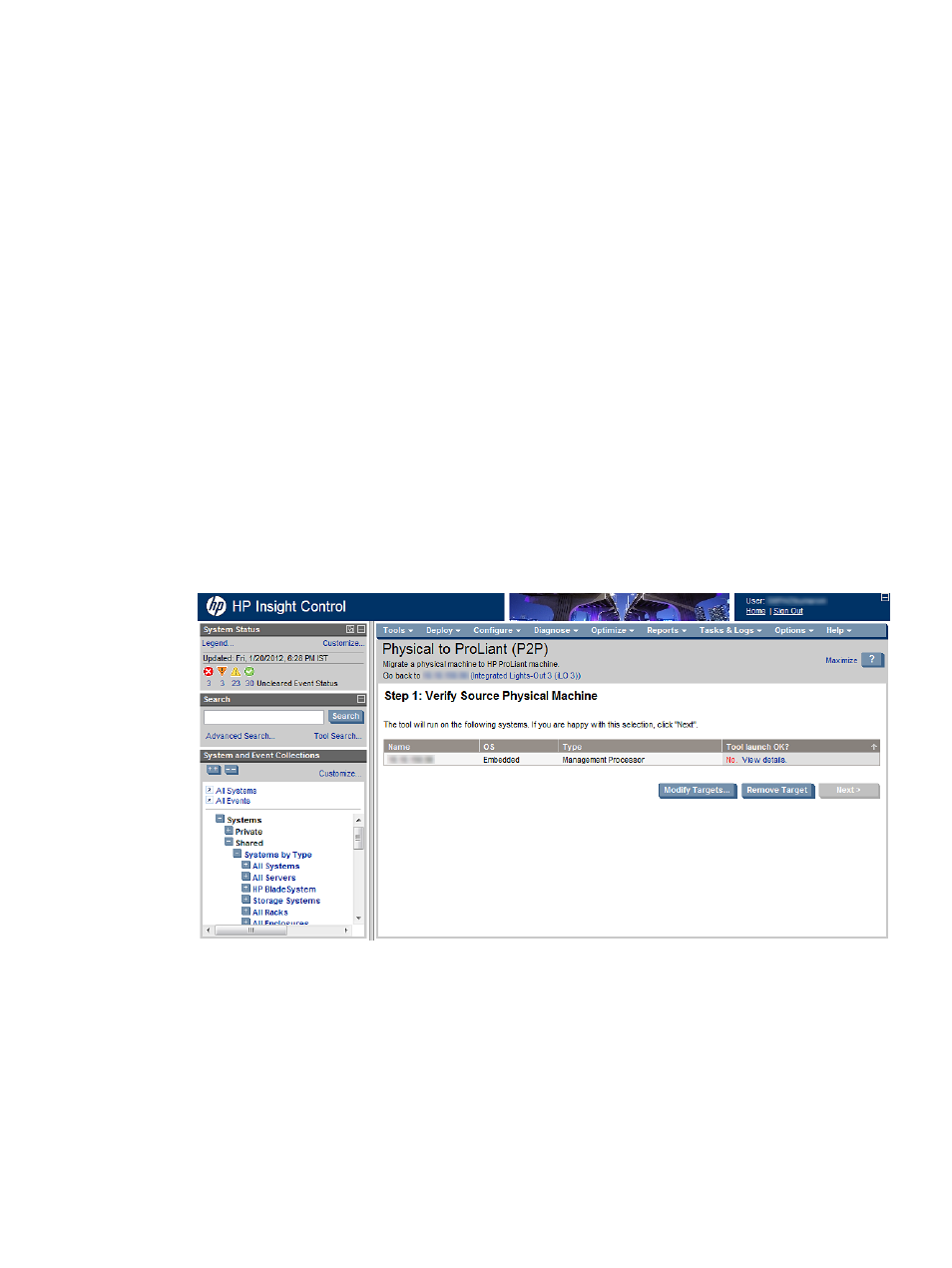
to a SAN LUN connected to a Fibre Channel HBA in the destination server, the server migration
might not migrate to the primary LUN. Failing to disable unused ports might produce the error
message Error loading operating system when the destination server is booted.
Starting the migration wizard
After source and destination server agents are launched, you can start the migration from Systems
Insight Manager in two ways:
•
Through the Deploy menu
•
Through the Quick Launch feature
Launching server migration by using the Deploy menu
To launch Insight Control server migration from the Deploy menu, perform the following tasks:
1.
In Systems Insight Manager, select the source server or source virtual machine. Make sure that
the source server is discovered properly and that the OS type and IP address are correctly
identified.
2.
From the main wizard, select Deploy
→Server Migration Tools, and then select the appropriate
migration option.
3.
Systems Insight Manager verifies the source server or source virtual machine.
•
If the selected server or virtual machine fails to satisfy the criteria to launch Insight Control
server migration, the Systems Insight Manager task wizard appears, the Next button is
disabled, and the migration cannot proceed.
Figure 8 Verify Source Physical server
•
If the selected server or virtual machine meets the criteria, the Insight Control server
migration application opens in a new browser with the IP address of the selected host
added in step 1 of the migration wizard.
40
Migrating the servers
