Open source products included with insight control, Accessing and launching insight control features, Opening systems insight manager from a web browser – HP Insight Control User Manual
Page 8
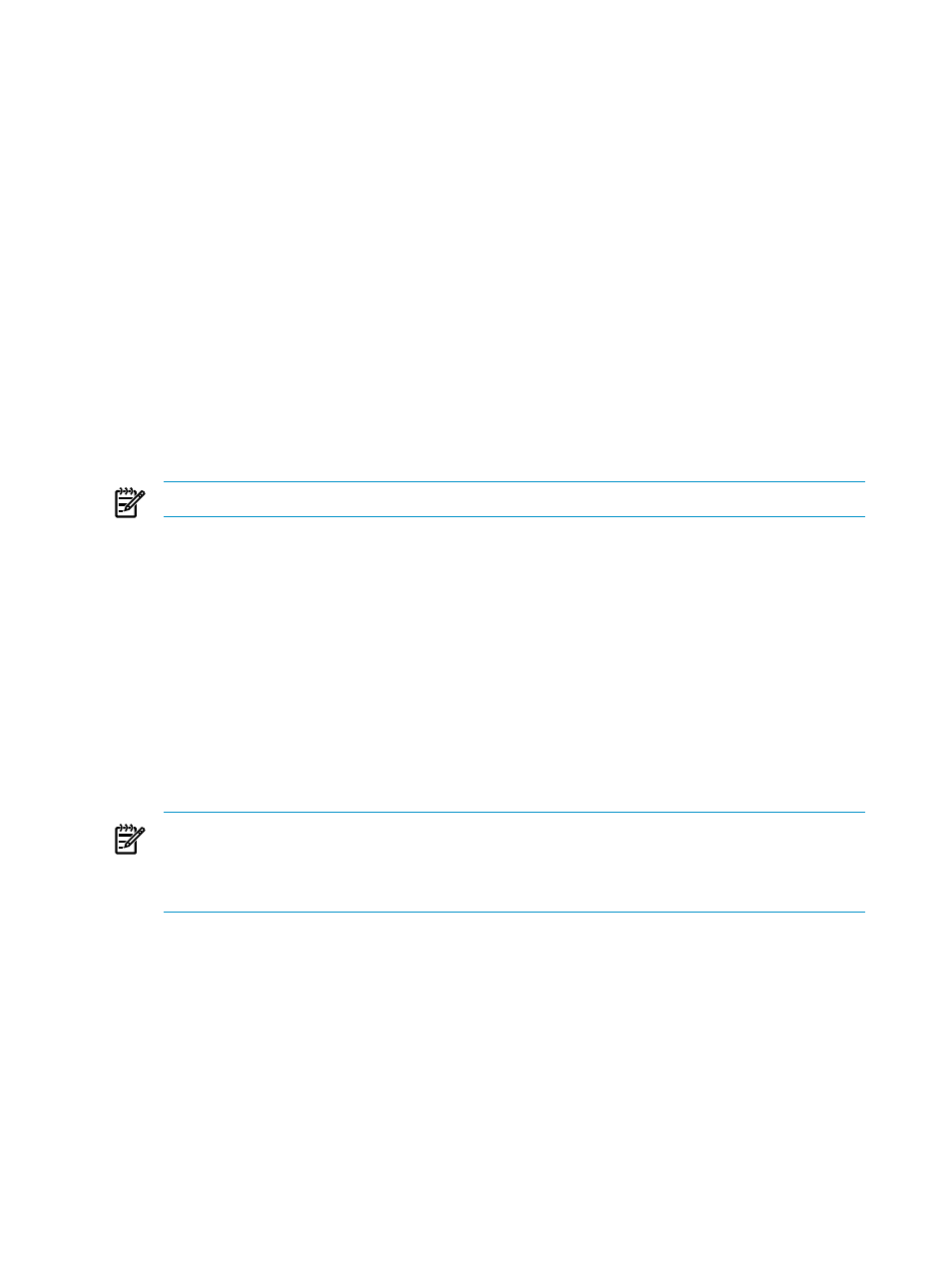
Open source products included with Insight Control
For information about the open-source products included with Insight Control (including license
constraints, updates, and security information), see the end-user license agreement (EULA),
which is included in the HP Insight Software Installer on Insight software DVD #1.
Accessing and launching Insight Control features
Most Insight Control features are launched from the Systems Insight Manager GUI.
The Insight Control server migration application is launched from the Windows Start
→All
Programs
→HP Insight Software menu, and the server deployment application can be launched
from the Deployment Console icon on your Windows desktop.
Each chapter in this user guide provides launching instructions for every Insight Control feature.
Opening Systems Insight Manager from a web browser
Insight Control delivers its features as plug-ins to the Systems Insight Manager user interface.
To access these plug-ins, you must sign in and connect to the Systems Insight Manager
management console:
1.
Open a browser window.
NOTE:
Supported browsers are listed in the HP Insight Software Support Matrix
2.
Enter the web address of the CMS using either of the following address formats:
•
http://CMS_fully_qualified_host_name:280/
•
http://CMS_IP_address:280/
The web address comprises the following:
•
The fully qualified host name of the CMS or its IP address
•
The default access port, port 280
For example, if the fully qualified host name of the CMS is earth.example.com, enter
the following web address in your web browser:
http://earth.example.com:280/
3.
When the sign-in screen appears, enter the Systems Insight Manager administrator user
name and the associated password.
NOTE:
The sign-in screen will have either HP Insight Control or HP Insight Dynamics
shown on it, depending on the software products you installed. If you installed only Insight
Control, HP Insight Control is shown on the sign-in screen. If you installed at least one
component of Insight Dynamics, HP Insight Dynamics is shown on the sign-in screen.
Using the Systems Insight Manager quick launch feature
To manage a single server rather than multiple servers, you can access the Systems Insight
Manager Quick Launch feature from the system table view page as follows:
1.
Select a server from the System and Event Collections panel in the left pane of the Systems
Insight Manager Home page.
2.
Hover the mouse over the Quick Launch... link next to the tabs.
A drop down list of Insight Control, Systems Insight Manager, and other features that are
appropriate to launch on a single managed system appears.
3.
Select a feature from the list, and it will launch, focused on the server you selected.
8
Introduction to using HP Insight Control
