Server deployment overview, Launching server deployment, The deployment server console – HP Insight Control User Manual
Page 19
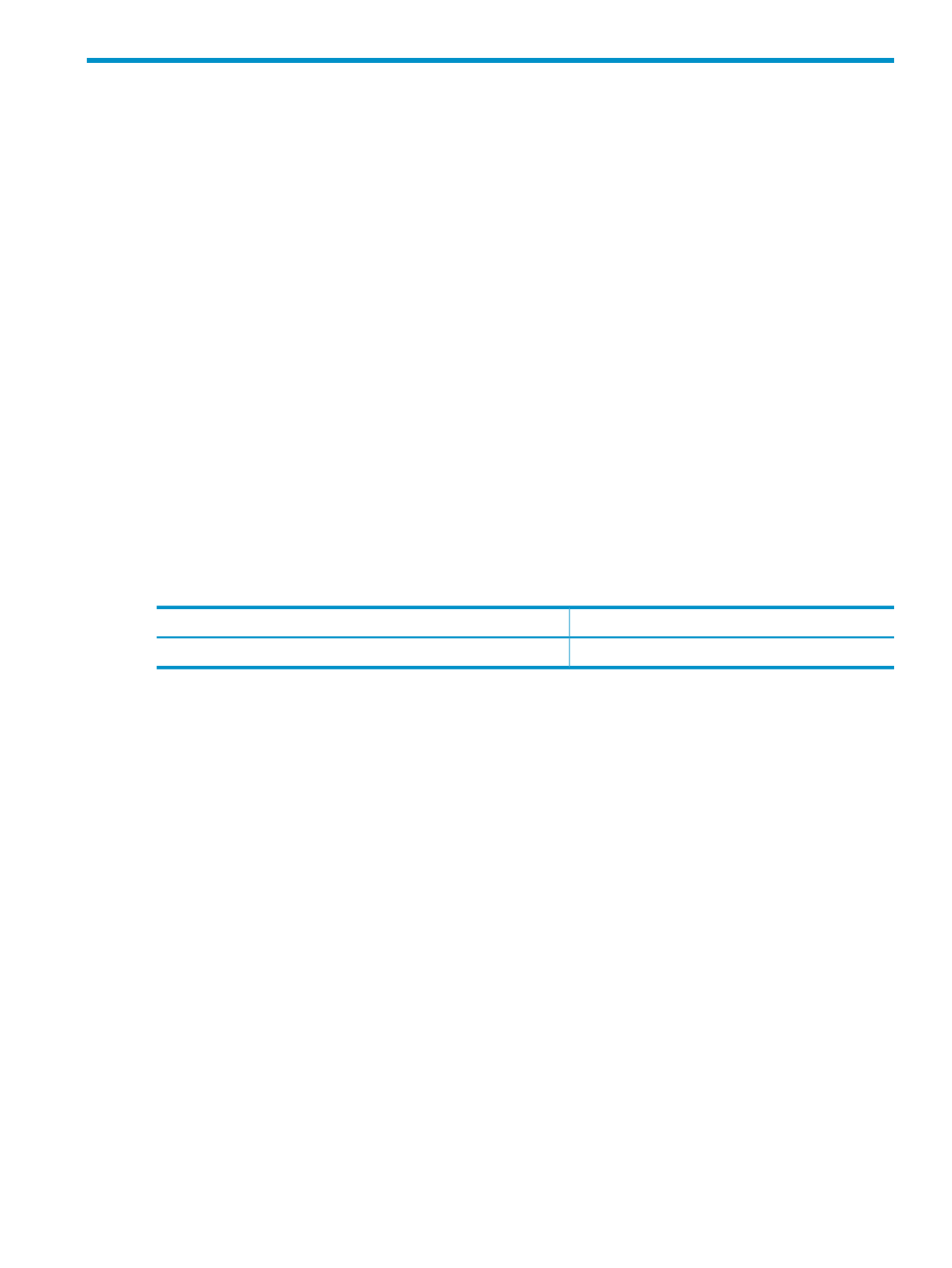
5 Deploying operating systems and virtualization software
to managed systems
During the Insight software installation process, you had the option to specify installation and
configuration settings for a remote or local deployment server as well as to identify and copy
the supported operating systems (OSes) and virtualization software distribution files you wanted
to deploy to your managed servers.
Server deployment overview
Insight Control server deployment software offers a complete deployment solution for HP servers
by automating the process of deploying and provisioning server software.
Server deployment can be accomplished through imaging or scripting. Insight Control server
deployment supports deploying Windows and Linux OSes and VMware ESX and Microsoft
HyperV virtualization software.
Insight Control server deployment includes scripts developed, tested, and supported by HP to
enable rapid deployment of OS and virtualization software to servers.
The Deployment Console icon on your Windows desktop provides a drag-and-drop method
to automatically construct standard server configurations and software builds from a remote
console.
Launching server deployment
Table 5-1 Launching server deployment
From the CMS management console GUI
From Windows
Not available
Click the Deployment Console icon on your desktop
When you click on the desktop icon, the Deployment Server Console is displayed.
The Deployment Server Console
The Deployment Server Console provides complete deployment and management features and
is divided into several operational panes:
•
The Computers pane displays all computer resources managed by a Deployment Server
system. It includes features to right-click and remotely execute operations on managed
computers. From this pane, you can drag the computer icons to job icons to schedule
deployment and management tasks.
•
The Jobs pane executes and schedules deployment tasks for selected computers. Using one
or more sequenced jobs, you can image, configure computer settings, distribute packages,
and run scripts by dragging Job icons to individual computers or computer groups and
scheduling a convenient time to run. It lets you schedule deployment jobs by dragging
computer icons to job icons, or vice versa.
•
The Details pane provides information and features to filter computers by type and build
deployment tasks. It extends the user interface features when working in the Computers
and Jobs panes.
•
The Shortcut and Resources pane organizes and provides easy access to .MSI files, .RIPs,
image files (.img), Personality Packages (.exe), and other file types. It functions as a library
for packages used when building jobs in the console.
Server deployment overview
19
