Adding an ilo advanced license key – HP Insight Control User Manual
Page 12
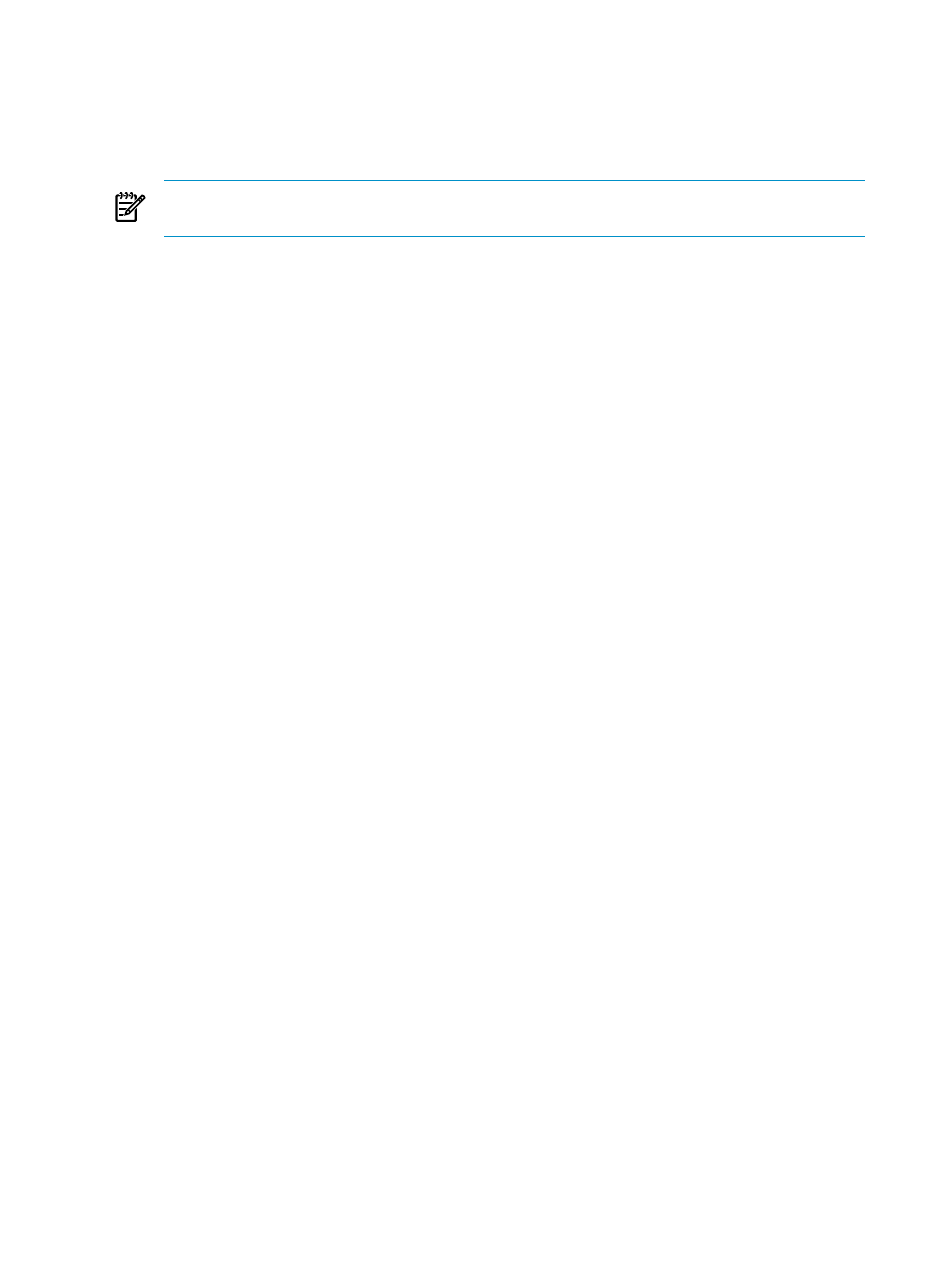
3.
Do one of the following to add the license:
a.
Select the option to Specify a file name and path: and enter the path to the license key
file.
b.
Manually enter the Insight Control license key (the license key consists of five sets of
five characters).
NOTE:
HP recommends that you add license(s) directly from a license key file to avoid
chances of error from manual transcription.
4.
Before continuing to the next step, verify that you typed the license key characters exactly
as shown on your license agreement.
5.
Click Process....
6.
Click Add Licenses Now....
7.
Click OK.
Applying an Insight Control license to the servers you want to manage
After adding the license key to Systems Insight Manager, follow these steps to apply the license
to the servers you want to manage:
1.
From the CMS management console GUI:
Deploy
→License Manager...
2.
Select the Insight Control license.
3.
Click Manage Licenses....
4.
Select the license you want to apply.
5.
Click Apply Licenses....
6.
Select the servers to which you want to apply the license.
7.
Click Apply.
8.
Click Next.
9.
Select the servers to which you want to apply the license.
10. Click Apply Licenses Now.
Adding an iLO Advanced license key
To add an iLO Advanced license key, follow these steps:
1.
Log in to the iLO management processor as a user with configuration privileges.
2.
Click Application License Key in the side navigation bar to display the License Activation
page.
3.
Enter the character license key in the text box.
4.
Click Install. The End User License Agreement (EULA) confirmation appears.
5.
Click OK to indicate that you have read and agree to the EULA enclosed with this product.
Adding and applying licenses for Insight Control server deployment
A license enables a server, either a physical server or a virtual machine, to be deployed and
managed by the Insight Control Deployment Server software. One license is required for each
server being managed.
After a license is applied to a server, it cannot be removed or transferred to another server. This
includes a server blade that is installed using the Rip-and-Replace procedure. The replacement
server automatically uses the original server license for your convenience. However, to be legally
licensed, a separate license must be purchased for each server.
12
Adding and applying licenses
