Adjusting the contrast, Adjusting the resolution, Adjusting the contrast adjusting the resolution – HP LaserJet 3100 All-in-One Printer series User Manual
Page 71
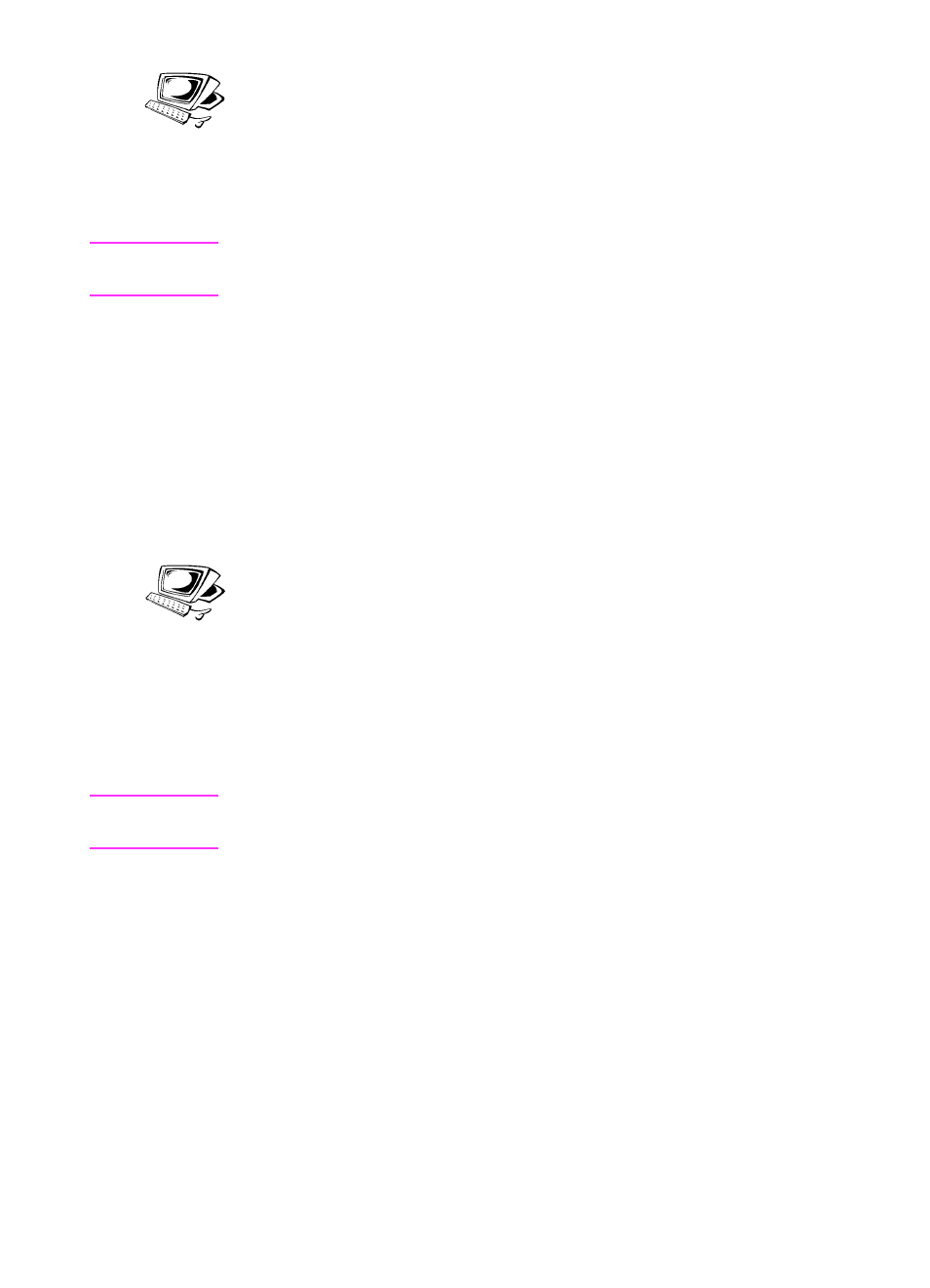
70 3 Faxing
EN
Adjusting the contrast
The contrast setting affects the lightness or darkness of an outgoing
fax as it is being sent. Using the following procedure changes the
contrast for the current job only. After the fax has been sent, the
contrast setting returns to the default.
Note
To change the default contrast, see “Changing the default contrast” in
chapter 8.
To adjust the contrast
1
Press
C
ONTRAST
to display the current contrast setting.
2
Use the
<
and
>
keys to scroll through the choices. You can
choose
Darken
,
Lighten
, or
Normal
(the default).
3
Press
E
NTER
/M
ENU
to save the selection.
Adjusting the resolution
Resolution affects the quality in dots per inch (dpi) of documents to be
faxed. It also affects the transmission speed. For a discussion of
which resolution to choose, see “Resolution options” in this chapter.
Use this procedure to change the resolution for the current job only.
After the fax has been sent, the resolution setting returns to the
default.
Note
To change the default resolution setting, see “Changing default
resolution” in chapter 8.
To adjust the resolution
1
Press
R
ESOLUTION
to display the current resolution setting.
2
Use the
<
and
>
keys to scroll through the choices. You can
choose
Standard
,
Fine
(the default),
Superfine
, or
Photo
.
3
Press
E
NTER
/M
ENU
to save the selection.
