Tips for duplex printing – HP LaserJet 3100 All-in-One Printer series User Manual
Page 105
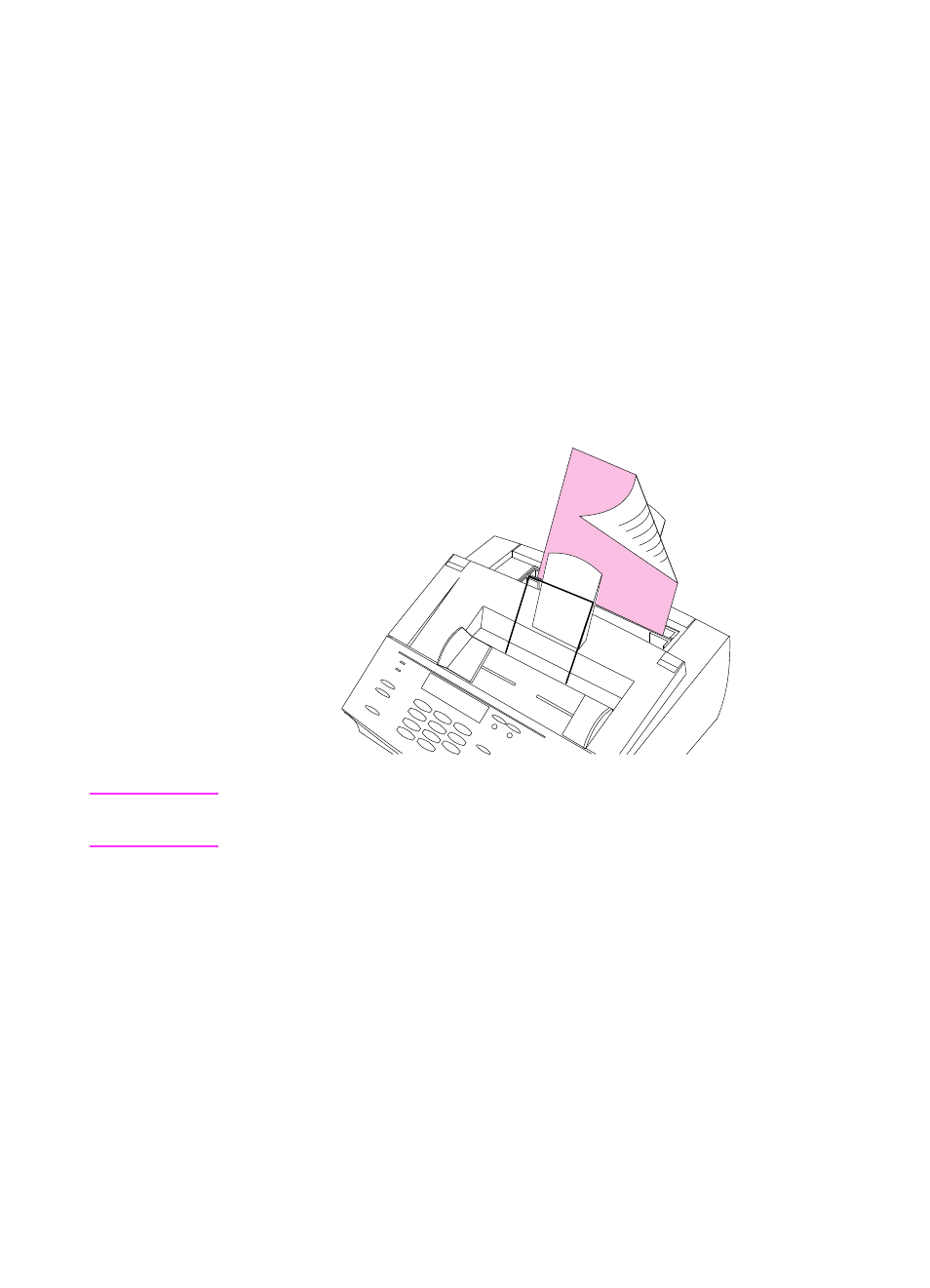
104 4 Printing
EN
To print on both sides manually (duplex)
1
Print the first side of the sheet as you normally would. Some
programs include options that are useful when duplex printing,
such as printing just the “odd pages” or the “even pages.” Consult
your program’s user’s manual.
2
To get the best possible print quality, allow the sheet to cool and
flatten before printing on the second side.
3
Print the second side by placing the sheet back into the paper
input bin or the single-sheet input slot. Make sure the side that
has already been printed is facing the back of the HP LaserJet
3100 product and the top edge of the paper is entering first, as
illustrated below:
Note
If you are duplexing multiple sheets, place the first one to be duplexed
on top of the stack (closest to the control panel).
Tips for duplex printing
●
To minimize paper curl, set the paper path lever to the lower
position and use the front paper output slot for a straight-through
paper path.
●
Make certain that the sheet’s leading edge is not bent or curled.
