Using the scsiselect utility, Starting and exiting scsiselect, Using the scsiselect menus – HP Workstation xw8000 User Manual
Page 26: Using the scsiselect utility 2-10, Starting and exiting scsi se, Using the scsi se, Using the scsi select utility
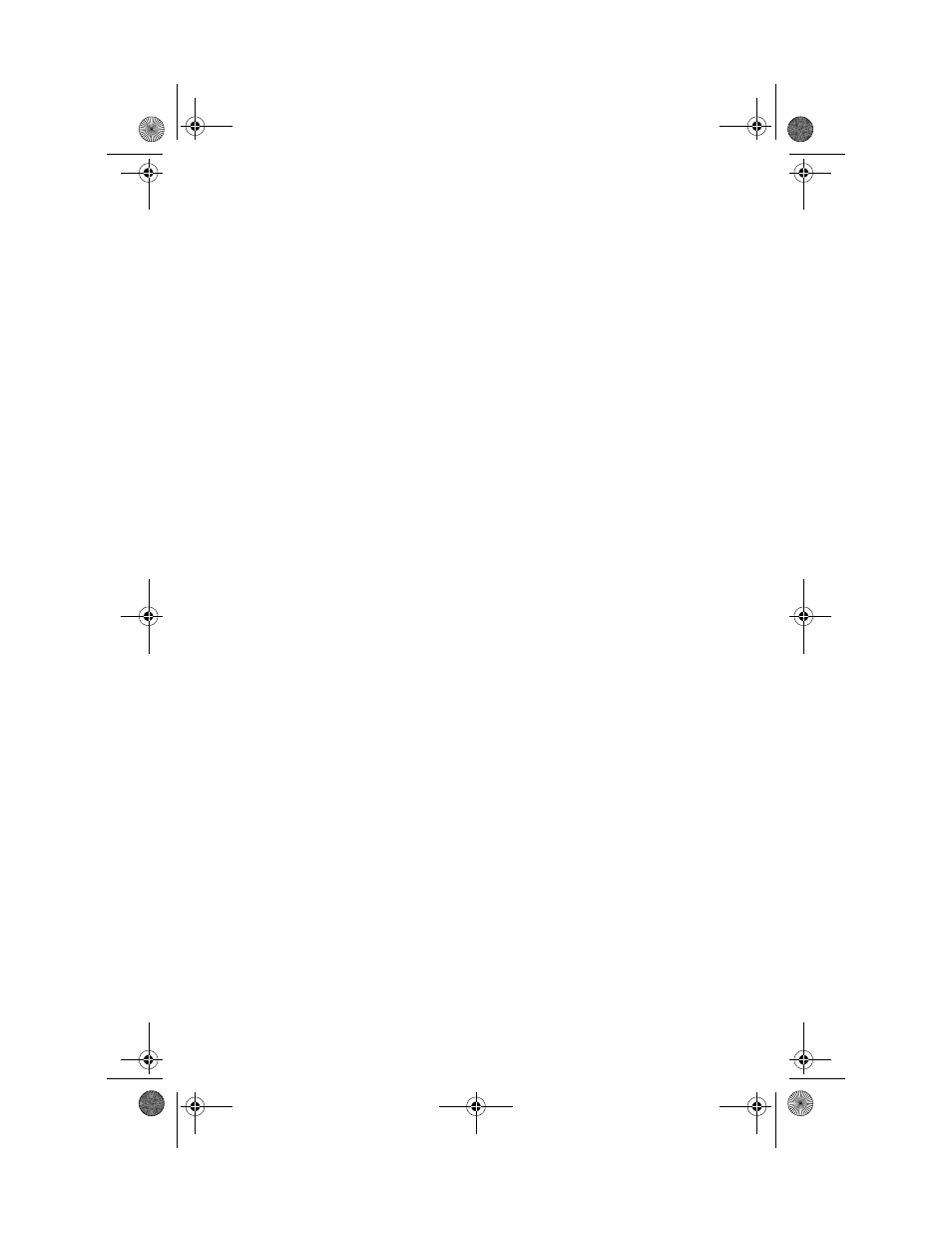
2-10
Adaptec SCSI RAID 2120S/2200S Software User’s Guide
Using the SCSISelect Utility
The SCSISelect Utility enables you to change device and controller
settings without opening the system chassis or handling the card. If
you want to view or change the current settings, see
Exiting SCSISelect on page 2-10
. For detailed descriptions of each
Using the Controller Configuration Utility on page 2-11
Starting and Exiting SCSISelect
To start SCSISelect:
1
When you turn on or reboot your system, press Ctrl+A to access
the Adaptec RAID Configuration (ARC) utilities when
prompted by the following message:
Press
2
If multiple controllers are installed, select the controller you
want to configure and press Enter.
3
From the ARC menu, select SCSISelect Utility.
The Controller Configuration and SCSI Configuration menu
options are displayed.
To exit SCSISelect, press Esc until a message prompts you to exit. (If
you changed any host adapter settings, you are prompted to save
the changes before you exit.) Select Yes to exit and reboot the
system. Any changes you made take effect after the system boots.
Using the SCSISelect Menus
To select a SCSISelect menu option, move the cursor to the option
with the Up/Down arrow keys and press Enter. In some cases,
selecting an option displays another menu. You can return to the
previous menu at any time by pressing Esc.
To restore the original SCSISelect default values, press F6 from the
Configure/View Host Adapter Settings
screen.
UG.book Page 10 Saturday, October 26, 2002 12:08 PM
