Insight information menu options for hp nodes, Viewing hp systems information, System status legend – HP Remote Insight Lights-Out Edition II Board User Manual
Page 52
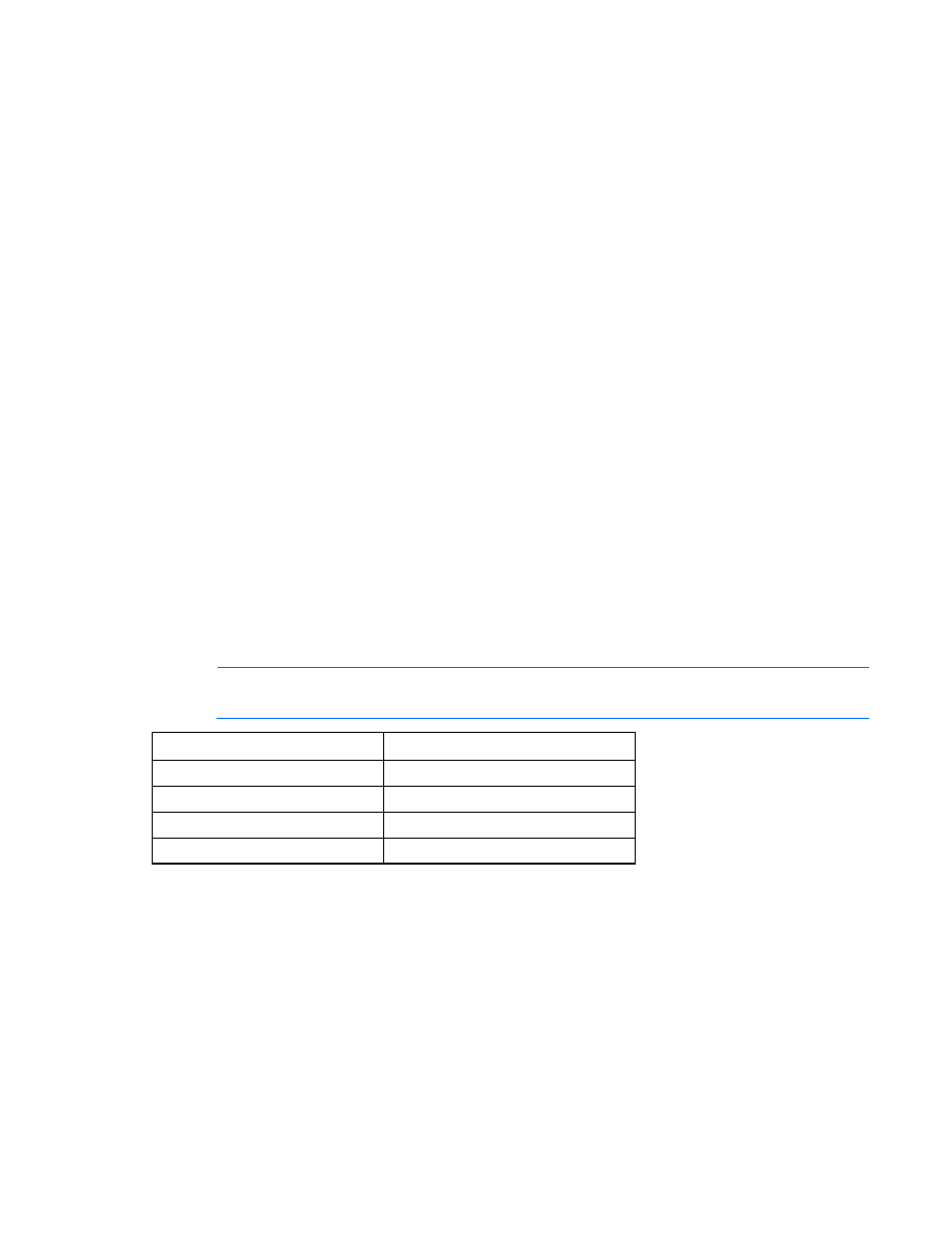
Using the software 52
Insight Information menu options for HP nodes
The Insight Integration includes additional menu entries for each individual HP managed node displayed
on the NNM Segment Map. These menu entries are designed to provide quick access to a selection of
key system configuration, status, and performance data obtained directly from the Insight Management
Agents.
These menu options are not intended to provide all the information for a managed HP system. The most
complete system configuration and status data for an individual HP system can be viewed by browsing to
the web-based HP System Management Homepage of the Insight Management Agents. See "HP Insight
Information menu options (on page
)" for more information on the new menu options.
Viewing HP systems information
The Insight Integration allows you to view detailed configuration and status information for HP servers,
desktops, portables, and storage systems from within the HP NNM environment.
Unique icons represent individual HP nodes. These icons also denote the associated primary operating
system and the most critical level of system status. The following sections describe how to view and
interpret HP system data displayed in HP Network Node Manager.
System status legend
The Insight Integration periodically updates the status of nodes running the HP Insight Management
Agents through the CPQMAP process or manually using Status Update (on page
Manager uses color-coded icons, which are propagated across all HP NNM maps, to indicate the status
of each node.
The following table defines the default color codes used by the Insight Integration.
NOTE:
The icon for the HP Insight Management Agents displayed on the device submaps no
longer enters a Critical (Red) state. It now displays the Major (Orange) state.
Color Status
Orange Major/Failed
Blue Unknown/Down
Yellow Degraded
Green Normal
