HP Remote Insight Lights-Out Edition II Board User Manual
Page 30
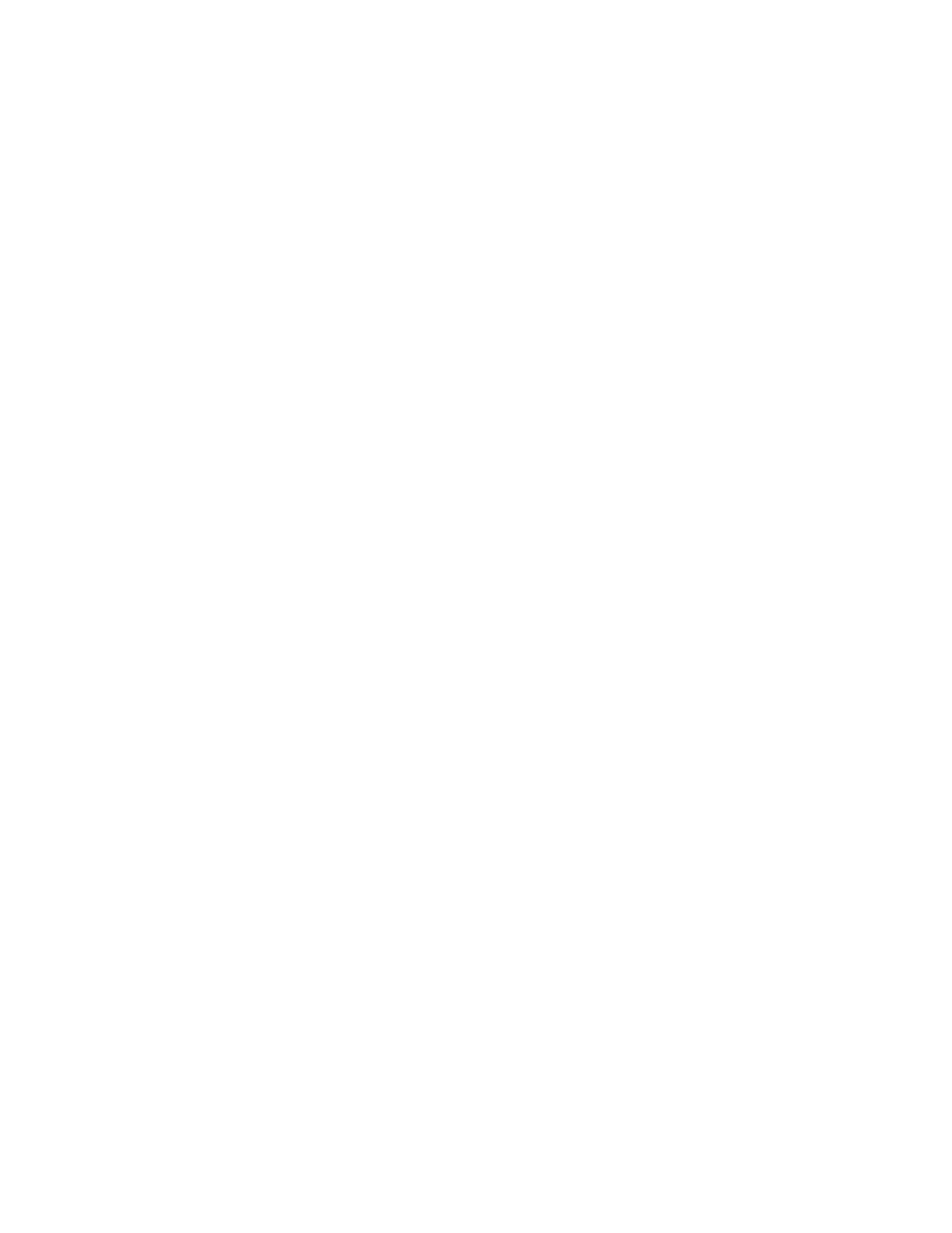
Installation 30
Removing the HP trap definitions from a Windows NNM host
1.
Log in as an administrator.
2.
Open a command prompt.
3.
Change to the \hpqtraps directory.
4.
Run the remove-win.cmd script.
Removing the HP trap definitions from an HP-UX or Solaris NNM host
1.
Log in as root.
2.
Open a terminal window.
3.
Change to the /hpqtraps directory.
4.
If the script is not executable, modify the permissions by running the command
chmod 744
removetraps.
5.
Run the removetraps script.
Removing the HP ProLiant MIBs from a Windows NNM host
1.
Log in as an administrator.
2.
Open a command prompt.
3.
Change to the integration \mibs directory.
4.
Run the cpqunload.cmd script.
Removing the HP ProLiant MIBs from an HP-UX or Solaris NNM host
1.
Log in as root.
2.
Open a terminal window.
3.
Change to the integration \mibs directory.
4.
Modify the permissions by running the command
chmod 744 cpqunload,
if the script is not
executable.
5.
Run the cpqunload script.
Installing the Insight Integration on an NNM Remote
Console
Before installing the Insight Integration on an NNM Remote Console, the full integration must be installed
and configured on the NNM server. The NNM server can be running on Windows®, HP-UX, or Solaris.
1.
Download the Windows® version of Insight Integration for NNM.
2.
Unzip the integration on the Remote Console system.
3.
On the Remote Console system, open a command prompt and change to the integration directory.
4.
Execute the rconsole-install.cmd script.
The rconsole-install.cmd script copies the necessary files from the integration into the appropriate NNM
directories.
