Hp insight information menu options, Unloading the hp mibs – HP Remote Insight Lights-Out Edition II Board User Manual
Page 61
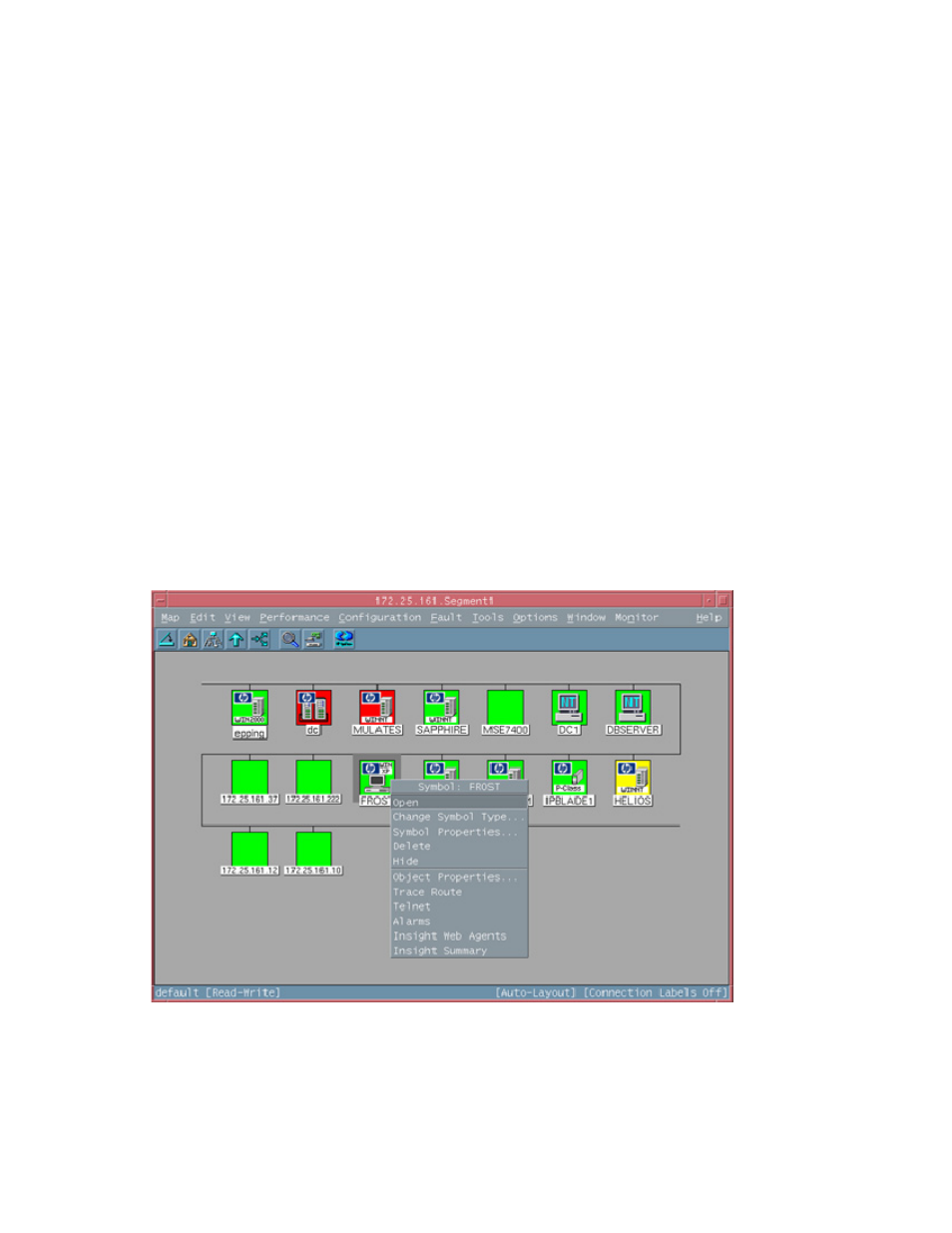
Using the software 61
MIB_MODULE names by unloading required MIBs. This may create problems
later.
If you load the MIBs with xnmloadmibs, do not load the trap definitions. Click Cancel when prompted to
load the trap definitions in the GUI. The trap definitions are provided in the translation files and do not
need to be loaded from the MIBs.
Unloading the HP MIBs
To unload the HP MIBs outside of the integration uninstall script, run the
cpqunload
batch file from a
command line. This file is located in the \MIBS directory created when expanding the Insight Integration.
Running this file completely uninstalls the HP MIBs.
HP Insight Information menu options
The Insight Integration includes additional menu entries for each individual HP managed node displayed
on the NNM Segment Map. These menu entries provide quick access to a selection of key system
configuration, status, and performance data obtained directly from the Insight Management Agents.
These menu options are not intended to provide all the information for a managed HP system. The most
complete system configuration and status data for an individual HP system can be viewed by browsing to
the web-based HP System Management Homepage of the Insight Management Agents.
To launch the Insight Information menu options, right-click any HP node on the NNM Segment Map, and
select Insight Information (or Insight Summary for HP desktops) from the menu. A list of available submenu
items for specific systems or subsystems appears.
