For installati – HP Remote Insight Lights-Out Edition II Board User Manual
Page 16
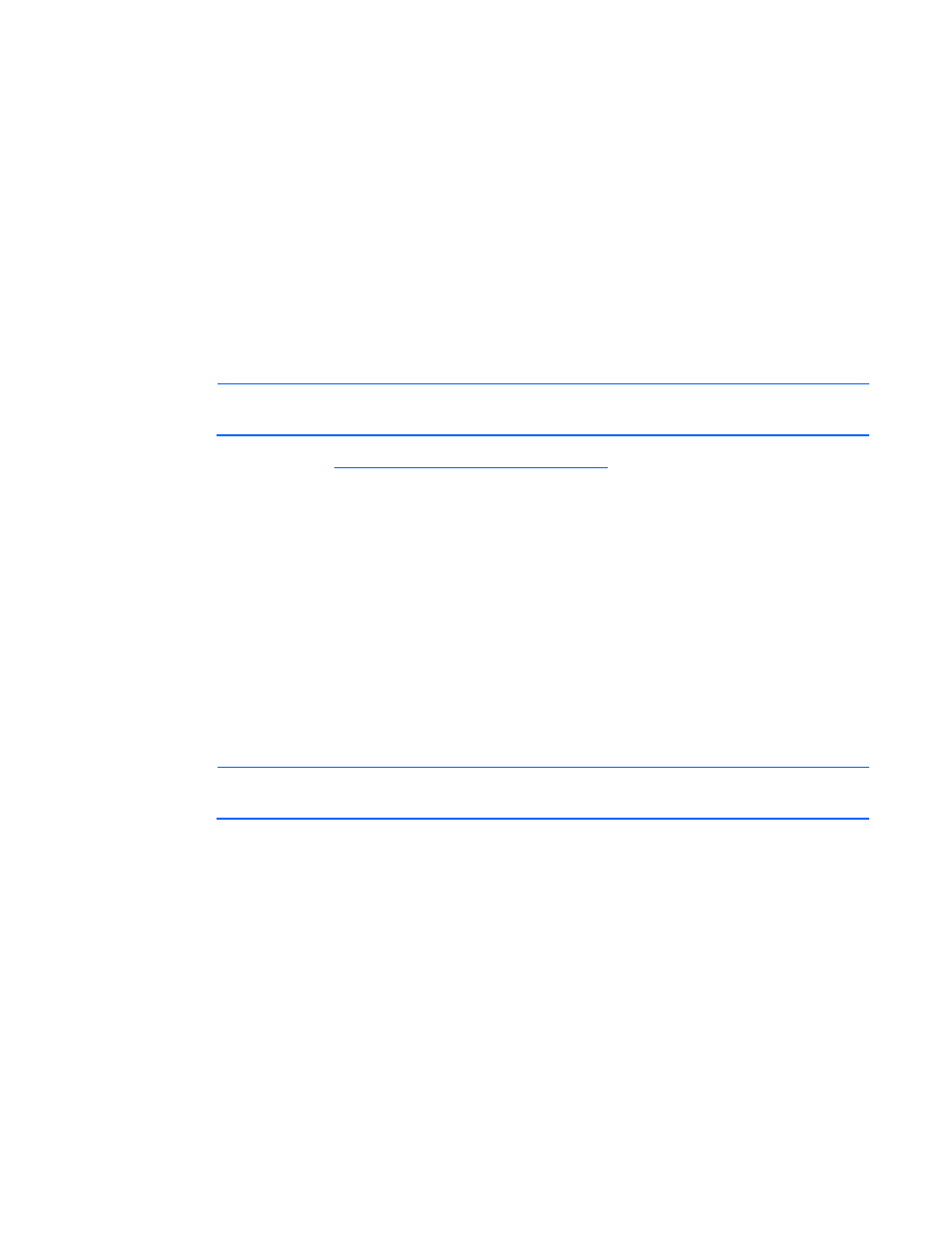
Installation 16
Upgrading from previous versions of the Insight
Integration
The procedures for upgrading are identical to the procedures listed for the installation. The CPQINSTALL
script preserves the current trap configuration entries. Previous trap definitions are no longer deleted
during the installation.
Installation procedures for HP-UX and Solaris
platforms
Complete the following steps to install the entire Insight Integration in HP-UX or Solaris environments.
NOTE:
To install only the HP SNMP trap definitions and omit HP device discovery and status
monitoring using the NNM Segment Map, see "Event-only integration (on page
1.
From the HP website (
gister and select the version of the
Insight Integration that corresponds to your NNM operating platform. Download the file to a
separate directory on the system containing the NNM installation (for example, IMHPOV).
2.
Expand the .tar.Z file using the Uncompress utility. The uncompressed file is identified as
<filename>.tar.
3.
Unpack the .tar file using the command
tar xvf <
filename
>.tar.
This command extracts the
Integration into a new directory.
4.
Log in with root privileges.
5.
If the HP Network Node Manager GUI is open, close it by pressing the Ctrl+E keys.
6.
Close all OVW sessions from the command line by entering
$OV_BIN/ovstop
.
7.
From the command line, change to the directory that contains the expanded Insight Integration file
(imovhpux34 or imovsol34).
8.
To initiate the installation script, from the command line, enter
./cpqinstall
.
NOTE:
The installed browser must have Java™ and JavaScript enabled.
9.
Configure the path to the web browser that is used to launch HP management tools within the NNM
environment by editing the CpqWeb.conf file:
a.
After the installation script completes, change to the $OV_CONF/$LANG/cpq directory, and
edit the CpqWeb.conf file.
b.
Enter the path and executable file for the web browser that will be used (for example,
/opt/mozilla/mozilla
), and save the file. For more information, see "Configuration files (on
page
10.
Include the following environment variable in the $HOME/.dtprofile file for each user ID authorized
to view the NNM maps:
IPMAP_NO_SYMBOL_CHANGES=TRUE
export IPMAP_NO_SYMBOL_CHANGES
