Loading the hp mibs – HP Remote Insight Lights-Out Edition II Board User Manual
Page 60
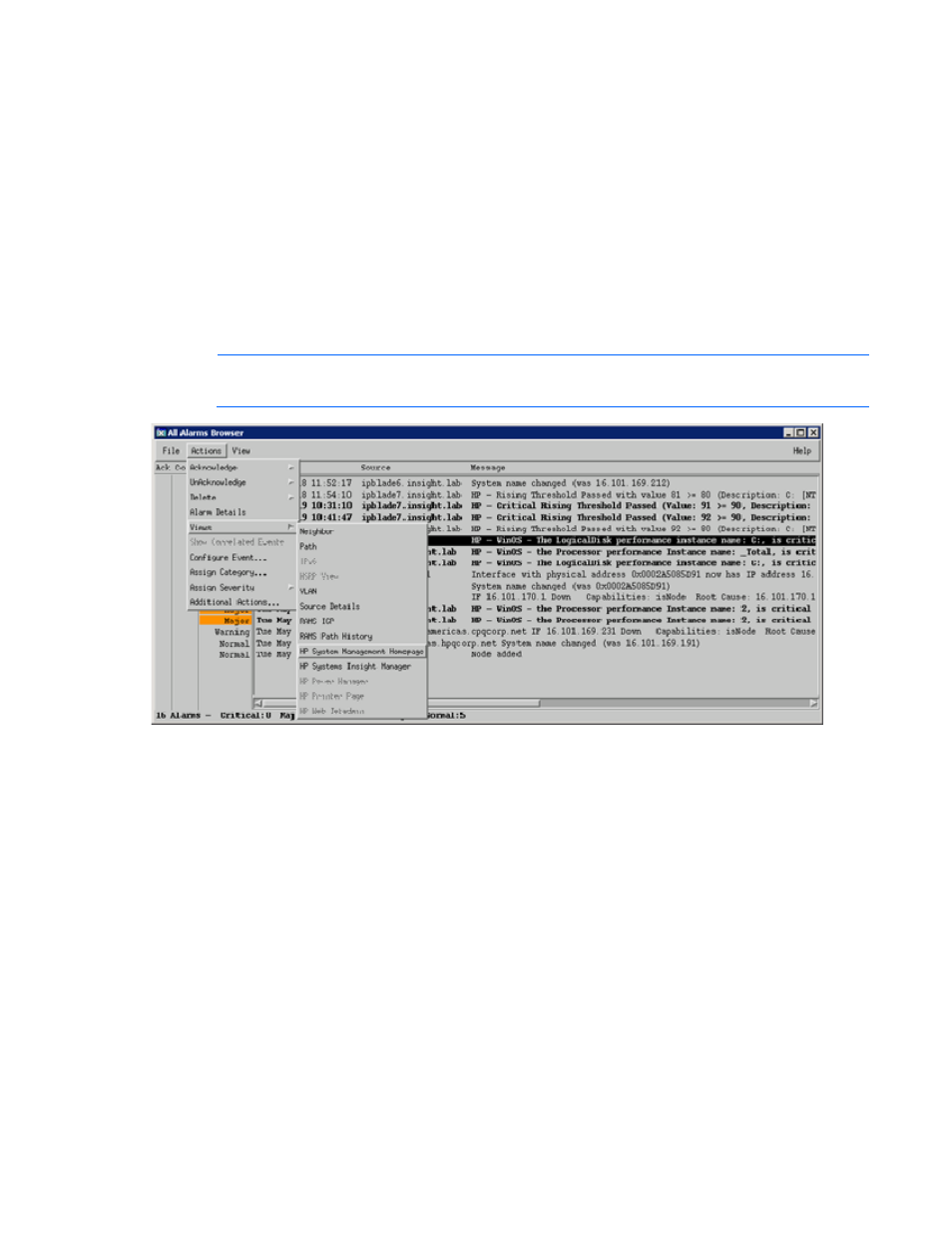
Using the software 60
Launching HP Systems Insight Manager from the NNM Alarm
Browser
The xnmeventsExt.conf file can be edited to allow launching to HP Systems Insight Manager with the
appropriate device selected. Edit the xnmeventsExt.conf file to add the following entry, replacing
"localhost" with the name or IP address of the HP Systems Insight Manager server:
.1.3.6.1.4.1.232.*;"HP Systems Insight
Manager";https://localhost:50000/mxportal/MxContextLaunch.jsp?systems=$O
vNode&tool=DEFAULT
Any event from the 232 enterprise will now have the option to launch to the Web agents and HP Systems
Insight Manager from the Actions>Views menu. These entries appear for every alarm from the 232
enterprise, even if the system sending the alarm is not running the web-enabled agents.
NOTE:
Sample entries for the xnmeventsExt.conf file are provided in the xnmeventsExt.cpq file
located in the \traps directory of the Insight Integration.
Using the HP ProLiant MIBs with HP Network Node Manager
The Insight Integration includes predefined event definitions to provide event reception and translation for
HP SNMP traps.
By default, the ProLiant MIBs load with the Insight Integration, which allows the Integration to present
information in an easy-to-understand format. The ProLiant MIBs can be manually loaded ("
) and unloaded ("
Loading the HP MIBs
To load the HP MIBs outside of the Insight Integration installation script, run the
cpqload
batch file from
a command line. This file is located in the \MIBS directory created during the Insight Integration
expansion. Running this file automatically installs the HP MIBs for immediate use.
If the following message displays, unload any previous CPQ MIBs, and run
cpqload
again.
[cpqhost.mib:CPQHOST-MIB] - Line 27: MIB_MODULE: "CPQHOST-MIB" loaded
from MIB: "CPQHOST.MIB" Warning: We recommend to resolve duplicate
