Recovering data with auto-restore – HP 3PAR Recovery Manager Software User Manual
Page 81
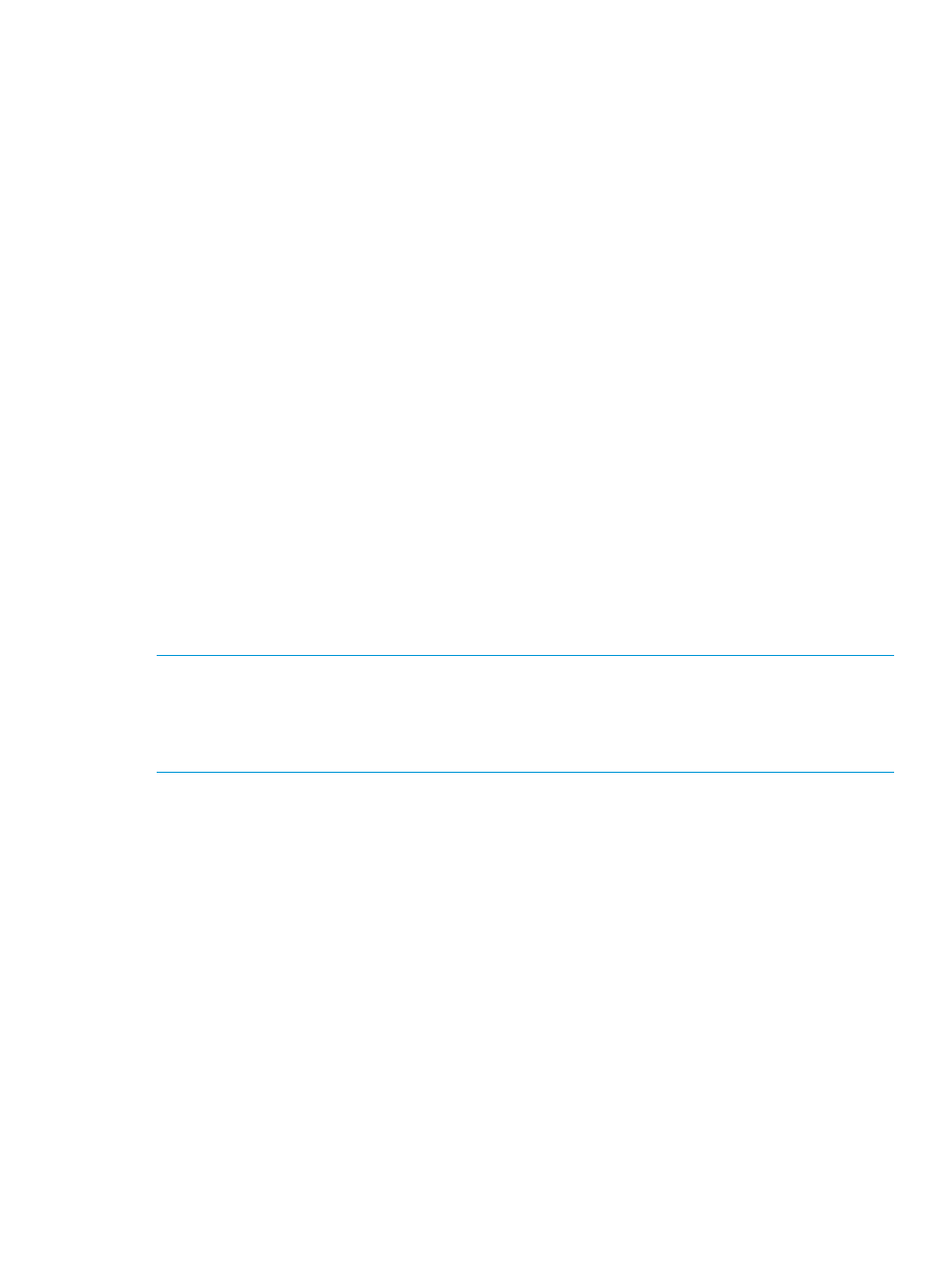
HpRmCli.exe Sql restore -s SQLserver01 -i SQLInstan01 -d northwind
-t 010106000000 -norecovery
3.
To apply the transaction logs as well as to recover the database to the point in time desired,
enter the following restore commands at the command prompt:
a.
Enter the following command for the first to the penultimate backed-up transaction logs
in the sequence:
RESTORE log database name from transaction log backup media with
norecovery;
The database is still in “no recovery” mode. You can now apply the backed-up transaction
logs to update the database to the point of failure.
b.
Enter the following command for the last backed-up transaction log:
RESTORE log database name from transaction log backup media with
recovery; -stopat “timestamp"
For example:
RESTORE log northwind from Disk='G:\log1.bak' with norecovery;
RESTORE log northwind from Disk='G:\log2.bak' with norecovery;
RESTORE log northwind from Disk='G:\log3.bak' with recovery;
-stopat "Jun 28, 2006 5:44 PM"
Recovering Data with Auto-Restore
You can use an auto-restore feature to restore a database from a virtual copy to a point in failure
at database level and also use it for restoring multiple databases of a given instance level virtual
copy.
A database can be restored from using either a File Copy or Volume copy.
NOTE:
If you have named your database log files to a non-default name, do not use a selective
database restore with the non-default database from a instance level virtual copy. For example, if
your database name is rmsdb.mdf, the log file name must be rmsdb_log.ldf and not any other
name. In some cases when the log file name is not a default name, use the file copy restore at a
database level or file copy restore of the complete instance level virtual copy.
Recovering Data with Auto-Restore
81
