Mounting a virtual copy, Unmounting a virtual copy, Backing up a virtual copy – HP 3PAR Recovery Manager Software User Manual
Page 46
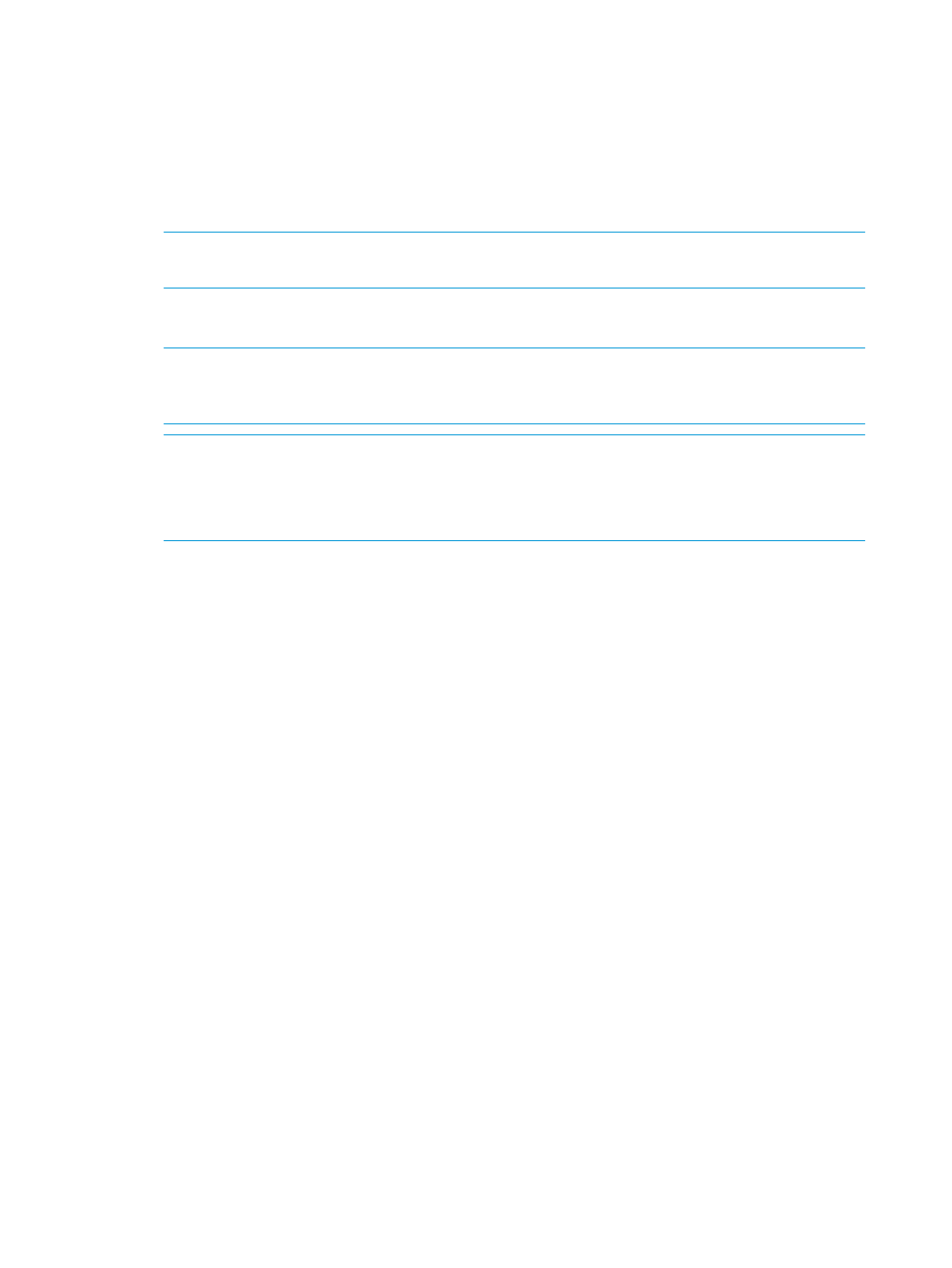
Mounting a Virtual Copy
You can use Recovery Manager to mount a virtual copy at the instance or the Database level.
1.
In the node tree pane, right-click the timestamp for the virtual copy you want to mount and
select Mount.
2.
In the Mount Virtual Copy dialog box, ensure that the Target Server text box displays the server
name to which you want to mount the virtual copy.
3.
In the Mount Point Only text box, select the mount point.
NOTE:
Recovery Manager does not support mounting a virtual copy to a drive letter or to
a path involving a cluster shared drive letter.
4.
Optional when mounting a virtual copy at a Database level. Check Attach Database option
to attach a Database.
NOTE:
By default, when the Attach Database checkbox option is selected and the default
database name appears as
name of the default database.
NOTE:
Virtual copies of databases part of the Availability Group will be attached to its own
instance, but the new database will not be a part of the Availability Group.
NOTE:
Mount point on a shared folder or on reparse points, like SYMLINK, NFS mount and
CSV, is not supported.
5.
Click OK.
Recovery Manager:
•
Adds the mounted virtual copy to the list view in the informational pane
•
Displays the server to which the copy is mounted in the Exposure column
•
Displays the absolute path on which the copy is mounted in the Mount Point column
•
Displays the icon for the mounted virtual copy in green
Unmounting a Virtual Copy
1.
In the node tree pane, right-click the timestamp for the virtual copy you want to unmount, and
select Unmount.
2.
Recovery Manager displays a dialog box asking you to confirm the unmount. Click OK.
Recovery Manager:
•
Removes the mounted virtual copy from the list view in the informational pane
•
Displays Not Mounted in the Exposure column
•
Displays the icon for the mounted virtual copy in blue
•
Detaches the database and closes all the connections to the database
Backing Up a Virtual Copy
You can use Recovery Manager to back up virtual copies to media using HP Data Protector,
Symantec NetBackup, or Symantec Backup Exec.
To back up a virtual copy to media, you must first configure your backup software (Data Protector,
NetBackup, or Backup Exec) as described in
“Configuring Backup Software” (page 26)
.
46
Using the Recovery Manager GUI
