Status and summary information, Opening the recovery manager gui, Closing the recovery manager gui – HP 3PAR Recovery Manager Software User Manual
Page 35: Registering the server
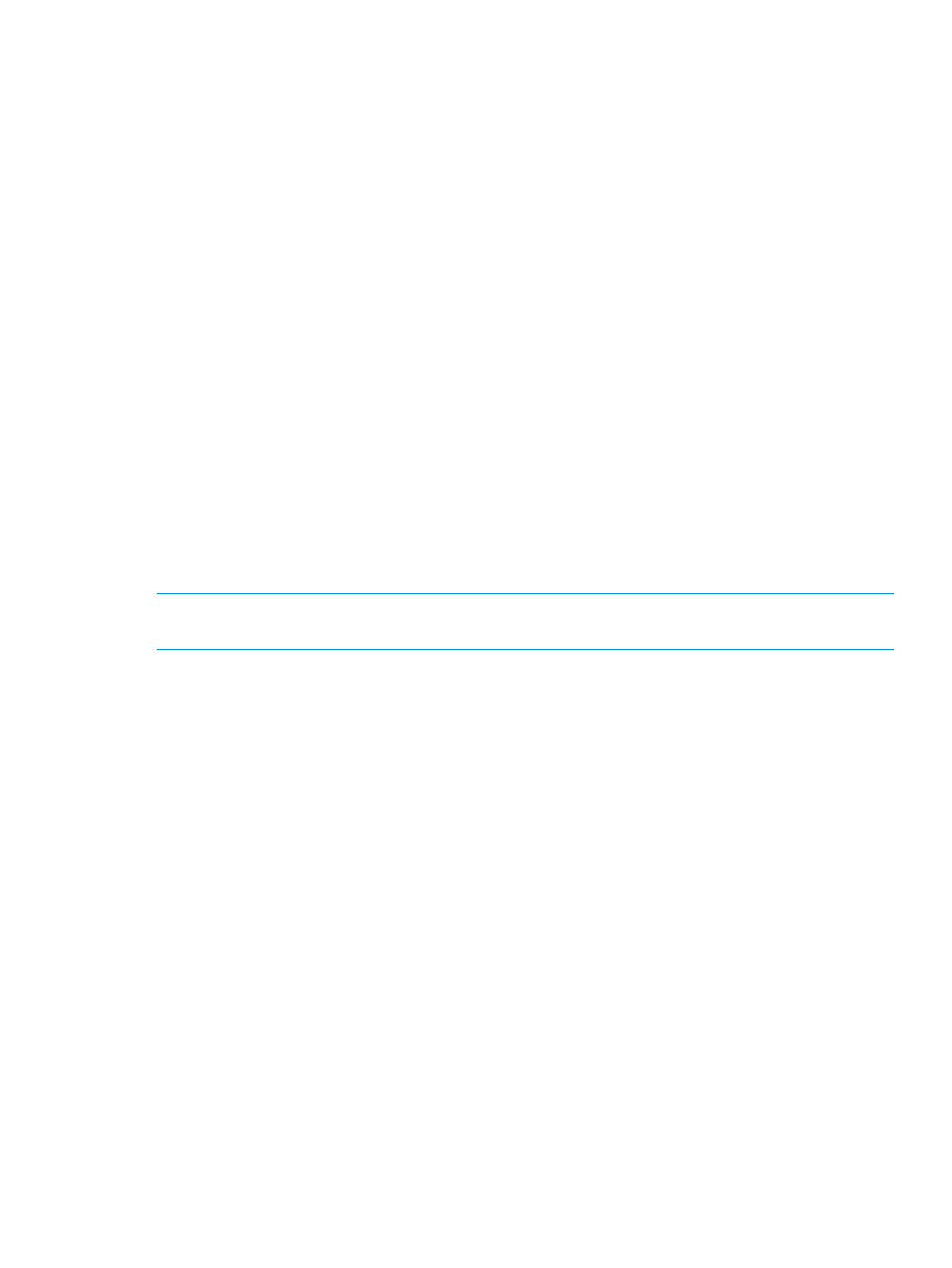
Status and Summary Information
After launching HP 3PAR Recovery Manager for SQL, you can click the MS SQL Server node to
see a detailed status and summary of relevant information in a tabular format:
•
Sever Name
•
Cluster (True/False)
•
Version
•
Number of Instances
•
Instance Names
•
Database Count
•
Virtual Copy Count for each instance
•
Backup Count for each instance
Table management features like Sorting are available for each column in the table.
•
Columns having timestamp values in date/time format (MM/dd/yy hh:mm:ss) are left justified.
•
Columns having numeric values and timestamp values in Unix time (number format), are right
justified.
Opening the Recovery Manager GUI
To open the Recovery Manager GUI, double-click the HP 3PAR Recovery Manager for Microsoft
SQL Server icon on your desktop. Alternatively, in the taskbar, click Start
→All
Programs
→3PAR→Recovery Manager for SQL Server.
NOTE:
If only production server is installed, you might not see any icons on the desktop or any
menu in the start menu of windows.
Closing the Recovery Manager GUI
To close the Recovery Manager GUI, do one of the following:
•
Select Console
→Exit.
•
Close the entire window.
Registering the Server
For the Recovery Manager GUI to manage SQL servers, the SQL Server instances must be registered.
When registering an SQL server instance in the Recovery Manager GUI, sysadmin role is required.
To configure the sysadmin role before registering the SQL server instance in the Recovery Manager
GUI:
1.
Connect to the SQL instance through the SQL Management Studio.
2.
Select the Security option and click NT AUTHORITY\SYSTEM from Login option.
3.
The Login properties - NT AUTHORITY\SYSTEM window appears.
4.
Click Server Roles, select sysadmin role and click OK.
Opening the Recovery Manager GUI
35
