Configuring hp data protector, Requirements – HP 3PAR Recovery Manager Software User Manual
Page 27
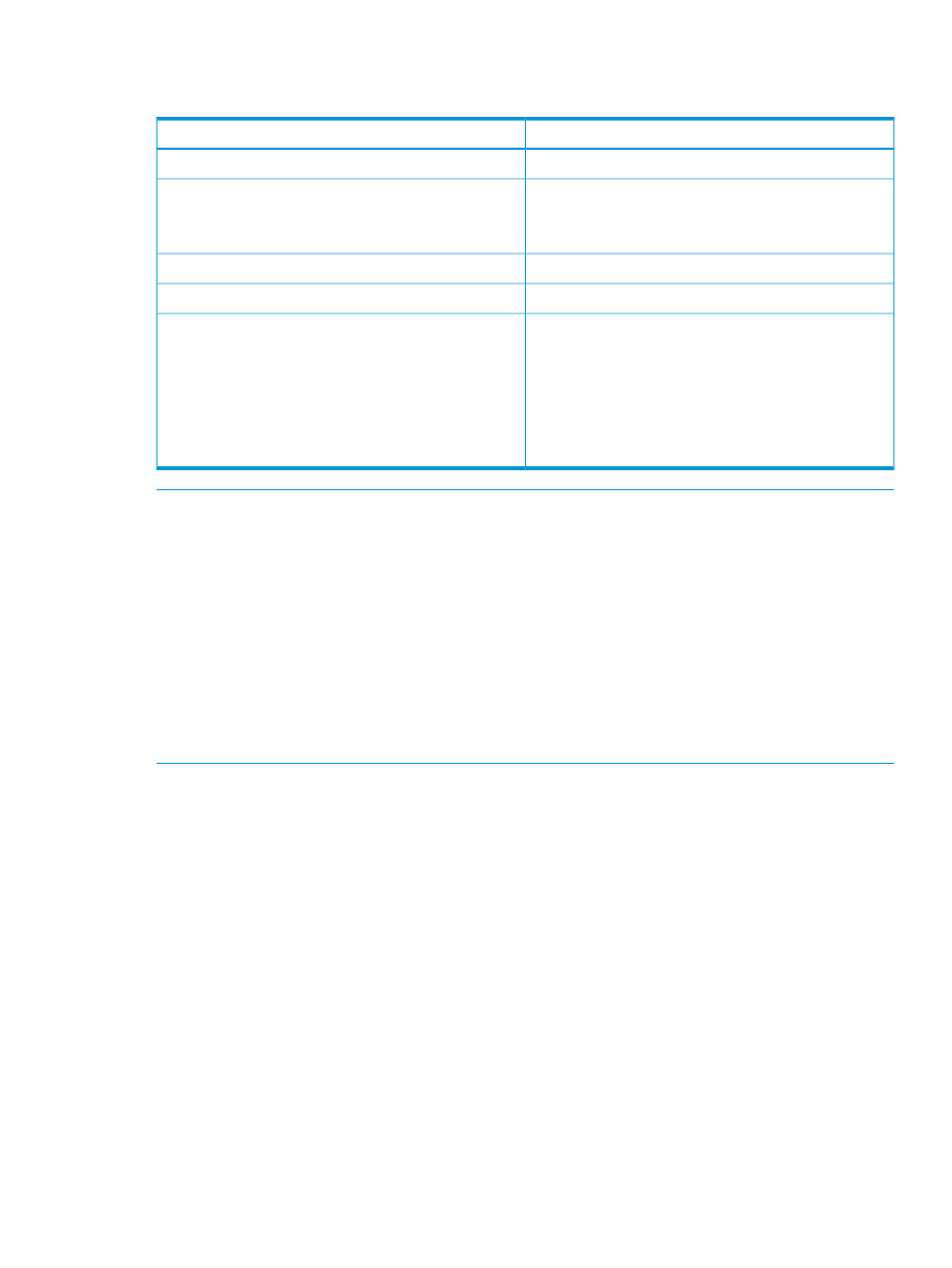
To configure Symantec NetBackup to function with Recovery Manager for SQL, set the following
parameters during the configuration process:
Setting
Backup Policy Parameter
MS-Windows-NT
Policy type
Select the machine on which the Recovery Manager Backup
Server component is installed.
Clients
Add the client to backup policy by entering NetBIOS name.
Ensure that this option is not selected.
Collect disaster recovery information for Bare Metal Restore
Full backup
Type of backup
Activate all the time slots:
Starting times for backups
•
Modify Day: Mon
•
Start Time: 12:00:00AM
•
End Day: Sun
•
End Time: 12:00:00AM
•
Duration (days): 7
NOTE:
•
If the backup server is running the NetBackup client interface, NetBackup cannot validate the
policy.
•
If you add the NetBackup path to the system’s PATH environment variable after you install HP
3PAR Recovery Manager Software for Microsoft SQL Server, you must restart Recovery Manager
for the changes to take effect.
•
Recovery Manager supports full backups when running on a NetBackup master server. Recovery
Manager also supports user-defined backups when running on a NetBackup client machine.
•
If Recovery Manager for SQL is running under the workgroup, then the client added in the
Symantec NetBackup Policy supports only host name. Fully Qualified Domain Name (FQDN)
is not supported.
Configuring HP Data Protector
Requirements
•
HP Data Protector Software
•
Each data list name (also known as the backup specification) must be unique across the entire
system
Setting Up the HP Data Protector Backup Specification
To use HP Data Protector with Recovery Manager, you must set up a default backup specification.
The backup specification specifies the default mount point and the necessary devices for tape
backup.
1.
Open the Data Protector GUI.
2.
Select Backup
→Add Backup.
3.
In the Create New Backup dialog box, select Blank_Filesystem_Backup and click OK.
4.
Click Next (do not select any items).
5.
Select the device that Data Protector is to use for backups.
6.
Click Next until the Manual add... appears.
Configuring HP Data Protector
27
