Upgrading the backup server, Upgrading the production server – HP 3PAR Recovery Manager Software User Manual
Page 17
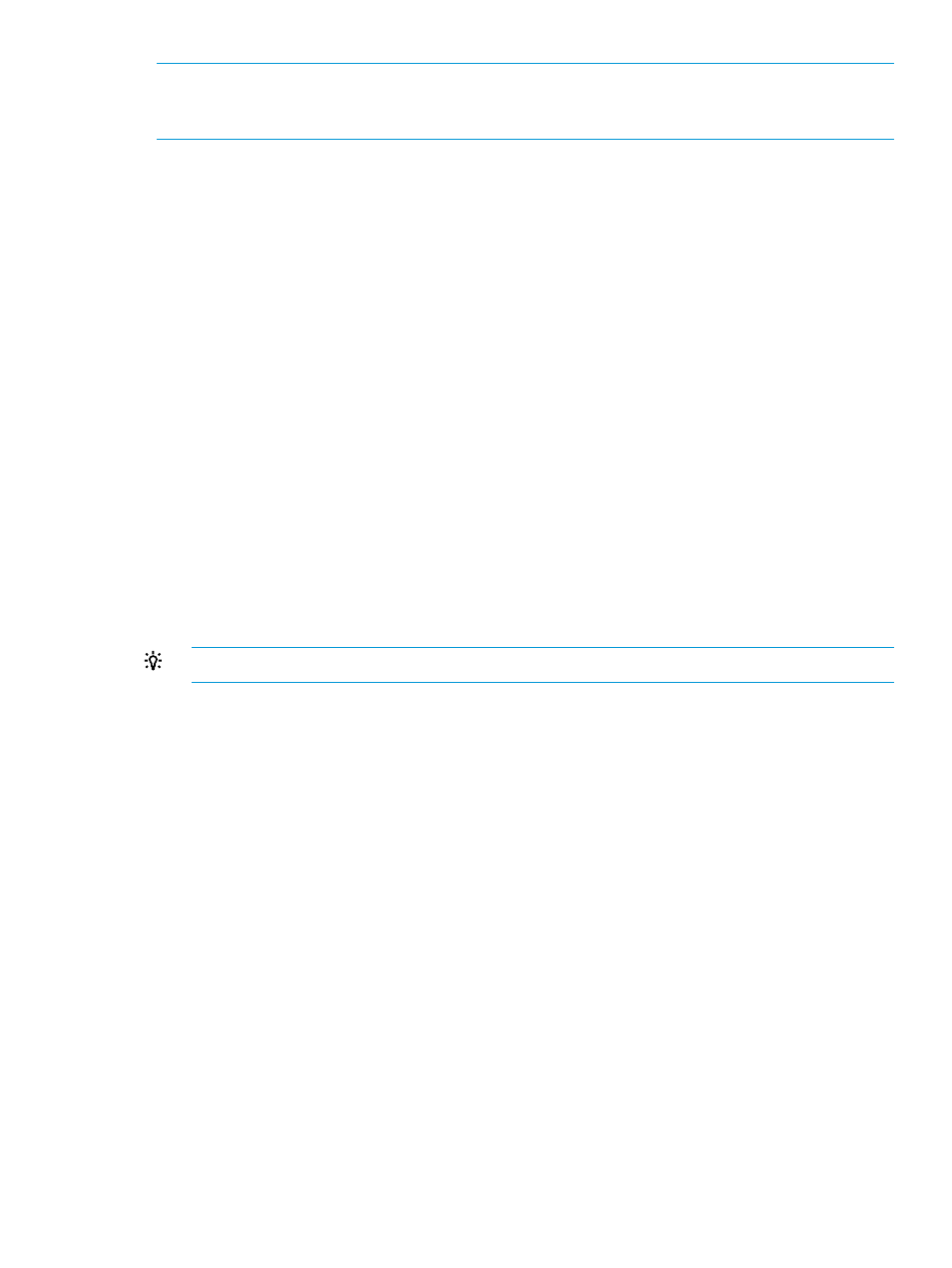
NOTE:
When upgrading to Recovery Manager 4.5.0 from any of its earlier versions, SQL Server
2012 availability database properties are not updated. It requires RESCAN or re-registration of
the SQL server.
Upgrading from Recovery Manager 4.4.0 for SQL, Recovery Manager 4.4.1 for
SQL, or Recovery Manager 4.4.2 for SQL to Recovery Manager 4.5.0 for SQL
You can upgrade to HP 3PAR Recovery Manager 4.5.0 Software for Microsoft SQL Server from
Recovery Manager 4.4.0 for SQL Server, Recovery Manager 4.4.1 for SQL Server, or Recovery
Manager 4.4.2 for SQL Server.
Upgrading the Backup Server
1.
On each HP 3PAR Recovery Manager for Microsoft SQL Backup Server:
•
Stop HP 3PAR Recovery Manager for Microsoft SQL service from Windows Services
Panel.
•
Stop HP 3PAR VSS Provider service from Windows Services Panel.
•
Close the HP 3PAR Recovery Manager for Microsoft SQL GUI and CLI.
•
Close windows event viewer window.
•
Ensure that no other user is logged on to the system and managing the HP 3PAR Recovery
Manager for Microsoft SQL application.
•
Disable any HP 3PAR Recovery Manager for Microsoft SQL task from Windows Scheduled
Tasks.
2.
To backup the repository, move the folder C:\Program Files\3par\RM\SQL\Data and
all directories and files under it to another location.
TIP:
The hprmcli sql repository command provides the path of the repository.
3.
Uninstall HP 3PAR VSS Provider from the Control Panel. Reboot the server, if required.
4.
Uninstall HP 3PAR CLI from the Control Panel. Reboot the server, if required.
5.
Run Setup.exe.
a.
Install HP 3PAR CLI, HP 3PAR VSS Provider.
b.
While registering HP 3PAR StoreServ, if you are prompted to accept the certificate, click
YES and proceed.
c.
While upgrading to HP 3PAR Recovery Manager for Microsoft SQL 4.5.0, user is prompted
for upgrade confirmation. Confirming to do so will uninstall the older version and install
HP 3PAR Recovery Manager for Microsoft SQL 4.5.0 on the backup server.
d.
Reboot the server, if required.
6.
Verify that old virtual copies can be seen from the HP 3PAR Recovery Manager for Microsoft
SQL GUI or CLI.
7.
Register the SQL Servers again, if required.
8.
Enable the scheduled tasks from Windows Scheduled Tasks.
Upgrading the Production Server
1.
On each HP 3PAR Recovery Manager for Microsoft SQL Production Server:
•
Stop HP 3PAR Recovery Manager for Microsoft SQL service from Windows Services
Panel.
•
Stop HP 3PAR VSS Provider service from Windows Services Panel.
•
Close windows event viewer window.
Upgrading to Recovery Manager 4.5.0 for SQL
17
