Modifying and deleting realms, Modifying and deleting realms -44 – HP Identity Driven Manager Software Series User Manual
Page 98
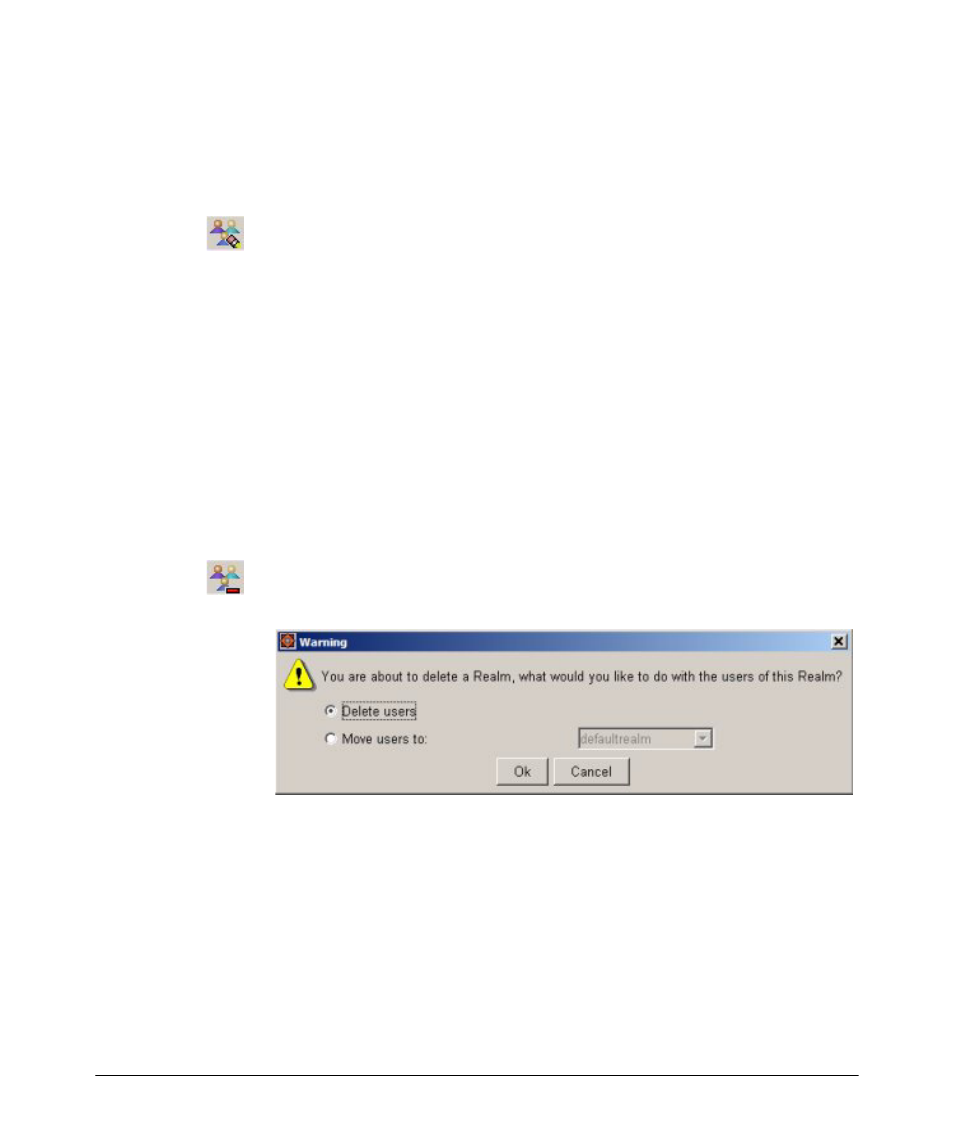
3-44
Using Identity Driven Manager
Using Manual Configuration
Modifying and Deleting Realms
To modify an existing Realm:
1.
Select the
Realm
in the Realms list.
2.
Click the
Modify Realm
icon on the Realm list toolbar to display the
Modify
Realm
window. (similar to the New Realm window).
3.
Edit entries as needed for the Realm:
•
The
Name
used to identify the realm.
•
The realm
Description
.
•
To set the realm as the default realm, click the
Use as default Realm
check box. The default realm is used when IDM cannot determine the
realm for a RADIUS server or user login.
4.
Click
Ok to save the Realm changes and close the window.
The Realm modifications appears in the Realm List and Realm Properties tab.
To delete a Realm:
1.
Select the Realm in the Realm List.
2.
Click the
Delete Realm
icon in the toolbar.
3.
A pop-up confirmation window is displayed.
When you delete a realm, the users and Access Policy Groups belonging
to the realm are also deleted. Click one of the radio buttons to indicate
what to do with users in the realm:
Delete users: Delete all users currently belonging to this realm.
Move users to: Reassign all users in the Realm to a different (new) Realm
(use the drop-down menu to select a new Realm for the user)
Click
Ok to complete the realm delete process.
The selected realm is removed from the Realm list and IDM Tree.
