Modifying a location – HP Identity Driven Manager Software Series User Manual
Page 62
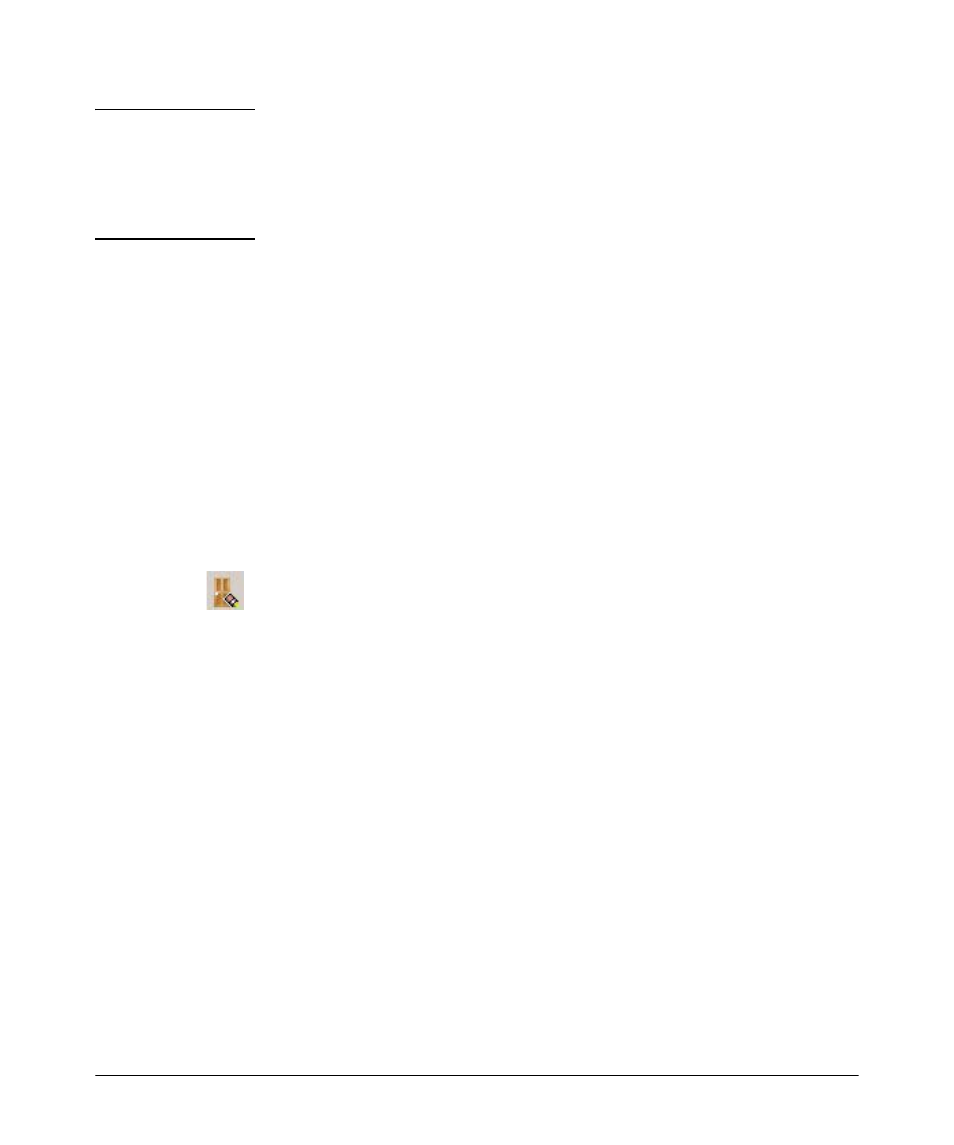
3-8
Using Identity Driven Manager
Configuring Locations
N O T E :
If a switch in the device list is not configured to authenticate with the RADIUS
server, the settings in IDM will have no affect.
You can type in an IP address for non-ProCurve devices and if the device uses
industry standard RADIUS protocols, the settings should work; however, HP
does not provide support for IDM configurations with non-ProCurve devices.
8.
The Device address and ports information is displayed in the
New Location
window.
9.
Repeat steps 4 through 7 to add additional devices to the Location, or click
OK to save the new Location and close the window.
Modifying a Location
To edit the information for an existing Location:
1.
Click the
Locations
node in the
Identity Management Configuration
navigation
tree to display the Locations panel, with the list of defined locations.
2.
Double-click on a location in the navigation tree, or in the
Locations
list to
open the (modify) location panel.
You can also select the location in the list, then click the
Edit Location
icon
in the toolbar to display the Location in edit mode
3.
Edit the location
Name and Description as needed.
4.
To edit the device configuration for the location
•
To Modify the device settings, select the device in the list, then click
Edit device... to display the
Modify Device
window.
The Modify Device window contains the same fields as the New
Device window. You can edit the ports associated with the location,
or you can choose a different device and reset the ports for the new
device. Click
OK to save your changes and close the window.
The changes are displayed in the Location panel.
•
To add another device, click
Add Device.
•
To delete a device, select the device in the list, then click
Delete Device
.
5.
Click
OK to save the location changes and close the Locations window.
Click
Cancel
to close the window without saving the changes. The original
location configuration will be maintained.
