Scheduling a report, Scheduling a report -21 – HP Identity Driven Manager Software Series User Manual
Page 41
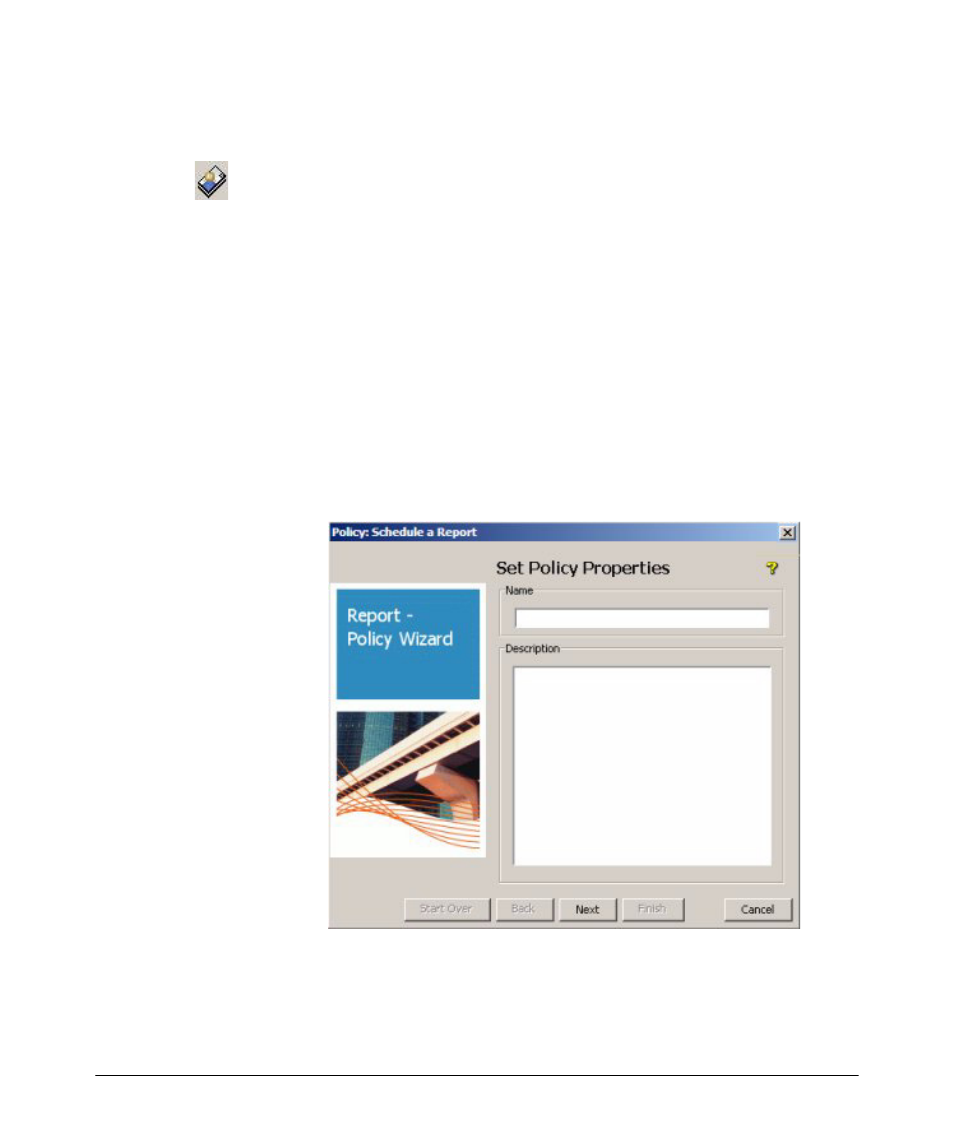
2-21
Getting Started
Using IDM Reports
User Report: The User Report lists information for recent sessions in which the
user participated, similar to the Session History report.
To display the User Report select a username in the Users tab of the Access
Policy Group or RADIUS Server window, and then click the User Report icon
in the toolbar.
Scheduling a Report
To schedule a report:
1.
From the global toolbar select
Reports–>Schedule a Report... option to launch
the Report Scheduling Wizard.
The Report Scheduling wizard works in the same manner as a policy (see
“Creating a Policy” in Chapter 10 of the ProCurve Manager Network
Administrator’s Guide
), guiding you through the following steps:
2.
Enter a
Name and Description for the report in the Set Policy Properties
window
3.
Click
Next to continue to the Set Enforcement Schedule window.
4.
Set the
Enforcement Schedule for running the report. You can create a
recurring schedule (daily, weekly, monthly) for running the report
- Scripting Toolkit for Linux (68 pages)
- Scripting Toolkit for Windows 9.50 (62 pages)
- Scripting Toolkit for Windows 9.60 (62 pages)
- Storage Area Manager (13 pages)
- Core HP-UX (5 pages)
- Matrix Operating Environment Software (34 pages)
- Matrix Operating Environment Software (63 pages)
- Matrix Operating Environment Software (67 pages)
- Matrix Operating Environment Software (128 pages)
- Matrix Operating Environment Software (104 pages)
- Matrix Operating Environment Software (75 pages)
- Matrix Operating Environment Software (245 pages)
- Matrix Operating Environment Software (209 pages)
- Matrix Operating Environment Software (71 pages)
- Matrix Operating Environment Software (239 pages)
- Matrix Operating Environment Software (107 pages)
- Matrix Operating Environment Software (77 pages)
- Insight Management-Software (148 pages)
- Matrix Operating Environment Software (80 pages)
- Insight Management-Software (128 pages)
- Matrix Operating Environment Software (74 pages)
- Matrix Operating Environment Software (132 pages)
- Matrix Operating Environment Software (76 pages)
- Matrix Operating Environment Software (233 pages)
- Matrix Operating Environment Software (61 pages)
- Matrix Operating Environment Software (232 pages)
- Matrix Operating Environment Software (120 pages)
- Matrix Operating Environment Software (70 pages)
- Matrix Operating Environment Software (36 pages)
- Matrix Operating Environment Software (99 pages)
- Matrix Operating Environment Software (192 pages)
- Matrix Operating Environment Software (198 pages)
- Matrix Operating Environment Software (66 pages)
- Matrix Operating Environment Software (152 pages)
- Matrix Operating Environment Software (95 pages)
- Matrix Operating Environment Software (264 pages)
- Matrix Operating Environment Software (138 pages)
- Matrix Operating Environment Software (137 pages)
- Matrix Operating Environment Software (97 pages)
- Matrix Operating Environment Software (33 pages)
- Matrix Operating Environment Software (189 pages)
- Matrix Operating Environment Software (142 pages)
- Matrix Operating Environment Software (58 pages)
- Matrix Operating Environment Software (68 pages)
- Matrix Operating Environment Software (79 pages)
