HP Identity Driven Manager Software Series User Manual
Page 17
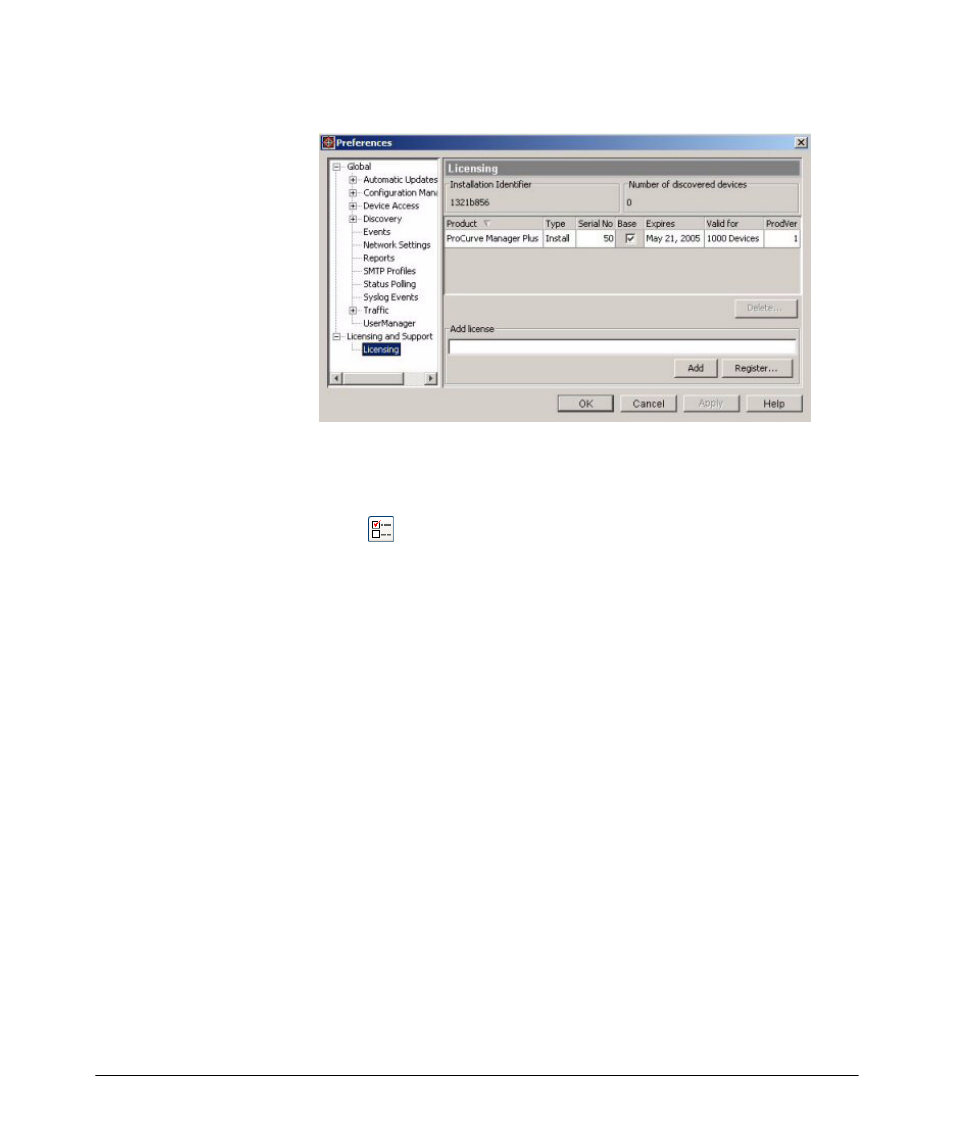
1-13
About ProCurve Identity Driven Manager
Registering Your IDM Software
Figure 2. ProCurve License Administration dialogue
You can also get to this screen from the Preferences window which can be
accessed from the PCM Tools menu or by clicking on the Preferences icon in
the tool bar.
To register the IDM software:
1. Contact your HP Sales Representative or HP Reseller to purchase the PCM+ and
IDM software. You will receive a Registration ID for the purchased software—
either on the Software CD case, or a separate registration card sent with the
purchase information.
2. Go to the Licensing window in PCM [
Preferences
→Licensing and Support→ Licensing].
Write down the Installation Identifier for the software as it appears in the upper
left corner of the window. You can also leave this window open and use the “copy
and paste” functions to enter the Install ID in the My ProCurve software registra-
tion window.
3. Click the
Register button to go to the PCM registration web site.
4. If this is an upgrade, log in with your My ProCurve ID and password.
If you are a new user, click the “
Register Here” button, and then enter the required
information to create a user account, including user name, password, company
name, and E-mail address.
5. In the Registration window:
a.
select the product to register from the
Product Type pull-down menu.
b.
enter the Registration ID, found on the back of the software CD case, or on
the registration card you received when you purchased the software.
c.
enter the Installation Identifier (from the Licensing window in PCM).
d.
Click the
Generate License button.
