HP Identity Driven Manager Software Series User Manual
Page 61
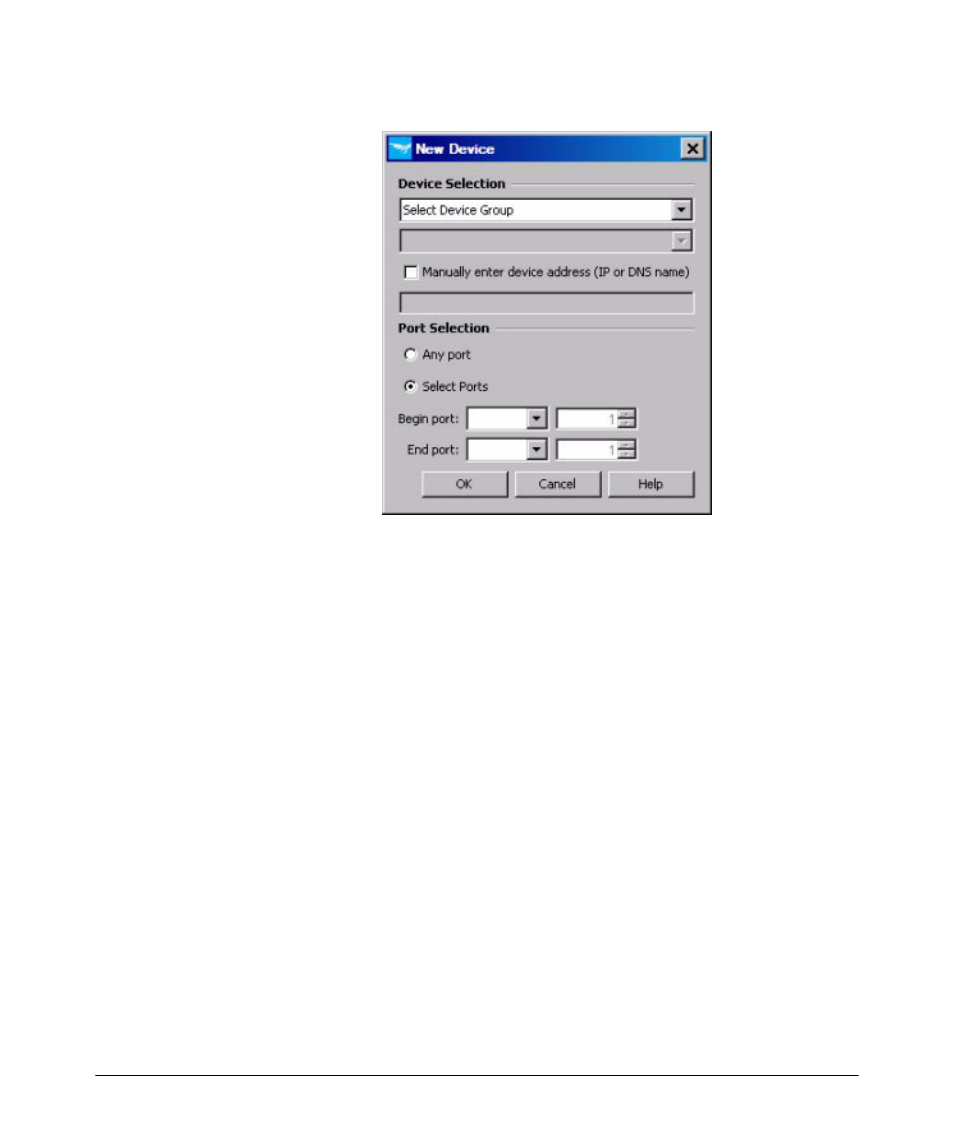
3-7
Using Identity Driven Manager
Configuring Locations
5.
Enter the Device to be added using the
Device Selection pull-downs, or
select the
Manually enter device address option.
Using the
Device Selection
option:
a.
Select a device group using the pull-down menu. This will enable the
Select Device
pull-down menu in the next field.
b.
Select a device from the pull-down list of available devices. The list
is populated with the IP address or DNS name for all (PCM managed)
devices in the selected group.
Using the
Manually enter device address
option:
a.
Click the check box to enable the data entry field below it.
b.
Type in the IP address or DNS name of the device to be added.
6.
Use the
Port Selection to define the ports on the device that will be
associated with the location.
•
Click to select
Any port on the switch, or
•
Click
Select ports, then use the pull down lists to select the Begin and
End ports on the device that will be associated with the new location.
If you manually entered the device address, the
Begin port
and E
nd port
pull-down menus are disabled, and you must manually enter the ports.
7.
Click
Ok to save the New Device settings to the Location, and close the
window.
