User reports – HP Identity Driven Manager Software Series User Manual
Page 54
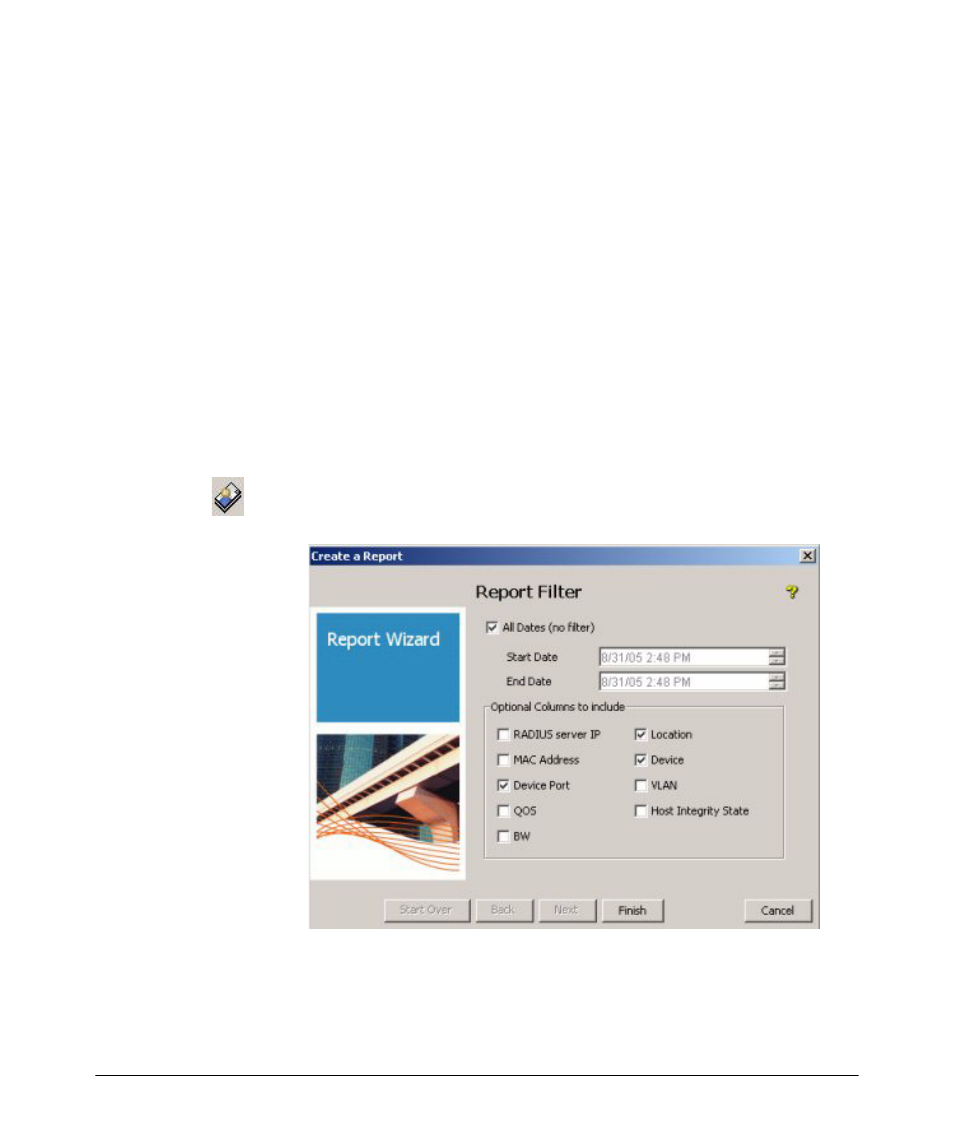
2-34
Getting Started
User Session Information
In the
MAC address field, type the MAC address of the computer for which
you want to find and display information. The MAC address can be
separated by a vertical bar (|), hyphen, or colon or typed with no spaces.
3.
Click the
Only show active sessions checkbox to get only the information
on active sessions for the user.
4.
Click
Find to display information for the specified user or computer.
5.
Click
Close to exit the window.
User Reports
To review information for multiple sessions, run the User Report.
1.
Select a username in the
Users tab of the Access Policy Group or RADIUS Server
window.
2.
Click the
User Report icon in the toolbar. This launches the Report Wizard,
Report Filter window.
3.
Click the check boxes to select the data columns.
4.
Click
Finish to run the report.
The report is displayed in a separate window on the IDM Client.
- Scripting Toolkit for Linux (68 pages)
- Scripting Toolkit for Windows 9.50 (62 pages)
- Scripting Toolkit for Windows 9.60 (62 pages)
- Storage Area Manager (13 pages)
- Core HP-UX (5 pages)
- Matrix Operating Environment Software (34 pages)
- Matrix Operating Environment Software (63 pages)
- Matrix Operating Environment Software (67 pages)
- Matrix Operating Environment Software (128 pages)
- Matrix Operating Environment Software (104 pages)
- Matrix Operating Environment Software (75 pages)
- Matrix Operating Environment Software (245 pages)
- Matrix Operating Environment Software (209 pages)
- Matrix Operating Environment Software (71 pages)
- Matrix Operating Environment Software (239 pages)
- Matrix Operating Environment Software (107 pages)
- Matrix Operating Environment Software (77 pages)
- Insight Management-Software (148 pages)
- Matrix Operating Environment Software (80 pages)
- Insight Management-Software (128 pages)
- Matrix Operating Environment Software (74 pages)
- Matrix Operating Environment Software (132 pages)
- Matrix Operating Environment Software (76 pages)
- Matrix Operating Environment Software (233 pages)
- Matrix Operating Environment Software (61 pages)
- Matrix Operating Environment Software (232 pages)
- Matrix Operating Environment Software (120 pages)
- Matrix Operating Environment Software (70 pages)
- Matrix Operating Environment Software (36 pages)
- Matrix Operating Environment Software (99 pages)
- Matrix Operating Environment Software (192 pages)
- Matrix Operating Environment Software (198 pages)
- Matrix Operating Environment Software (66 pages)
- Matrix Operating Environment Software (152 pages)
- Matrix Operating Environment Software (95 pages)
- Matrix Operating Environment Software (264 pages)
- Matrix Operating Environment Software (138 pages)
- Matrix Operating Environment Software (137 pages)
- Matrix Operating Environment Software (97 pages)
- Matrix Operating Environment Software (33 pages)
- Matrix Operating Environment Software (189 pages)
- Matrix Operating Environment Software (142 pages)
- Matrix Operating Environment Software (58 pages)
- Matrix Operating Environment Software (68 pages)
- Matrix Operating Environment Software (79 pages)
