On completion, Verify the installation – HP Surestore DLT 80 Tape Drive User Manual
Page 29
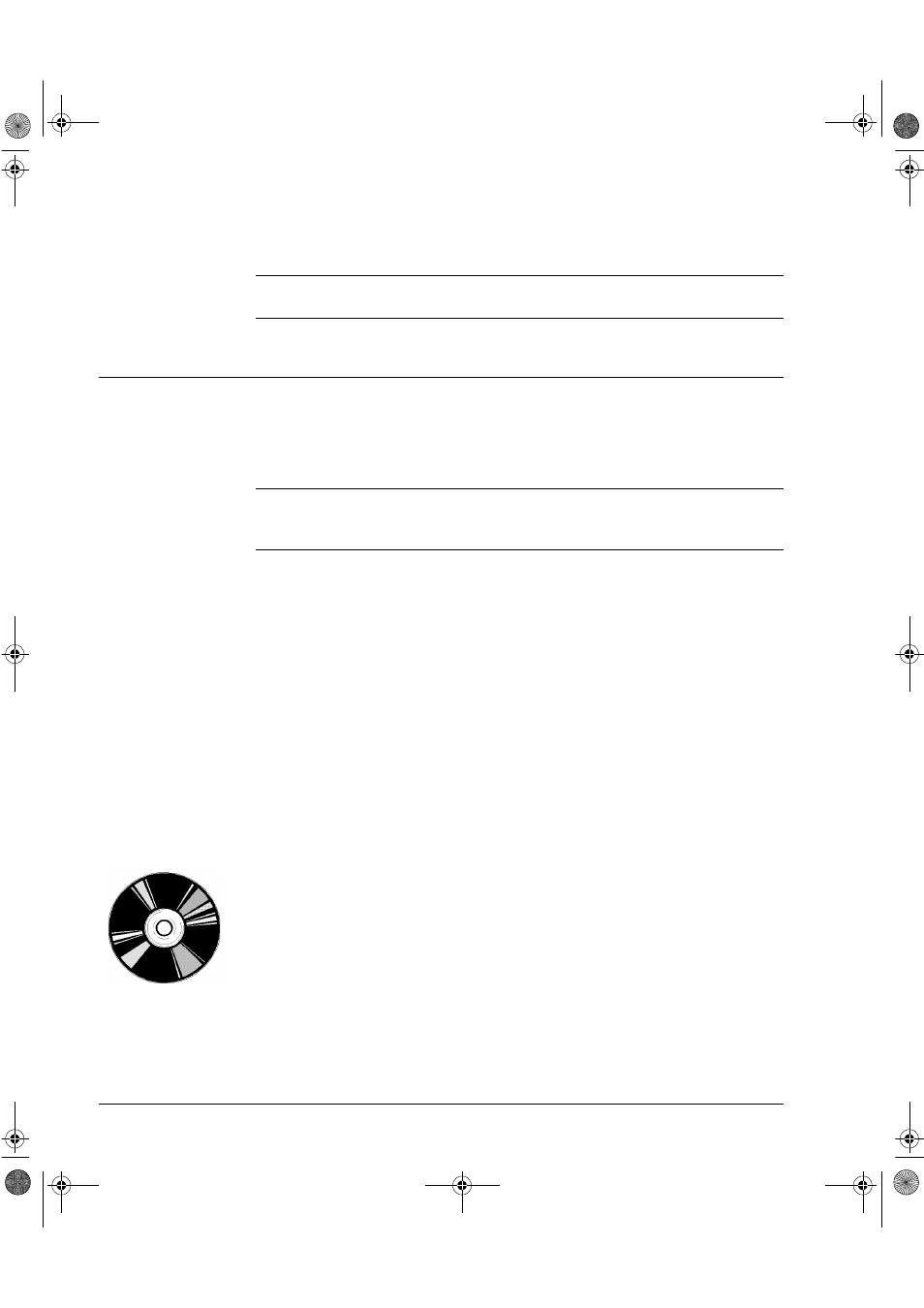
Installing an External Drive
On Completion:
2-10
4
Reconnect the computer and any other peripherals to the outlet.
Note
When you power on the system, make sure you power on the DLT drive
first, otherwise the computer will not detect it.
On Completion:
Verify the Installation
Note
If you are installing the drive on a UNIX system, go now to the UNIX
Configuration Guide to configure your system to support the drive and to
verify the installation.
Once you have installed the tape drive, you should verify that it is
functioning properly before you store your valuable data. If you have a
Windows 95/98, Windows NT or NetWare system, the HP TapeAssure
software provided on the HP SureStore Tape CD-ROM will perform a series
of tests to verify that the drive has been properly installed and provide
guidance on what to do if there is a problem.
1
Switch on the tape drive.
The drive will run its self-test, which takes about 13 seconds if no cartridge
is loaded. At the end of the self-test, only the green “Operate Handle” light
should be lit (assuming there is no cartridge in the drive). Read more about
the front panel lights in Chapter 3.
2
Switch on the computer.
3
Verify that the tape drive installation was successful.
If you are installing on a Windows 95/98, Windows NT, or NetWare system,
use HP TapeAssure to verify that the tape drive is operational.
• Run HP TapeAssure from the Programs menu in the Windows Start
menu, assuming you installed it in step 1. If you did not, install
HP TapeAssure now by selecting “HP TapeAssure” from the Welcome
page on the HP SureStore Tape CD-ROM.
• Have a blank cartridge ready for the backup and restore test, which you
should perform to check that the drive can write data to tape. (For tape
loading instructions, see page 3-10.)
dlt.book Page 10 Monday, February 12, 2001 5:42 PM
