Step 3: prepare the mounting bay – HP Surestore DLT 80 Tape Drive User Manual
Page 13
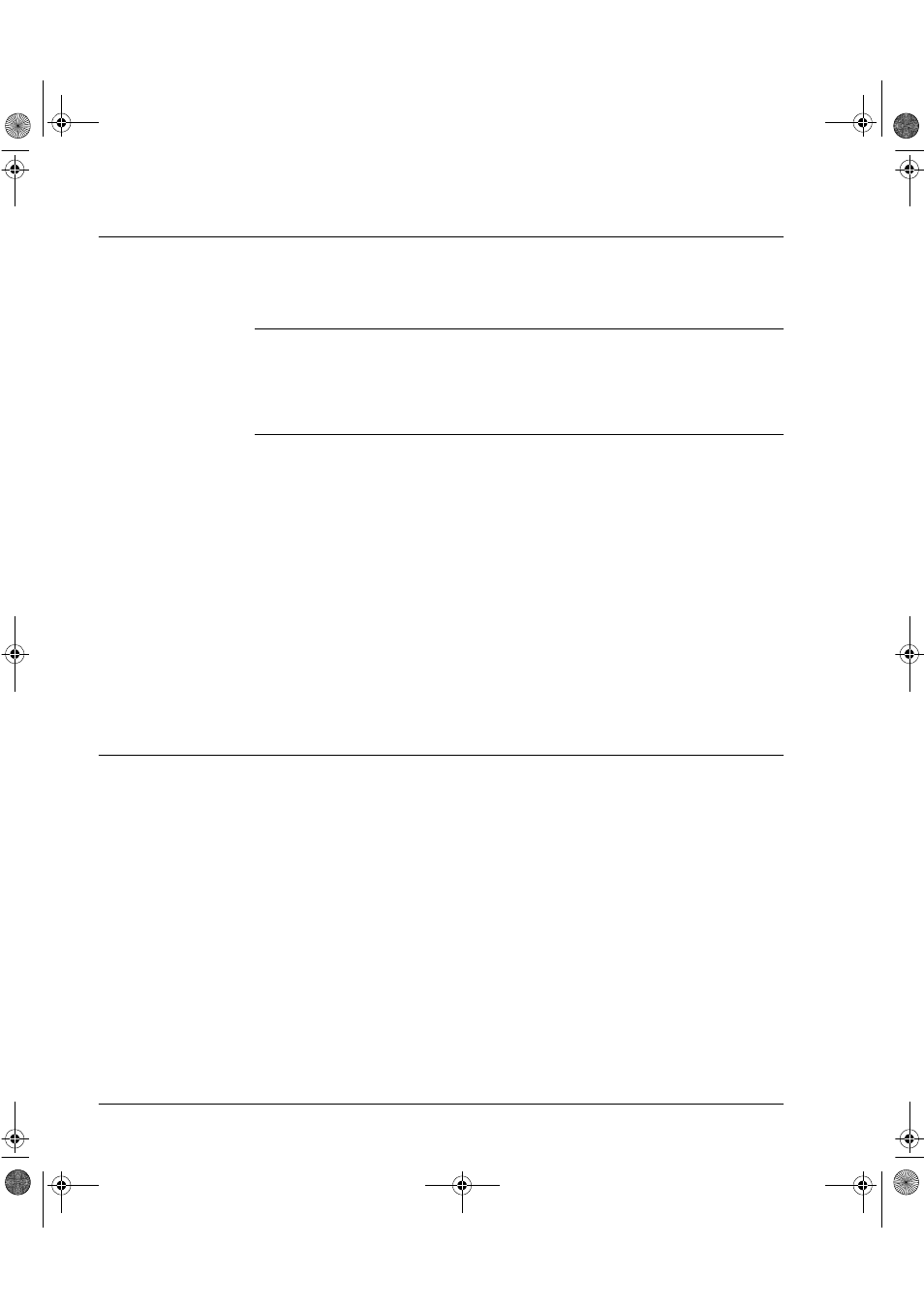
Installing Your Internal Drive
Step 3: Prepare the Mounting Bay
1-8
Step 3: Prepare the Mounting Bay
Take the following steps to install the tape drive into your computer.
Caution
To avoid damaging the computer, ensure that it is powered off before you
install the drive.
Static electricity can damage electronic components. To equalize the
electrostatic charges, touch a bare metal part of the computer (such as the
back plate) before you remove the tape drive from its bag.
a
You may need a Phillips, flat-bladed or Torx screwdriver, depending on the
computer you have.
b
Perform a normal system shutdown and turn off the computer and any
connected peripherals. Disconnect power cables from the outlet.
c
Remove the cover from the computer.
As you work inside the computer, you may have to disconnect the SCSI
cable or power cable from other devices to maneuver the new drive into
place. If you have to do this, make a note of their positions and connections
so that you can replace them correctly later.
d
Remove the front cover plates from two spare, adjacent, 5¼-inch, half-
height bays of the computer. Keep the screws for use in step 7.
Step 4: Attach Mounting Rails or Tray (if required)
If your computer requires special rails or other hardware to install the tape
drive, mount them on the tape drive in this step.
Figure 1.5 shows how to use the tray provided with internal drives.
The drives are longer than most 5½-inch devices and some cabinets are not
deep enough for the drives to be inserted fully. For these cabinets, the tray
allows the drive to be fixed so that the front protrudes slightly (position 1).
In deeper cabinets, use position 2, so that the drive is fully inserted.
dlt.book Page 8 Monday, February 12, 2001 5:42 PM
