Customizing an advanced security shred profile, Customizing a simple delete profile – HP HP ProtectTools Security Software, Version 6.0 (User Guide) User Manual
Page 55
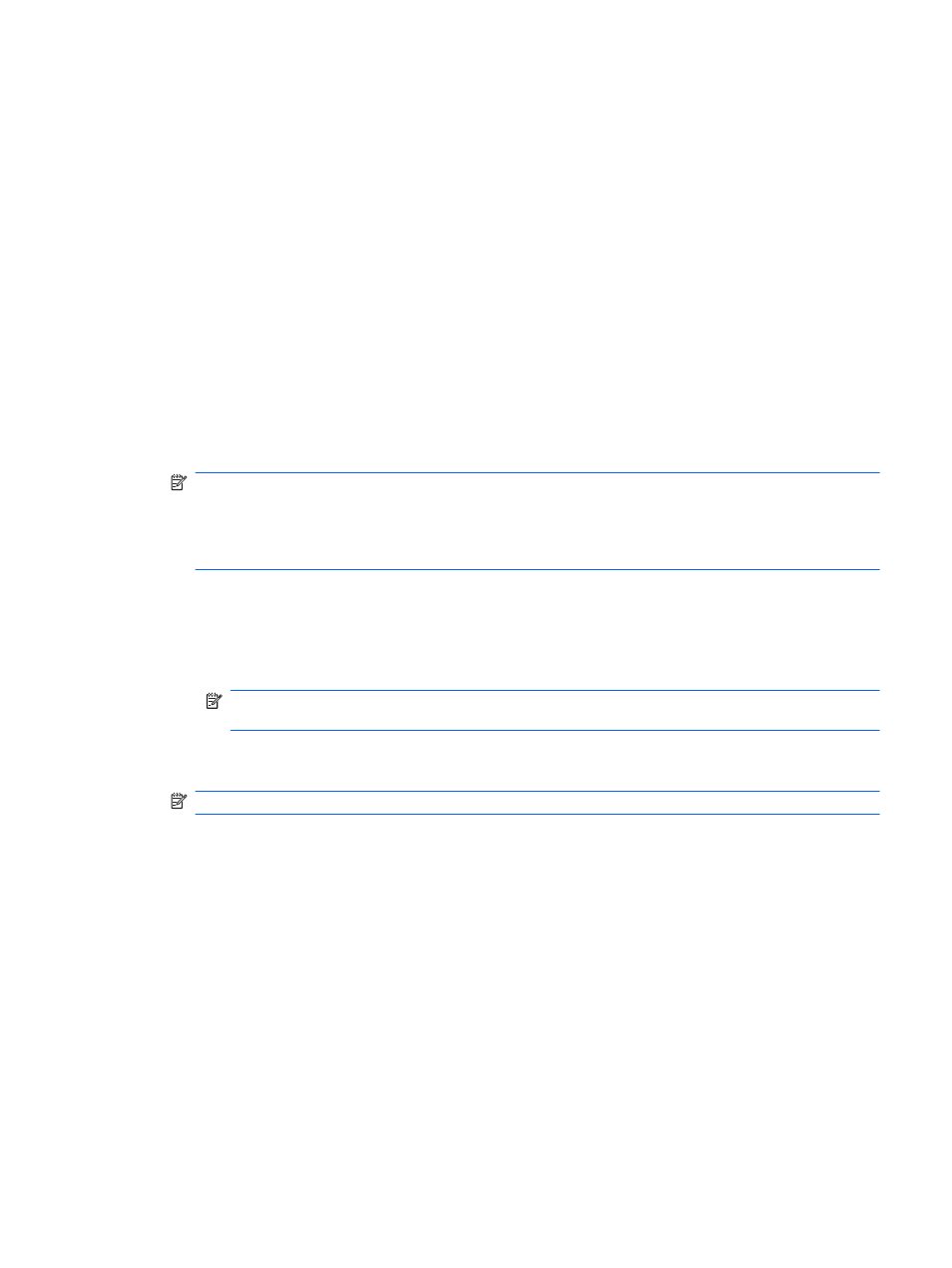
To select a predefined shred profile:
1.
In the Security Manager left pane, expand File Sanitizer and click Settings.
2.
Click a predefined shred profile.
3.
Click View Details to view the list of assets that are selected for shredding.
4.
Under Shred the following, select the check box next to each asset that you want to confirm
before shredding.
5.
Click Apply.
Customizing an advanced security shred profile
When you create a shred profile, you specify the number of shred cycles, which assets to include for
shredding, which assets to confirm before shredding, and which assets to exclude from shredding:
1.
In the Security Manager left pane, expand File Sanitizer, click Settings, select Advanced
Security Settings, and then click View Details.
2.
Specify the number of shred cycles.
NOTE:
The selected number of shredding cycles will be performed for each asset. For
example, if you choose 3 shred cycles, an algorithm that obscures the data is executed 3
different times. If you choose the higher security shred cycles, shredding may take a significant
length of time; however, the higher the number of shred cycles you specify, the more secure the
computer is.
3.
Select the assets you want to shred:
a.
Under Available shred options, click an asset, and then click Add.
b.
To add a custom asset, click Add Custom Option, enter or browse to a file name or folder
name, and then click OK. Click the custom asset, and then click Add.
NOTE:
To delete an asset from the available shred options, click the asset, and then click
Delete.
4.
Under Shred the following, select the check box next to each asset that you want to confirm
before shredding.
NOTE:
To remove an asset from the shred list, click the asset, and then click Remove.
5.
Under Do not shred the following, click Add to select the specific assets that you want to
exclude from shredding.
6.
When you finish configuring the shred profile, click Apply.
Customizing a simple delete profile
The simple delete profile performs a standard asset delete without shredding. When you customize a
simple delete profile, you specify which assets to include for a simple delete, which assets to confirm
before a simple delete is executed, and which assets to exclude from a simple delete:
ENWW
Setup procedures
45
