Getting started - setup wizard, Configuring your system – HP HP ProtectTools Security Software, Version 6.0 (User Guide) User Manual
Page 23
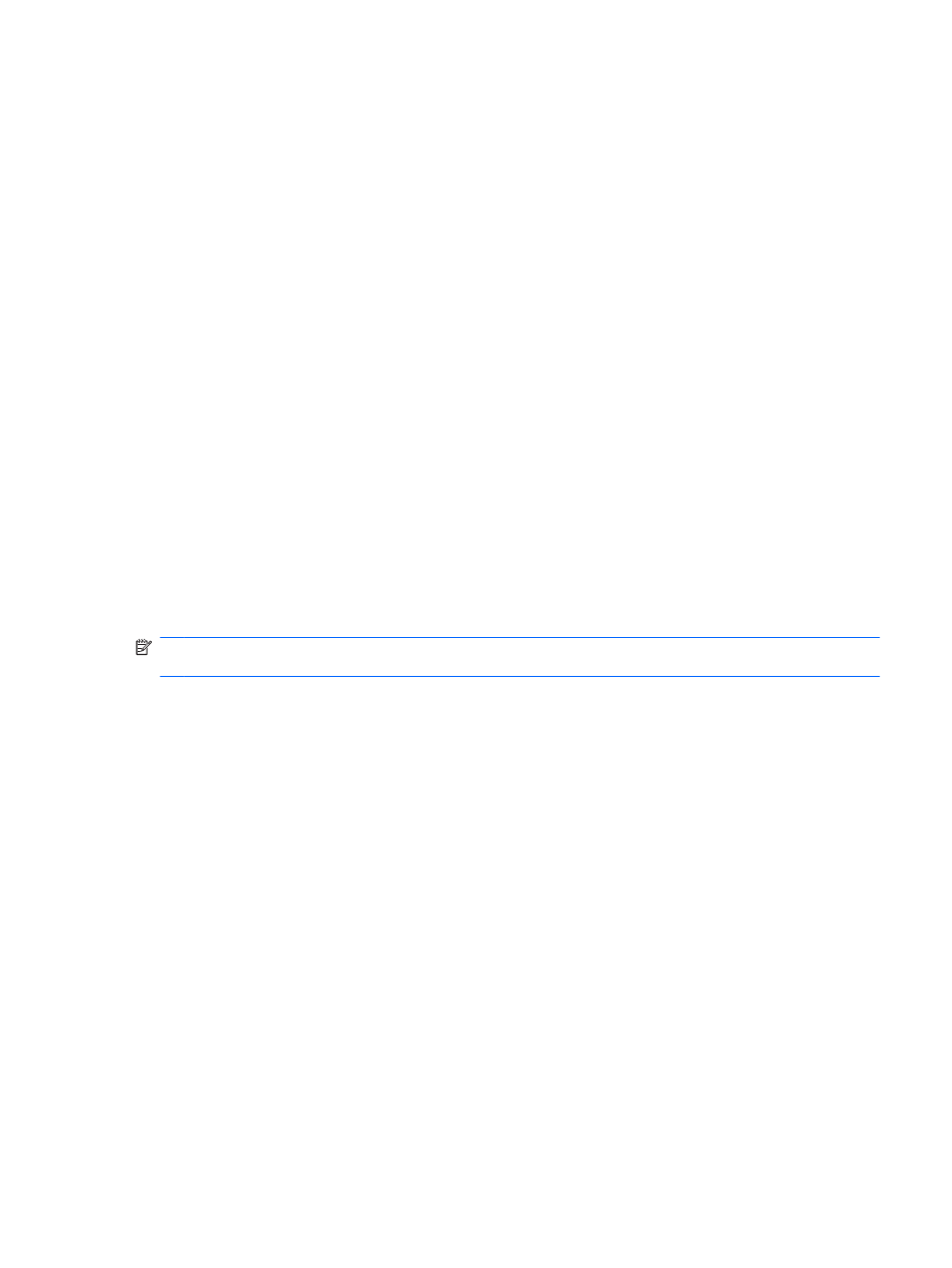
●
Management Tools - Opens your default browser to a web page where you can discover
additional management applications and tools that extend the features of Security Manager as
well as a means to stay notified when new applications and updates are available.
●
Links - Provides the following:
◦
Setup Wizard - Launches the Setup Wizard, which guides you through the initial
configuration of Security Manager.
◦
Help - Opens the help file, which provides information about Security Manager and its
applications.
◦
About - Displays information about HP ProtectTools Security Manager, including the
version number and copyright notice.
Getting Started - Setup Wizard
Administration of HP ProtectTools Security Manager requires administrative privileges.
The HP ProtectTools Security Manager Setup Wizard guides you through setting up the security
features of HP ProtectTools. However, there is a wealth of additional functionality available through
the HP ProtectTools Security Manager Console. The same settings found in the wizard, as well as
additional security features, can be configured through the console, accessed from the Windows Start
menu or from a link within the Administrative console. These settings apply to the computer and all
users who share the computer.
The first time that you log on to Windows, you will be prompted to set up HP ProtectTools Security
Manager. Click OK to launch the Security Manager Setup wizard, which will guide you through the
basic steps in configuring the program.
NOTE:
You can also launch the Security Wizard by clicking Security Wizard in the bottom section
of the left pane on the Administrative Console.
Follow the on-screen instructions in the Setup Wizard until setup is complete.
If you do not complete the wizard, it will launch automatically until you click Do not show this wizard
again.
To use the HP ProtectTools Security Manager applications, launch HP ProtectTools Security
Manager from the Start menu or by right-clicking the Security Manager icon in the taskbar
notification area (system tray). The Security Manager console and its applications are available to all
users who share this computer.
Configuring your system
The System group of applications is accessed from the Tools menu on the left side of the
Administrative Console.
By using the applications included in this group, you can configure and manage the policies and
settings for this computer, its users and devices.
The following applications are included in the System group.
●
Security - Manage security features, authentication policies and other settings that govern how
users authenticate when logging on to the computer or HP ProtectTools applications.
●
Users - Set up, manage and enroll users of this computer.
●
Devices - Manage settings for security devices built-in or connected to the computer.
ENWW
Getting Started - Setup Wizard
13
