Shredding or bleaching files, Viewing drive encryption status, Viewing device access – HP HP ProtectTools Security Software, Version 6.0 (User Guide) User Manual
Page 31: Activating theft recovery
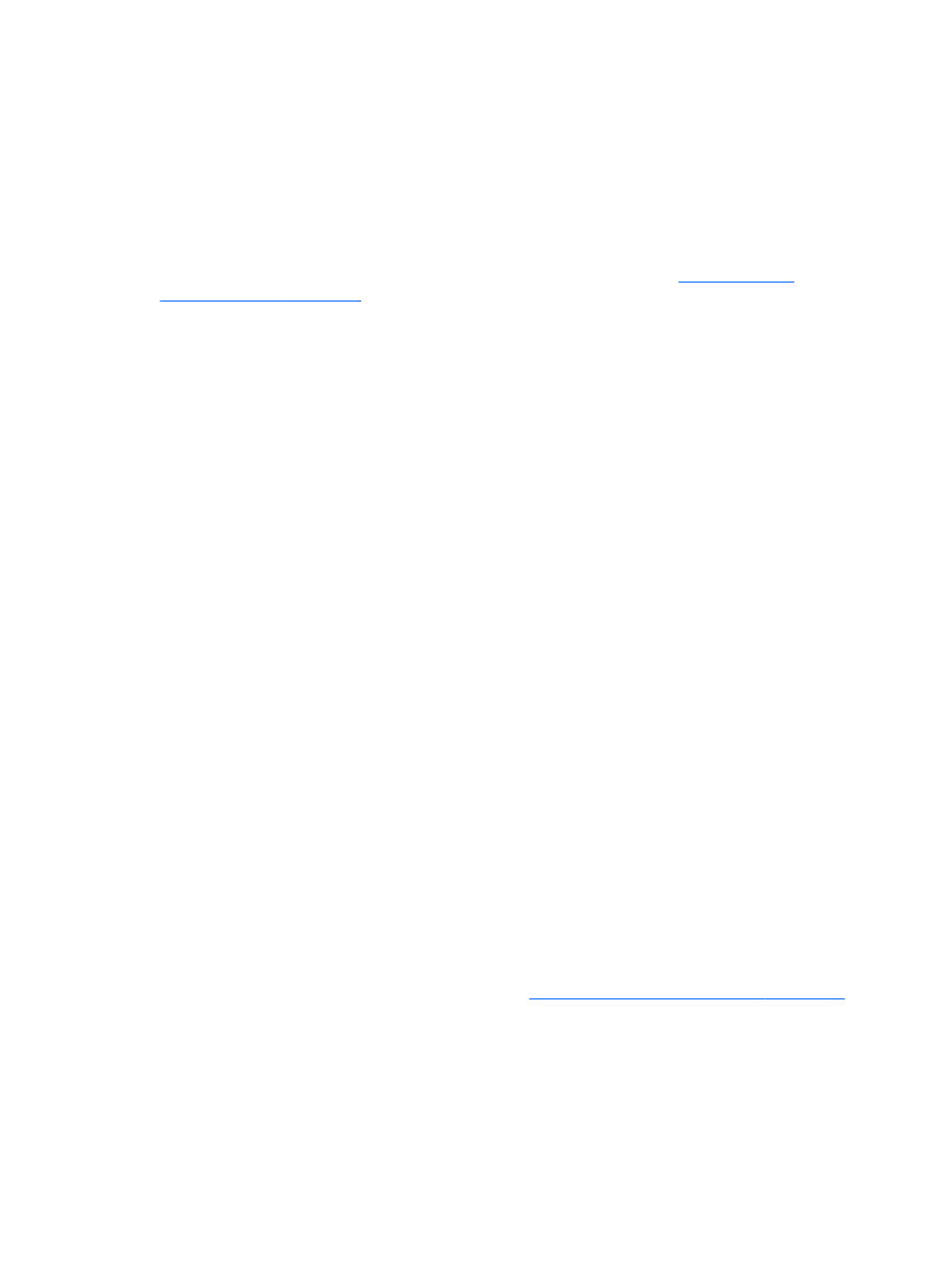
Shredding or bleaching files
File Sanitizer for HP ProtectTools deletes files by overwriting them with meaningless data. This
process, referred to as “shredding,” greatly enhances information security by making the deleted files
very difficult to recover. File Sanitizer further enhances information security by overwriting previously
used space on the hard drive using a process referred to as “bleaching.” Files deleted using File
Sanitizer cannot be recovered by the Operating System or other commonly available file recovery
software.
For more information on using File Sanitizer for HP ProtectTools, refer to
Viewing drive encryption status
Drive Encryption is set up by the Windows Administrator in the Administrative Console. Users can
view their encryptions status in Security Manager.
To view drive encryption status:
1.
Click Start, click All Programs, click HP, and then click HP ProtectTools Security Manager.
2.
In the Security Manager left pane, click Drive Encryption > Encryption Status. The Encryption
Status page shows if drive encryption is active or inactive and which drives are encrypted or not
encrypted.
Viewing device access
Device Access is set up by the Windows Administrator in the Administrative Console. Users can view
their device access setting in Security Manager.
To view device access settings:
1.
Click Start, click All Programs, click HP, and then click HP ProtectTools Security Manager.
2.
In the Security Manager left pane, expand Device Access Manager.
3.
To view which devices are denied access, click Simple Configuration. Devices with a check
mark next to them are denied access.
4.
To view which users or groups are denied access, click Device Class Configuration.
5.
Click on a device to see which users or groups are denied or allowed access to a device.
Activating theft recovery
HP ProtectTools utilizes Computrace by Absolute Software to remotely monitor, manage, and track
your computer. If your computer is lost or stolen, Absolute's Recovery Team will partner with law
enforcement towards recovery.
For more information on using Computrace, refer to
Computrace for HP ProtectTools on page 57
ENWW
Shredding or bleaching files
21
