Upgrading hard drive capacity – HP Integrity rx4640 Server User Manual
Page 95
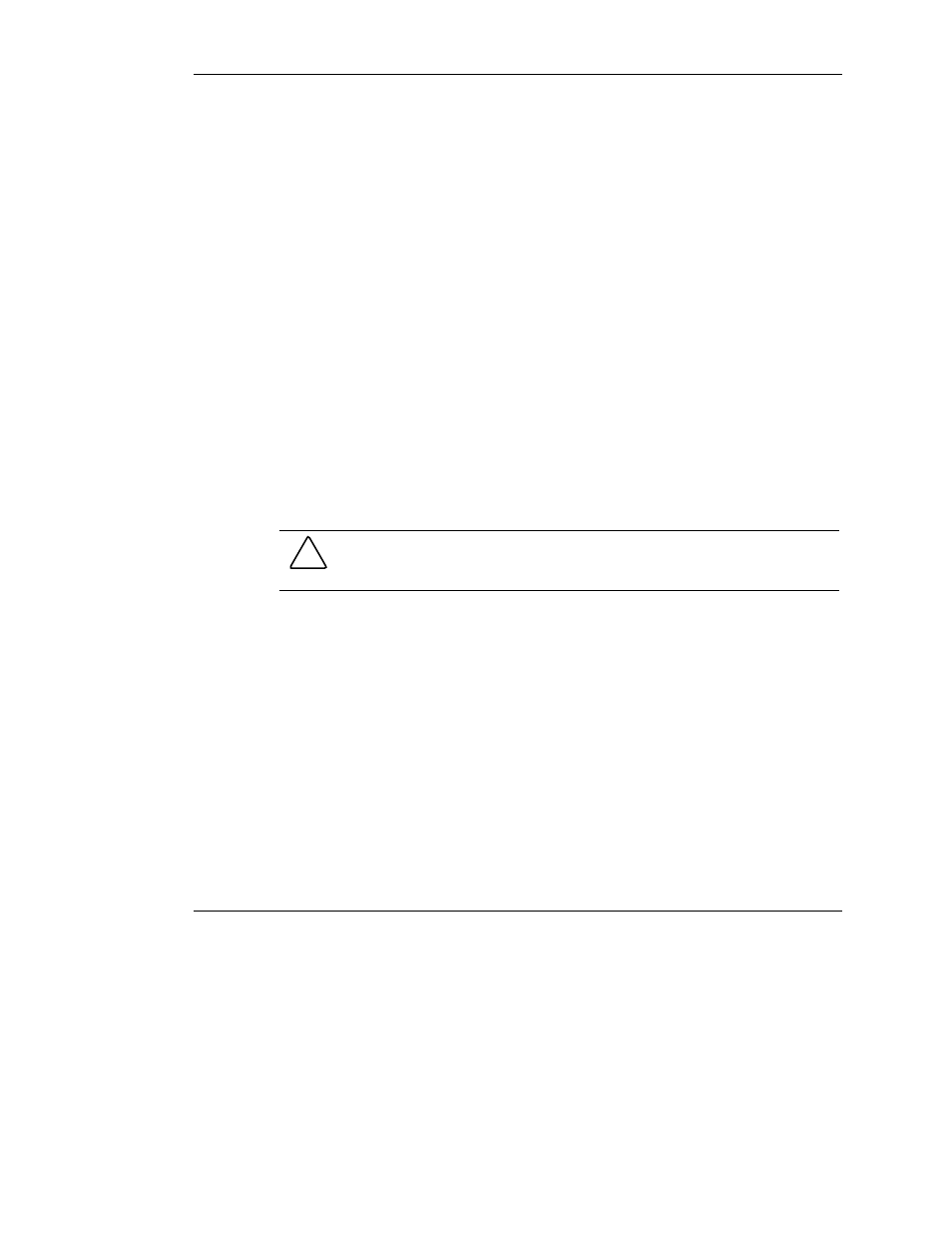
Hard Drive Installation and Replacement
IMPORTANT: There are some restrictions on moving an array:
•
A drive array that has been moved from a battery-backed array controller to one that is not
battery-backed can no longer undergo RAID/stripe size migration, array capacity
expansion, or logical drive capacity extension.
•
Do not move an array that is configured with RAID ADG to a controller that does not
support RAID ADG. Only controllers that support RAID ADG can recognize a drive array
that has this configuration.
When the conditions have been met:
1. Back up all data before removing any drives or changing configuration. This step
is required if you are moving data-containing drives from a controller that is not
battery backed.
2. Power down the system.
3. Move the drives.
4. Power up the system.
A POST message is displayed, indicating that drive positions were changed and
the configuration was updated.
CAUTION: If a “Not Configured” POST message is displayed, power the system
down immediately to avoid data loss, and then return the drives to their original
locations.
5. Restore the data from backup if necessary.
You can now check the new drive configuration by running ORCA or the Array
Configuration Utility. For details, refer to Chapter 6, “Configuring an Array.”
Upgrading Hard Drive Capacity
You can increase the storage capacity on a system by swapping drives one at a time
for higher capacity drives. This method is viable as long as a fault-tolerance method
is running, and can be done even if there are no available drive bays.
E-10
HP Smart Array 5300 Controller User Guide
HP CONFIDENTIAL
Writer: Kimberly Koch File Name: n-appe hard drive installation and replacement.doc
Codename: SilverHammer Part Number: 135606-006 Last Saved On: 3/13/03 2:02 PM
- Integrity rx7620 Server Integrity rx8620 Server Integrity rx2660 Servers Integrity Superdome sx1000 Server Integrity Superdome sx2000 Server Integrity rx3600 Server Integrity rx2600 Servers Integrity rx8640 Server Integrity rx5670 Server Integrity rx7640 Server Integrity rx2620 Servers Integrity BL860c Server-Blade Integrity rx6600 Server Integrity rx1620 Servers
